Text toolbar - transfer, Transfer mailbox, Empty mailbox – Konica Minolta KIP Color 80 User Manual
Page 47: Upload settings to printer, Get problem files, Kip print
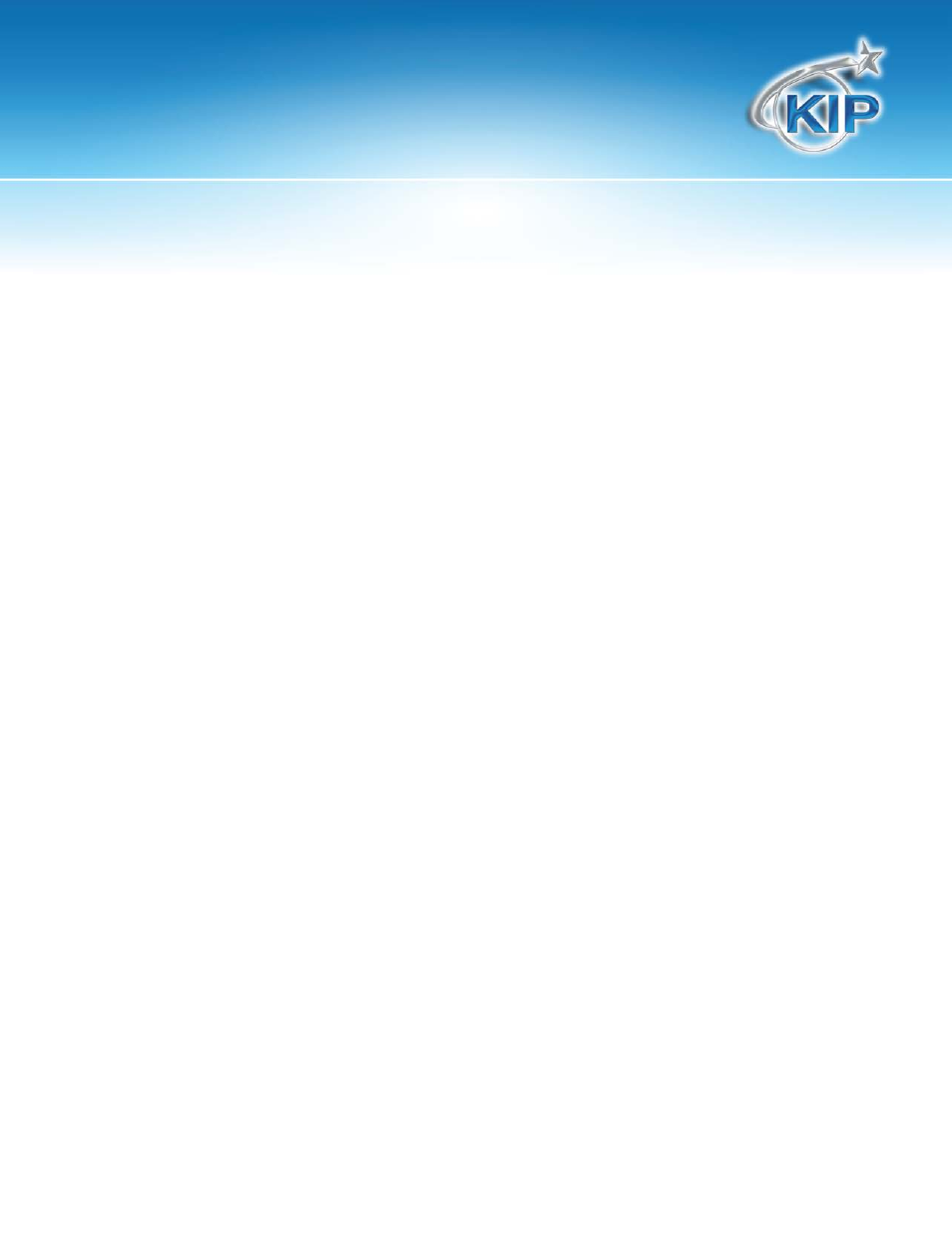
KIP Print
This information is solely for use of KIP Personnel and KIP Authorized Dealers. No part of this publication may be copied,
reproduced or distributed in any form without express written permission from KIP. 2012 KIP. vii_iv
- 44 -
Text Toolbar - Transfer
Transfer Mailbox
This feature allows the user to transfer the contents of a mailbox to another location.
1. Select the Mailbox
2. Select a destination folder.
3. Click OK.
4. After files have been transferred, the user has the option to delete the contents of the
Mailbox
Empty Mailbox
This feature deletes the files within a Mailbox
1. To delete the contents of a Mailbox, select it.
2. Confirm file deletion. The mailbox will remain, but ALL FILES WILL BE PERMANENTLY
REMOVED.
Upload Settings to Printer
This feature transfers local Pen tables, Stamps, KIP Track information, and Force Size
settings. Once uploaded, an KIP GUI administrator can “pull” these settings into the GUI,
if desired.
Get Problem Files
The KIP Print Queue stores a copy of jobs that it was not able to print. This feature
transfers the job to a local temporary directory. To access them:
1. Go to START, RUN
2. Type %Temp% at the prompt, and click OK.
3. When the Temp folder opens, browse to TR\PROBLEM.
