Merge type – pull down, Screening – pull down, Text settings area – Konica Minolta KIP Color 80 User Manual
Page 19: Macro – pull down menu, Graphic image settings area, Preview stamp, Kip print
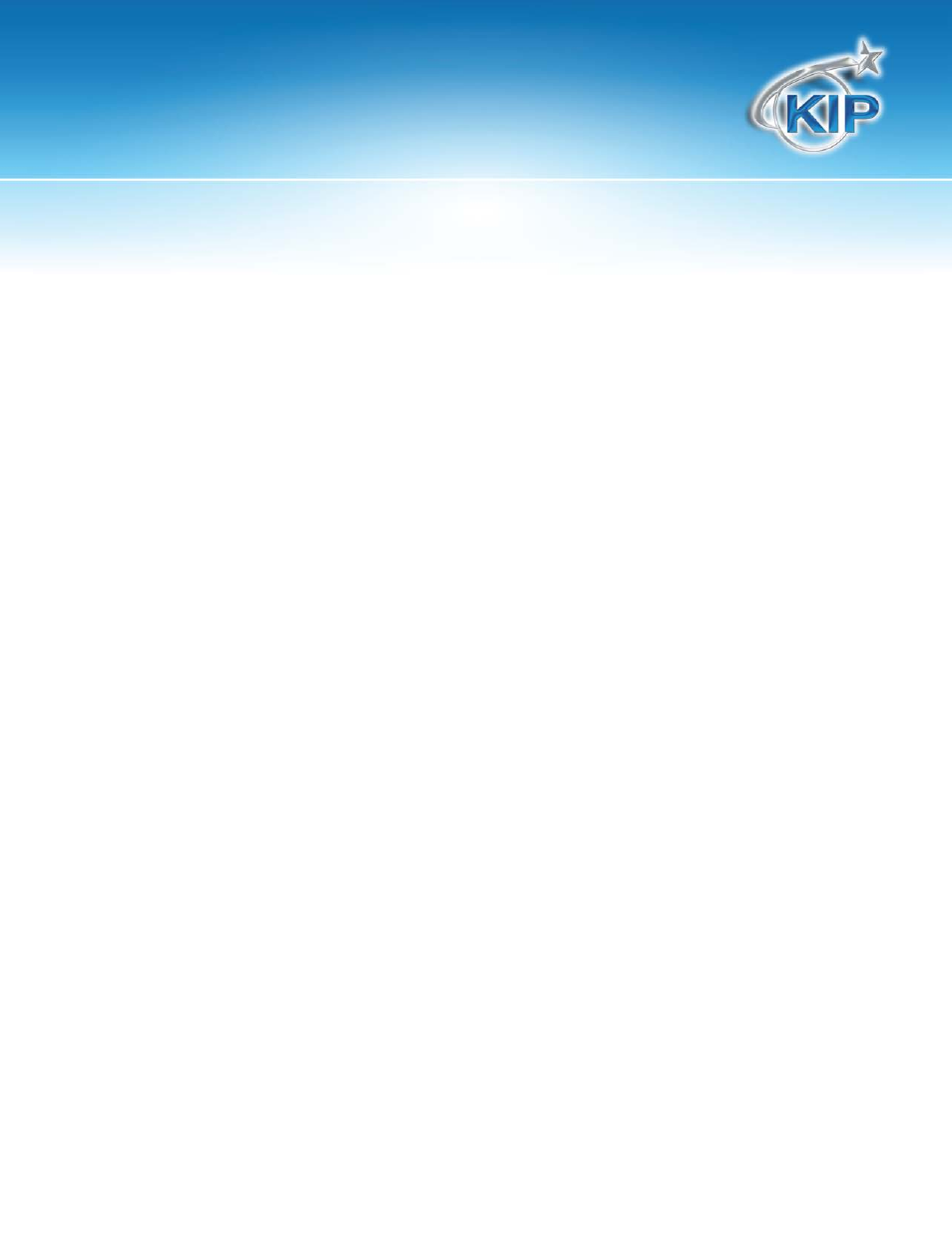
KIP Print
This information is solely for use of KIP Personnel and KIP Authorized Dealers. No part of this publication may be copied,
reproduced or distributed in any form without express written permission from KIP. 2012 KIP. vii_iv
- 16 -
Merge Type – Pull down
OPAQUE displays the stamp on top of the image. The background of the stamp is white
and will obscure some image.
TRANSPARENT overlays the stamp on top of the image. The background of the stamp is
transparent.
INVERT displays the stamp on top of the image. Colors are inverted where the data
intersects.
Screening – Pull down
Allows the user to define the screen level (shading) of the stamp using pre-set screening
percentages.
Text Settings Area
Enter the text of the stamp. Add a Macro within the text if desired.
Macro – Pull down Menu
Choose a macro from the list to apply information at print time, such as User name, time
of day, etc.
Graphic Image Settings Area
This displays the path to your selected graphic image. The path is relative to the user’s
workstation.
The image file must also reside on the KIP. It may be pushed to the from the workstation.
Alternately, the user may apply the stamp to document with a file label called
“Savestamp.tif”. It will then automatically be copied from the workstation to the KIP.
Preview Stamp
Click to see the configured Stamp settings in the viewer. Use CRTL+TAB to cycle through
multiple images.
