Kip print – Konica Minolta KIP Color 80 User Manual
Page 23
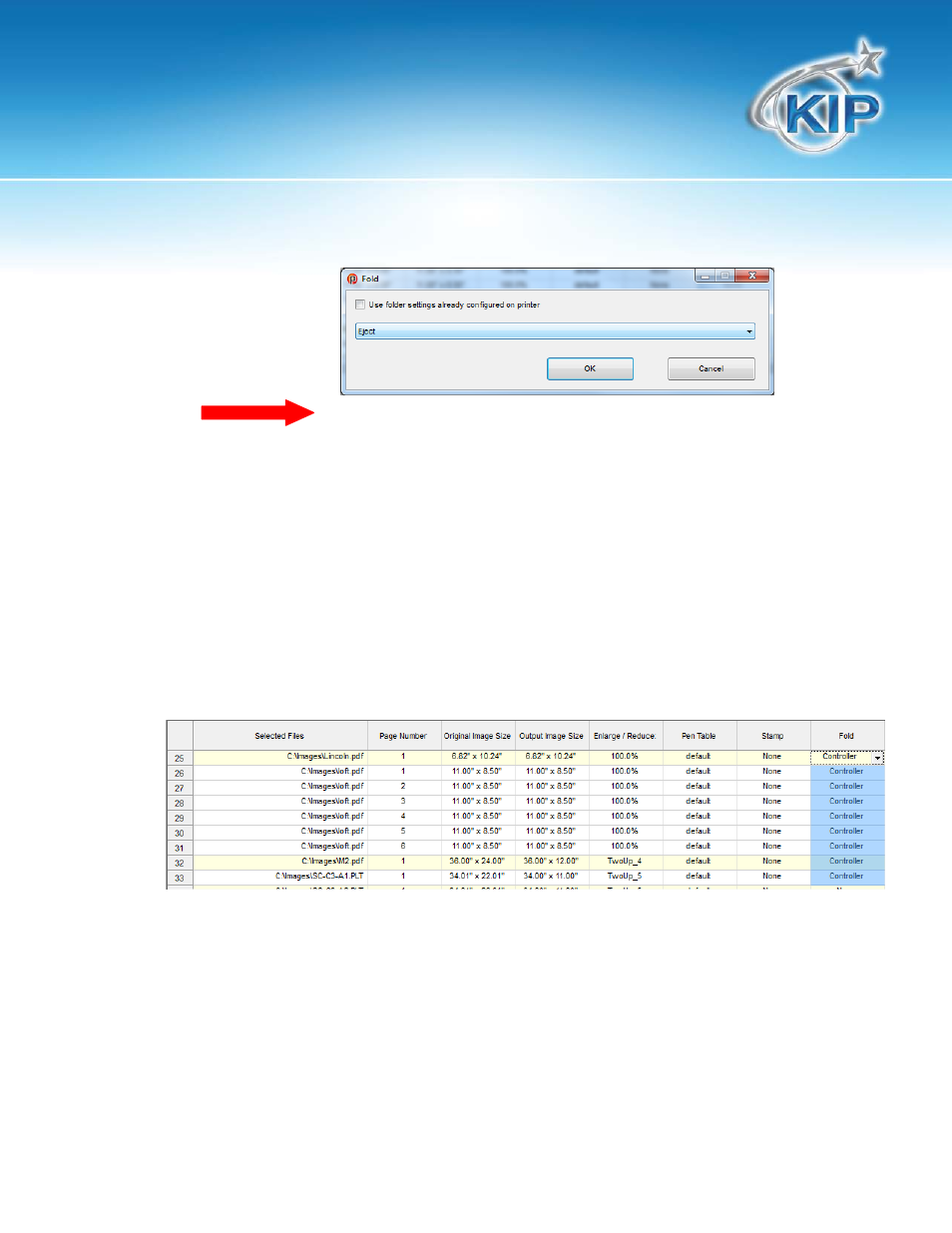
KIP Print
This information is solely for use of KIP Personnel and KIP Authorized Dealers. No part of this publication may be copied,
reproduced or distributed in any form without express written permission from KIP. 2012 KIP. vii_iv
- 20 -
3. Select the fold icon
to browse for the list
of available fold
packet types.
•
The packet list is generated by the KIP software at the printer and is configured through KIP
PrintNet. Eject and KIPFold 500 – Fan Fold is static and cannot be modified. Selecting Eject is the
same as setting the fold parameters to None.
•
Use folder settings already configured on printer is an automatic setting and will choose fold
packet type(s) based on settings that are configured on the KIP. This is considered an
“automatic” setting and will require the least amount of user intervention when folding.
4. The selected files area will update with any fold parameters that have been selected.
Note: It is possible to utilize different fold packets for different originals.
•
Select each file that is to have a different fold by selecting the first file in the list and the desired
fold Packet. Next position the cursor in the bottom right corner of the fold box until it goes from
an arrow cursor to a + cursor. Left click and hold while dragging the box down. This will change
all selected files at one time. Also files can be changed one at a time by selecting the desired
folder packet from the drop down list.
1. Click on the FOLD button icon to choose the desired fold packet from the list
2. The change in fold type will be reflected in the Selected Files area.
