Enlarge / reduce, Rotation, Kip print – Konica Minolta KIP Color 80 User Manual
Page 33
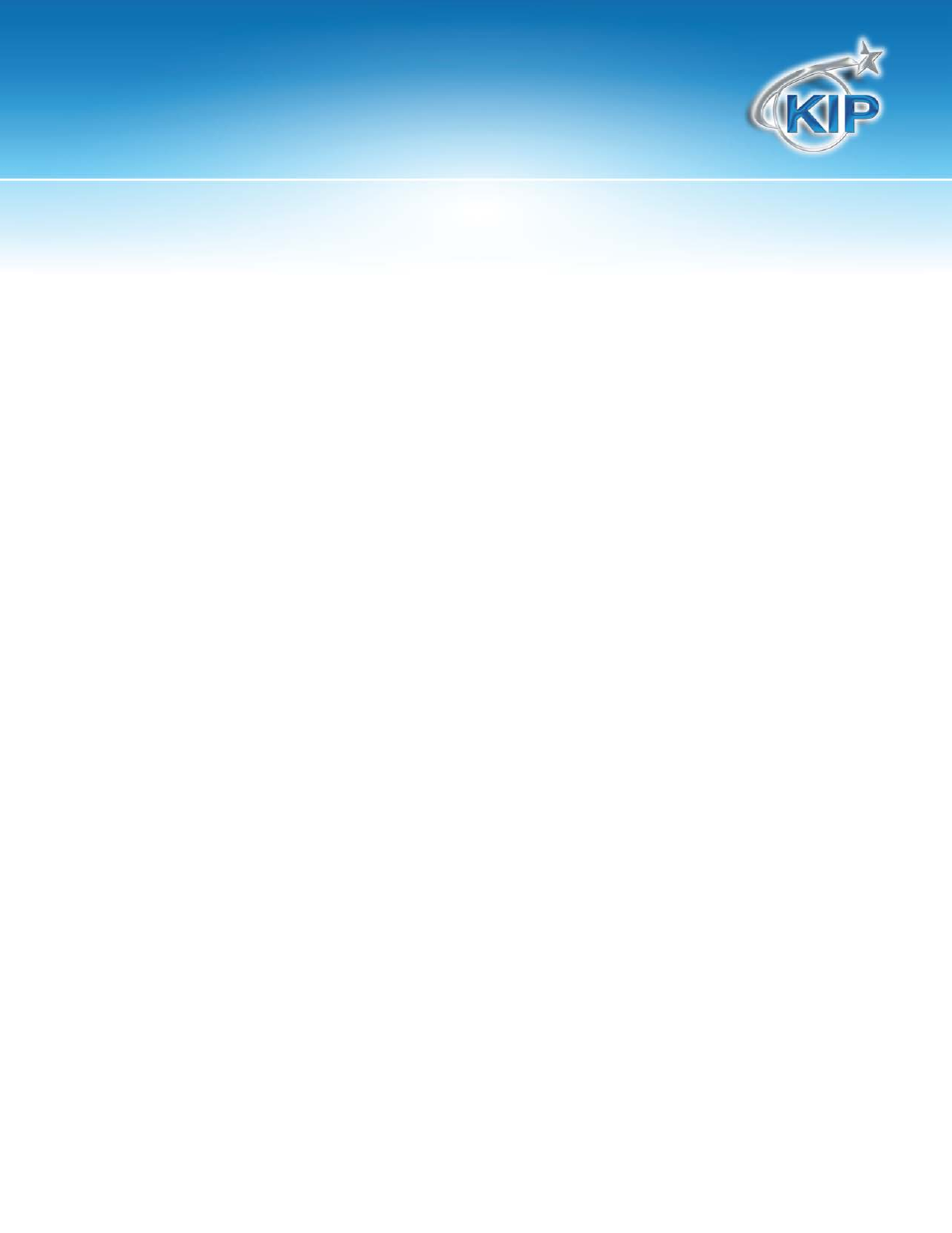
KIP Print
This information is solely for use of KIP Personnel and KIP Authorized Dealers. No part of this publication may be copied,
reproduced or distributed in any form without express written permission from KIP. 2012 KIP. vii_iv
- 30 -
Enlarge / Reduce
Select output size based on predetermined percentages, standard page size or forced
output to a specific roll size width and length.
Percentage – Scales image data to specific percentage (100%, 25%, 150%, etc.)
Standard Page Size – Scales image data to specific calculated percentage
based on an output page size. For instance A size original may be scaled to E
size without know the specific percentage of scaling.
Force Roll Width and Length – Using the Enlarge / Reduce function screen, select
the output roll width and cut length. Select from scale to file or percent
enlargement / reduction.
Using KIP Print it is possible to scale images to a paper size that is not locked to a
particular roll size.
For instance, if you have an architectural “D-Size” original that is 36 inches wide and 24
inches long and wanted to scale this to an engineering “A-Size” that is 12 inches wide
and 9 inches long, you simply have to select the image and then choose A Size from the
Enlarge/Reduce column in the selected files area.
Rotation
Control the output orientation of the printed sheet using “rotation”.
Select from the following settings:
•
Automatic – Printer determines best output orientation based on roll size and
image size
•
0 – do not rotate image on the sheet
•
90 – rotate one turn clock-wise
•
180 – rotate two turns clock-wise
•
270 – rotate three turns clock-wise
Note: If the rotation is set improperly, the image may be printed incorrectly on the
output sheet
