Use image, Current font / set font, Stamp placement and margin area – Konica Minolta KIP Color 80 User Manual
Page 18: Text rotation – pull down, Text / graphic gap – text field, Graphic rotation – pull down, Graphic placement – pull down, Kip print
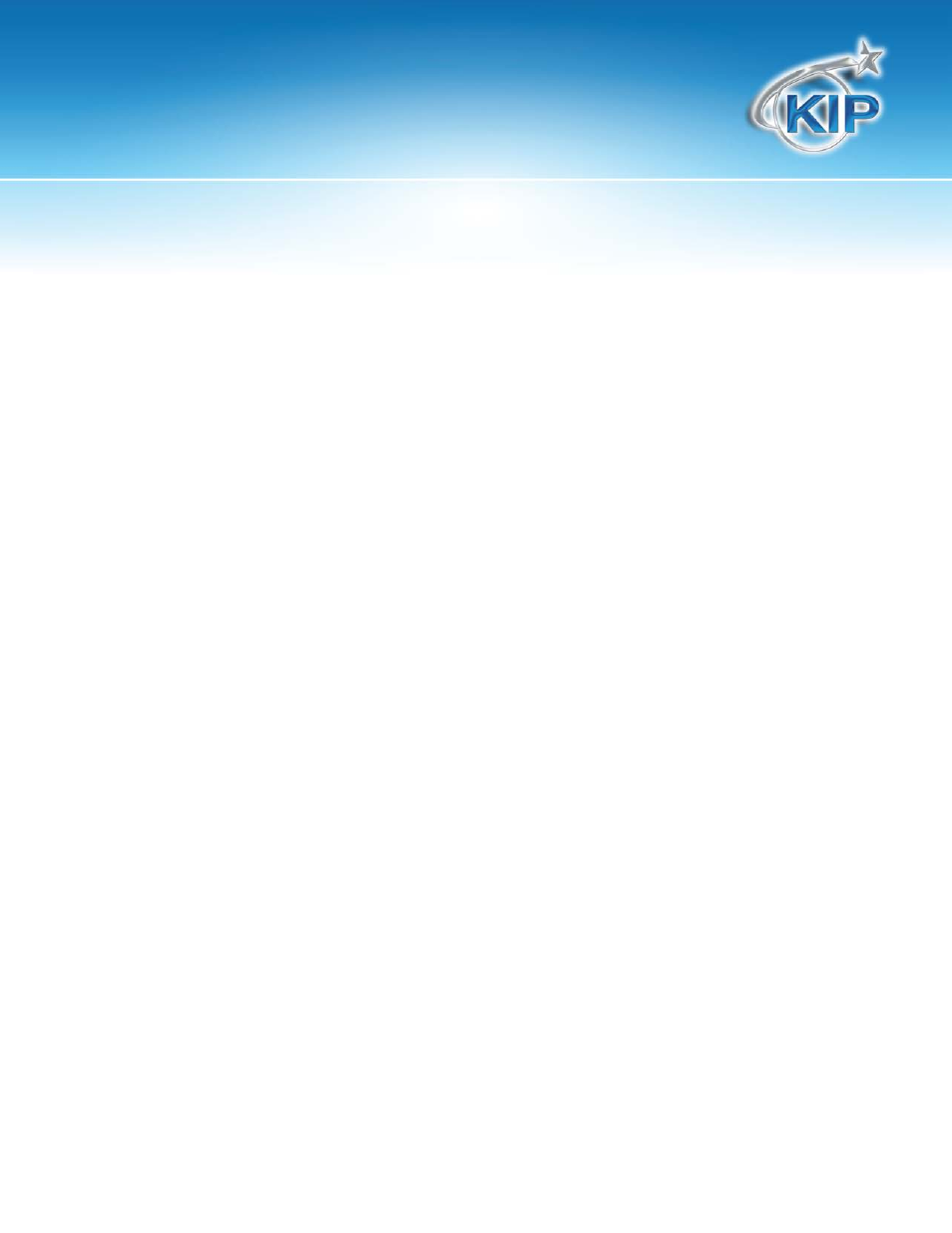
KIP Print
This information is solely for use of KIP Personnel and KIP Authorized Dealers. No part of this publication may be copied,
reproduced or distributed in any form without express written permission from KIP. 2012 KIP. vii_iv
- 15 -
Use Image
Allowhitews the user to place an image in their stamp.
Current Font / Set Font
Displays the currently selected font. Click SET FONT to change the stamp font.
Stamp Placement and Margin Area
This area allows placement of the stamp in 9 preset locations. Margins may be applied to
move the image up to 5” from the selected border.
Text Rotation – Pull down
Allows the user to rotate (counter clockwise) the text portion of their stamp in 45°
increments. User may also click on the “KIP” in the Stamp Placement area to cycle
through the Text Rotation options.
Text / Graphic Gap – Text Field
Applies a separation of up to 5” between the Text and Graphic stamps.
Graphic Rotation – Pull down
Allows the user to rotate (counter clockwise) the graphic portion of their stamp in 45°
increments. User may also click on the “Logo” in the Stamp Placement area to cycle
through the Graphic Rotation options.
Graphic Placement – Pull down
Determines the placement of the graphic in relation to the applied text. This is ignored if
text is not applied.
