Kip print – Konica Minolta KIP Color 80 User Manual
Page 12
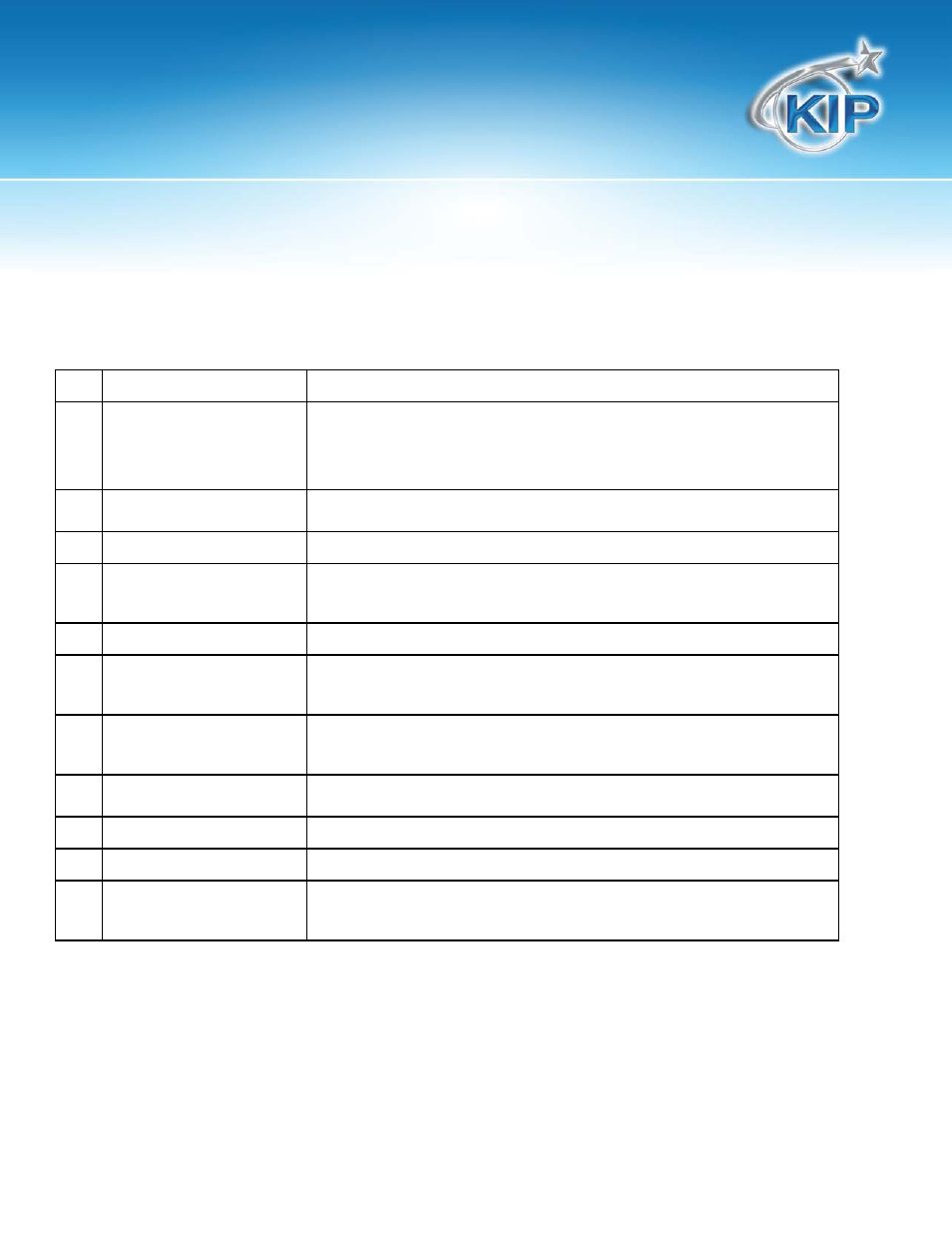
KIP Print
This information is solely for use of KIP Personnel and KIP Authorized Dealers. No part of this publication may be copied,
reproduced or distributed in any form without express written permission from KIP. 2012 KIP. vii_iv
- 9 -
NO.
NAME
FUNCTION
1
Printer Selection
Click on the “name” or use the pull-down menu to select the
printer you wish to connect to, if more than one KIP device
installed.
2
Text Toolbar
Toolbar Menu for program functions and setup
3
Graphic Toolbar
Toolbar menu for the most common image and job functions
4
New Job / Add Files
Two of the most common functions: Create a NEW JOB, and ADD
FILES to the current job.
5
Key Job Settings
This area allows the key details to be applied to a job, if needed.
6
Pre –View Pane
Files can be pre-viewed prior to printing. Click on this area to pre-
view a file.
7
Printer / Job Info
Displays current printer roll information or status as well as basic job
/ file information
8
KIP Track
Area
Enter optional User Name, Distribution Field, and Description Fields
9
Media Selection
Select the media
10
# of Copies
Enter the number of copies for the job
11
SUBMIT Button
The final step in Job creation. This button submits the job to the
printer.
