Sync, Kip print – Konica Minolta KIP Color 80 User Manual
Page 39
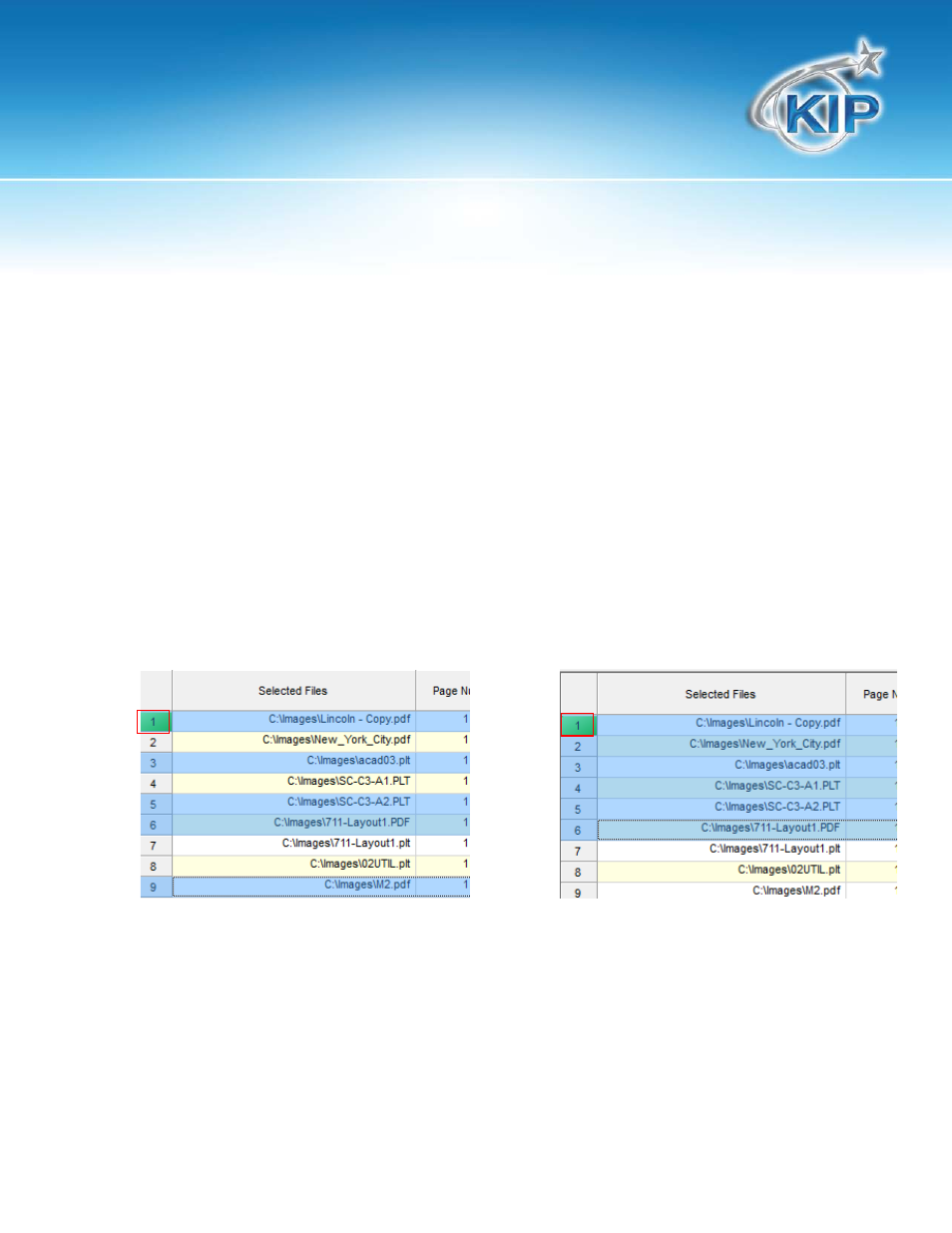
KIP Print
This information is solely for use of KIP Personnel and KIP Authorized Dealers. No part of this publication may be copied,
reproduced or distributed in any form without express written permission from KIP. 2012 KIP. vii_iv
- 36 -
Sync
Sync allows the operator to apply settings of one file to any/all of the other files. Syncing the
columns can be performed in the JOB Grid. After files have been selected make changes to one of
the selected files such as an Enlarge\Reduce setting.
In order to use the sync function a setting in one of the selected files needs to be changed for
example, changing the Enlarge\Reduce size to a specific size such as 36x24 Fit.
1. Left click on the Number of the file in the left column (shown below); this will turn the number
green.
2a. Select the file or files that will be changed by either holding the “Ctrl” button on the keyboard
and picking specific files.
2b. Or selecting a file and then holding the “Shift” button and then picking another file. This will
highlight all files in between the two selected files.
2a. Specific Files
2b. Block of Files
