Starting and stopping tomcat on linux, Installing tomcat on windows, Starting and stopping tomcat on windows – Lenovo ThinkServer RD540 User Manual
Page 32: Installing the vcenter plug-in on tomcat
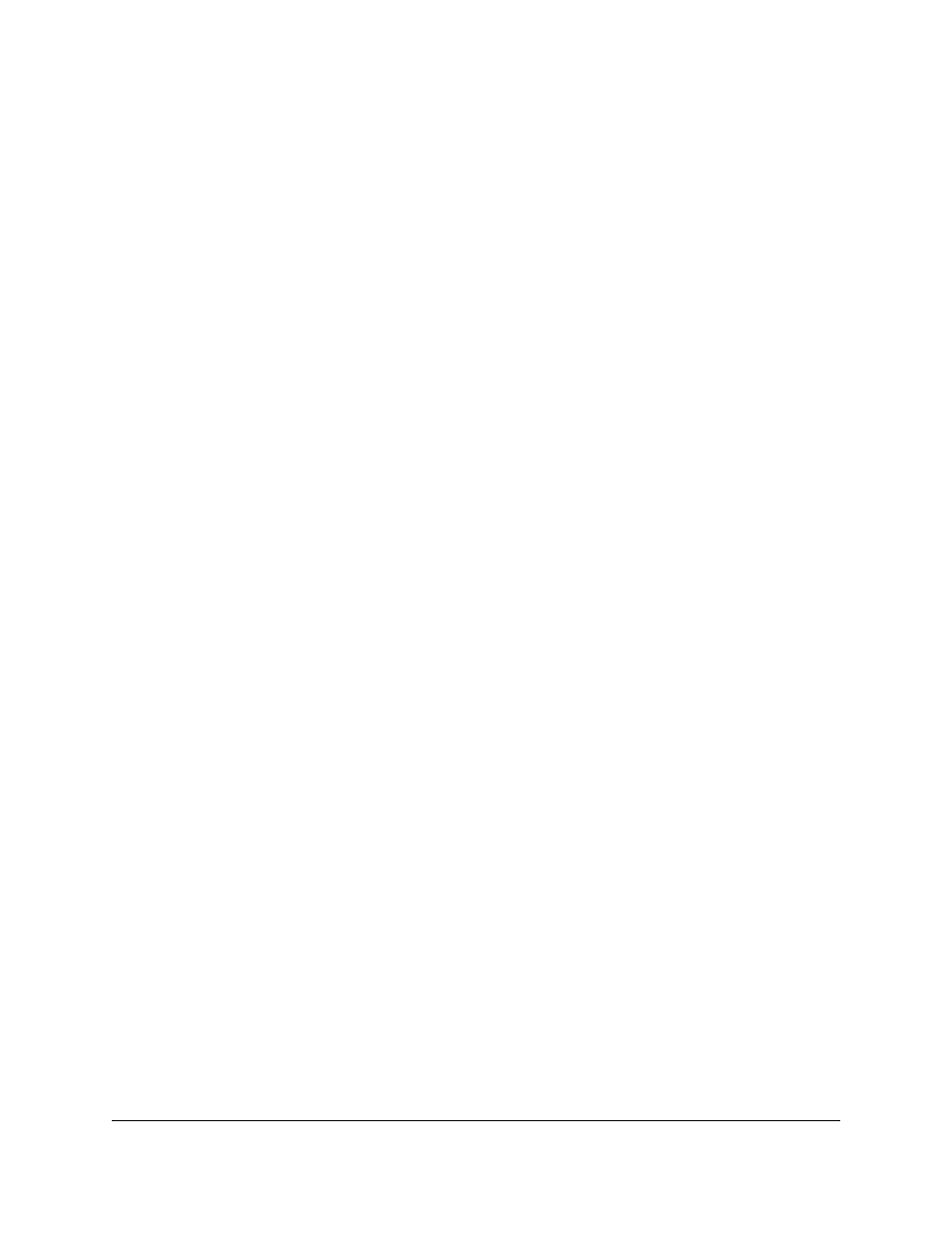
8200 Series Converged Network Adapter and 3200 Series Intelligent Ethernet Adapter
Page
14
2. Locate the following directory and file:
Binary Distribution > Core > tar.gz (apache-tomcat-5.5.28.tar.gz)
3. Unzip the tar.gz file by issuing the following command:
root # tar zxf file.tar.gz
4. Create a symbolic link to a Tomcat directory by issuing the following command:
# ln -s apache-tomcat-5.5.28 tomcat
where setting variables include the following:
export JAVA_HOME=/root/gwt/jdk1.6.0_17/
export CATALINA_HOME=/root/gwt/tomcat/
Starting and Stopping Tomcat on Linux
To start Tomcat, issue the following command:
# $CATALINA_HOME/bin/startup.sh
To stop Tomcat, issue the following command:
# $CATALINA_HOME/bin/shutdown.sh
Installing Tomcat on Windows
To install Tomcat on a Windows OS:
1. Go to either of the following URLs:
2. Locate the following directory and file:
Binary Distribution > Core > 32-bit/64-bit Windows Service Installer
3. To install the Tomcat service, get the 32-bit/64-bit Windows Service Installer, save it, and run it.
Starting and Stopping Tomcat on Windows
To start and stop Tomcat on a Windows OS:
1. Go to Computer Management > Services and Application > Services > Apache Tomcat
number>.
2. Right-click, and then select Start /Stop to initiate Tomcat service, or select Stop to halt the Tomcat
service.
Installing the vCenter Plug-in on Tomcat
To install the vCenter Plus-in on a Tomcat Server:
1. Download the QLogic Adapter vCenter Plug-in installer EXE; for example, QLogic Adapter VI
Plugin 1.0.4.exe
.
2. Run the installer by double-clicking the EXE file or by typing the name of the EXE on a command
prompt.
The InstallAnywhere installer prepares to install the QLogic Adapter vCenter Plug-in.
3. On the Introduction window, click Next.
