License agreements, Technical support, Downloading updates – Lenovo ThinkServer RD540 User Manual
Page 10
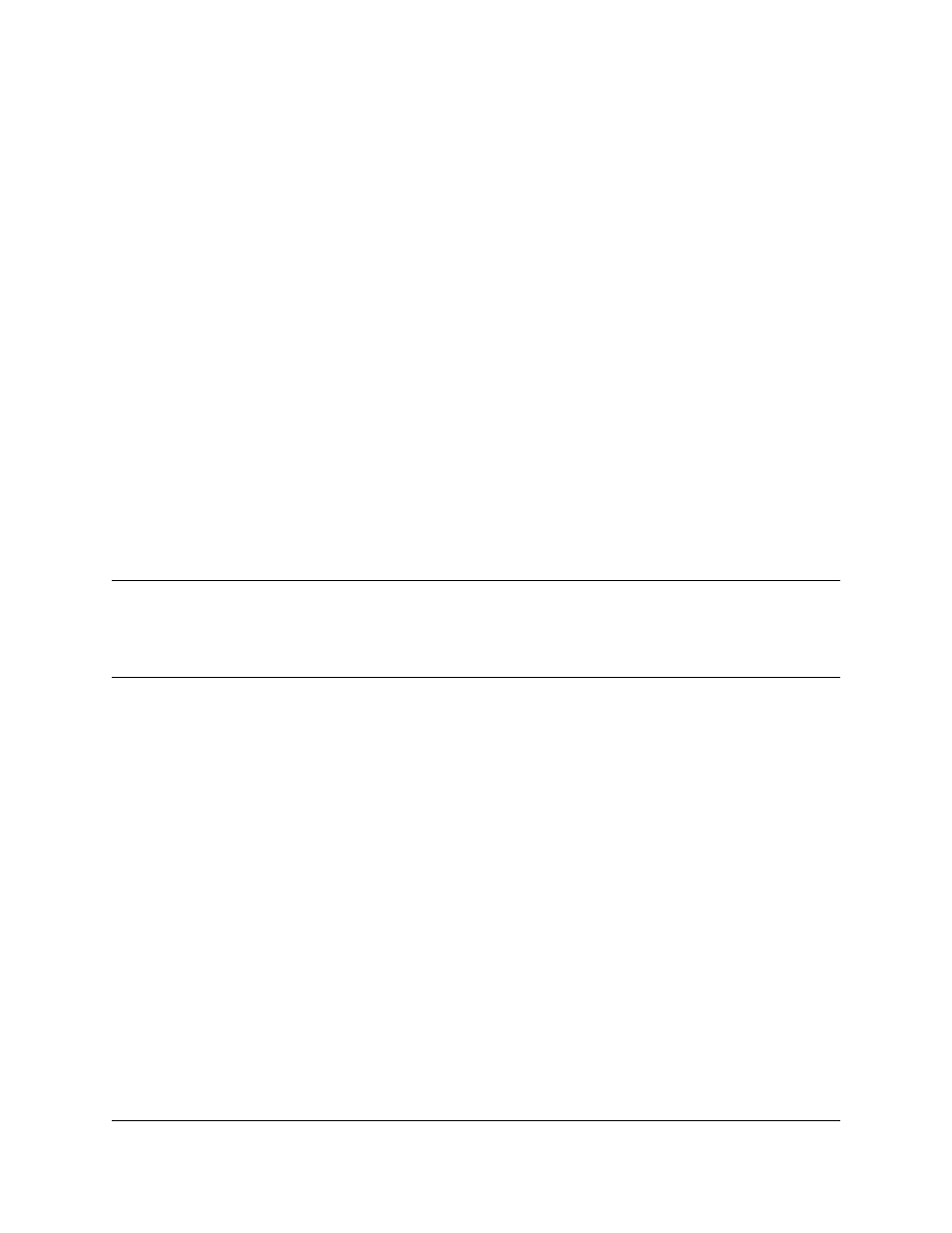
8200 Series Converged Network Adapter and 3200 Series Intelligent Ethernet Adapter Adapter
• Text in bold font indicates user interface elements such as a menu items, buttons, check boxes, or
column headings. For example:
— Click Start, point to Programs, point to Accessories, and then click Command Prompt.
— Under Notification Options, select the Warning Alarms check box.
• Text in Courier font indicates a file name, directory path, or command line text. For example:
— To return to the root directory from anywhere in the file structure:
Type cd /root and press ENTER.
— Enter the following command: sh ./install.bin
• Key names and key strokes are indicated with UPPERCASE:
— Press the CTRL+P keys.
— Press the UP ARROW key.
• Text in italics indicates terms, emphasis, variables, or document titles. For example:
— For a complete listing of license agreements, refer to the QLogic Software End User License
Agreement.
— What are shortcut keys?
— To enter the date type mm/dd/yyyy (where mm is the month, dd is the day, and yyyy is the year).
• Topic titles between quotation marks identify related topics either within this manual or in the online
help, which is also referred to as the help system throughout this document.
License Agreements
Refer to the QLogic Software End User License Agreement for a complete listing of all license agreements
affecting this product.
Technical Support
Customers should contact their authorized maintenance provider for technical support of their QLogic
products. QLogic-direct customers may contact QLogic Technical Support; others will be redirected to their
authorized maintenance provider. Visit the QLogic support Web site listed in Contact Information for the
latest firmware and software updates.
For details about available service plans, or for information about renewing and extending your service,
visit the Service Program Web page at
Downloading Updates
The QLogic Web site provides periodic updates to product firmware, software, and documentation.
To download firmware, software, and documentation:
1. Go to the QLogic Downloads and Documentation page:
2. Under QLogic Products, type the QLogic model name in the search box.
3. In the search results list, locate and select the firmware, software, or documentation for your product.
4. View the product details Web page to ensure that you have the correct firmware, software, or
documentation. For additional information, click the Readme and Release Notes icons under Support
Files.
5. Click Download Now.
6. Save the file to your computer.
