Initial installation, Subsequent update installation – Lenovo ThinkServer RD540 User Manual
Page 28
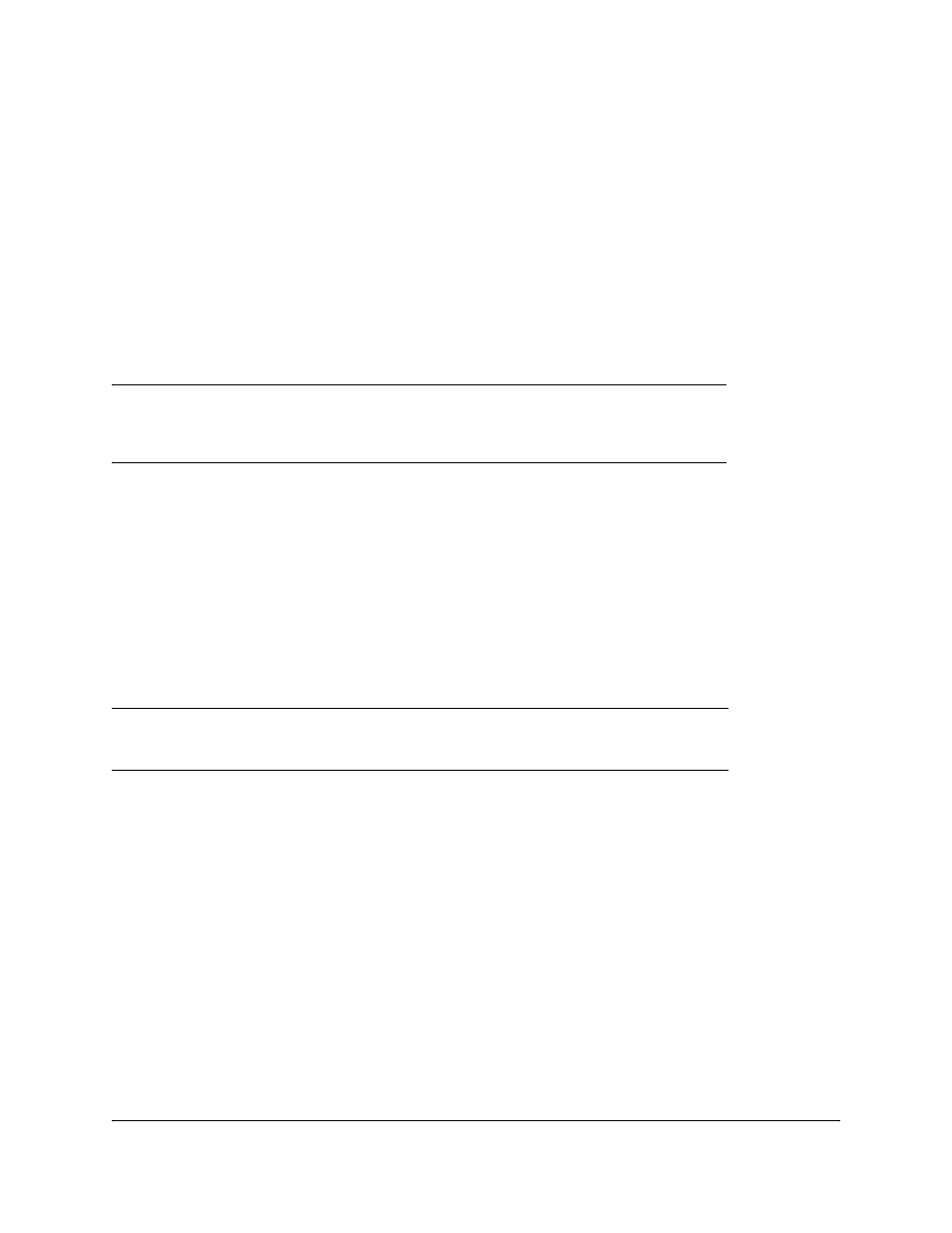
8200 Series Converged Network Adapter and 3200 Series Intelligent Ethernet Adapter
Page
10
This section provides the following installation procedures for the CIM Provider:
• Subsequent Update Installation
Initial Installation
To install the QLogic Adapter CIM Provider using the esxupdate command (ESX systems only):
1. Copy the offline-bundle.zip file into the root directory (/) of the ESX system.
2. Issue the esxupdate command as follows:
# cd /
# esxupdate --bundle offline-bundle.zip --nodeps –nosigcheck --maintenancemode update
To install the QLogic Adapter CIM Provider from a remote host using the vSphere CLI vihostupdate
command (ESXi systems only):
1. Copy the offline-bundle.zip file to any location on the host where either the vSphere CLI
package is installed or the vSphere Management Assistant (vMA) is hosted.
2. Navigate to the location of the offline-bundle.zip file.
3. Issue the vihostupdate command to install the offline bundle as follows:
# vihostupdate.pl
offline-bundle.zip --nosigcheck
For available options, refer to the vihostupdate page.
4. Follow the on-screen instructions to complete the installation. You may need to reboot the ESXi
system.
Subsequent Update Installation
To update the QLogic Adapter CIM Provider after a prior VIB installation:
1. Follow the instructions in “Removing the QLogic Adapter CIM Provider” on page 11 to remove the
existing VIB.
2. Follow the instructions in “Initial Installation” on page 10 to install the new VIB.
Note: To update the provider from a remote host using the vihostupdate command, make sure
that the ESXi system is in maintenance mode. To put the ESXi host in maintenance mode
using vSphere Client, select Inventory, select Host, and then select Enter Maintenance
Mode.
Note: For more details on vihostupdate, refer to the documents on the VMware vSphere
Command-Line Interface Documentation page, located here:
