Installing an adapter, Installing, Adapter – Lenovo ThinkServer TD100x User Manual
Page 49
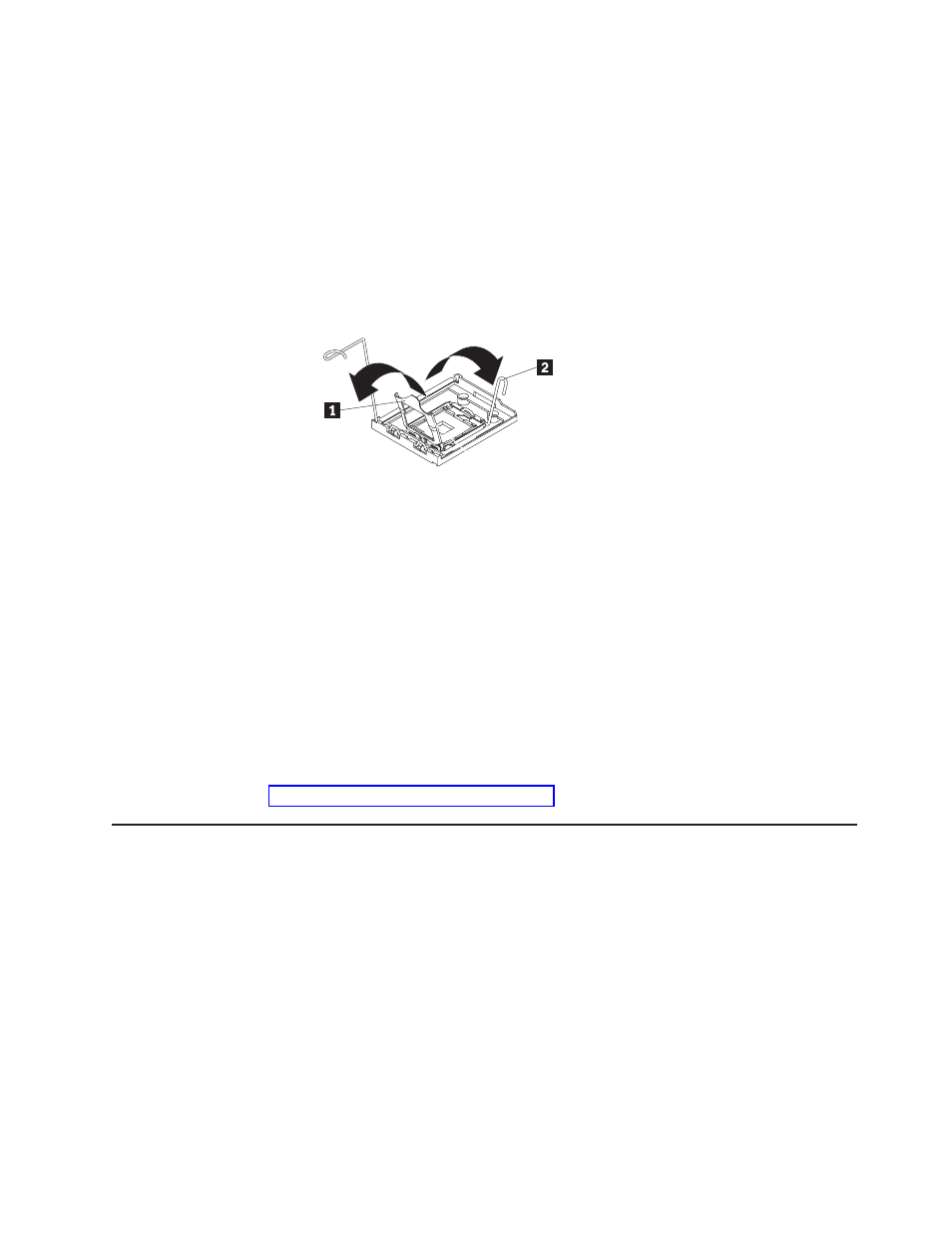
2
Heatsink
2
3
Microprocessor
2
4
Microprocessor
2
VRM
6.
Install
the
VRM.
7.
Install
the
microprocessor:
a.
Touch
the
static-protective
package
that
contains
the
new
microprocessor
to
any
unpainted
metal
surface
on
the
server;
then,
remove
the
microprocessor
from
the
package.
b.
Release
the
microprocessor
retention
latch
by
pressing
down
on
the
end,
moving
it
to
the
side,
and
slowly
releasing
it
to
the
open
(up)
position.
1
Microprocessor
release
lever
(fully
open)
2
Microprocessor
bracket
frame
c.
Close
the
microprocessor
bracket
frame;
then,
close
the
microprocessor
retention
latch
and
lock
it
securely
in
place.
d.
Close
the
microprocessor-release
lever
to
secure
the
microprocessor.
8.
Open
the
heat-sink
release
lever
and
install
a
heat
sink
on
the
microprocessor
with
the
thermal
grease
side
down;
then,
close
the
release
lever.
Attention:
Do
not
touch
the
thermal
grease
on
the
bottom
of
the
heat
sink
after
you
remove
the
plastic
cover.
Touching
the
thermal
grease
will
contaminate
it.
9.
Reinstall
the
microprocessor
air
duct
on
the
fan
cage.
If
you
have
other
devices
to
install
or
remove,
do
so
now.
Otherwise,
go
to
Installing
an
adapter
The
following
notes
describe
the
types
of
adapters
that
the
server
supports
and
other
information
that
you
must
consider
when
installing
an
adapter.
Adapters
the
server
supports
might
vary,
depending
on
your
server
model.
v
Locate
the
documentation
that
comes
with
the
adapter
and
follow
those
instructions
in
addition
to
the
instructions
in
this
section.
If
you
must
change
the
switch
setting
or
jumper
settings
on
the
adapter,
follow
the
instructions
that
come
with
the
adapter.
v
Read
the
documentation
that
comes
with
your
operating
system.
v
The
server
comes
with
the
following
adapter
connectors,
or
slots:
–
Slot
1,
PCI
Express
x8
(x4)
Important:
The
x8
(x4)
designation
for
slot
1
identifies
an
x8
slot
that
is
designed
to
support
x4
adapters
and
x8
adapters
that
can
downshift
to
operate
at
the
x4
bandwidth.
If
you
install
an
x8
adapter
in
slot
1
that
can
downshift
to
the
x4
bandwidth,
it
will
run
at
the
x4
bandwidth.
The
x8
Chapter
2.
Installing
options
33
