Lenovo ThinkServer TD100x User Manual
Page 35
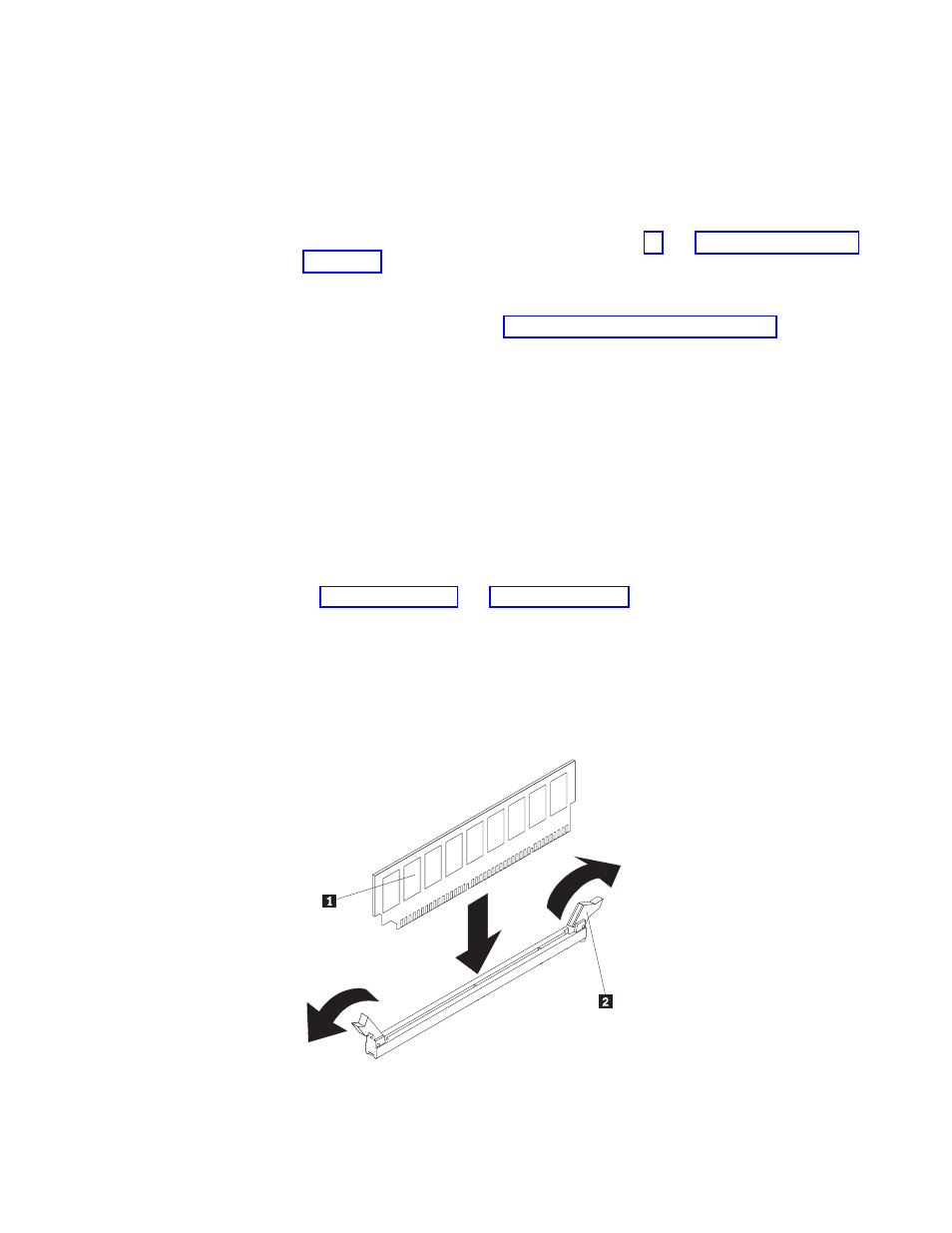
Attention:
Static
electricity
that
is
released
to
internal
server
components
when
the
server
is
powered-on
might
cause
the
server
to
stop,
which
could
result
in
the
loss
of
data.
To
avoid
this
potential
problem,
always
use
an
electrostatic-discharge
wrist
strap
or
other
grounding
system
when
working
inside
the
server
with
the
power
on.
To
install
a
DIMM,
complete
the
following
steps:
1.
Read
the
safety
information
that
begins
on
page
and
2.
Turn
off
the
server
and
peripheral
devices,
and
disconnect
the
power
cords
and
all
external
cables.
3.
Remove
the
side
cover
(see
4.
Rotate
the
power-supply
cage
assembly
out
of
the
chassis:
v
Hot-swap
models:
a.
Remove
the
hot-swap
power-supply.
Press
down
on
the
orange
release
lever
and
pull
the
power
supply
out
of
the
bay,
using
the
handle.
b.
Lift
up
the
power-supply
cage
handle
and
pull
the
power-supply
cage
assembly
all
the
way
up
until
the
retainer
latch
locks
the
cage
in
place
on
the
chassis.
v
Non-hot-swap
models,
lift
up
the
power-supply
cage
handle
and
pull
the
power-supply
cage
assembly
all
the
way
up
until
the
retainer
latch
locks
the
cage
in
place
on
the
chassis.
5.
Locate
the
DIMM
connectors
on
the
system
board.
Determine
the
connector
in
which
you
will
install
the
DIMMs.
Install
the
DIMMs
in
the
sequence
indicated
in
and
Note:
DIMM
connectors
3,
6,
9,
and
12
are
not
functional
in
TD100
models.
Do
not
install
DIMMs
in
these
connectors.
Attention:
To
avoid
breaking
the
retaining
clips
or
damaging
the
DIMM
connectors,
open
and
close
the
clips
gently.
6.
Open
the
retaining
clips
2
and,
if
necessary,
remove
any
existing
DIMM
1 .
7.
Touch
the
static-protective
package
that
contains
the
DIMM
to
any
unpainted
metal
surface
on
the
server.
Then,
remove
the
new
DIMM
from
the
package.
8.
Turn
the
DIMM
so
that
the
DIMM
keys
align
correctly
with
the
slot.
Chapter
2.
Installing
options
19
