Kodak ESP 7 User Manual
Page 92
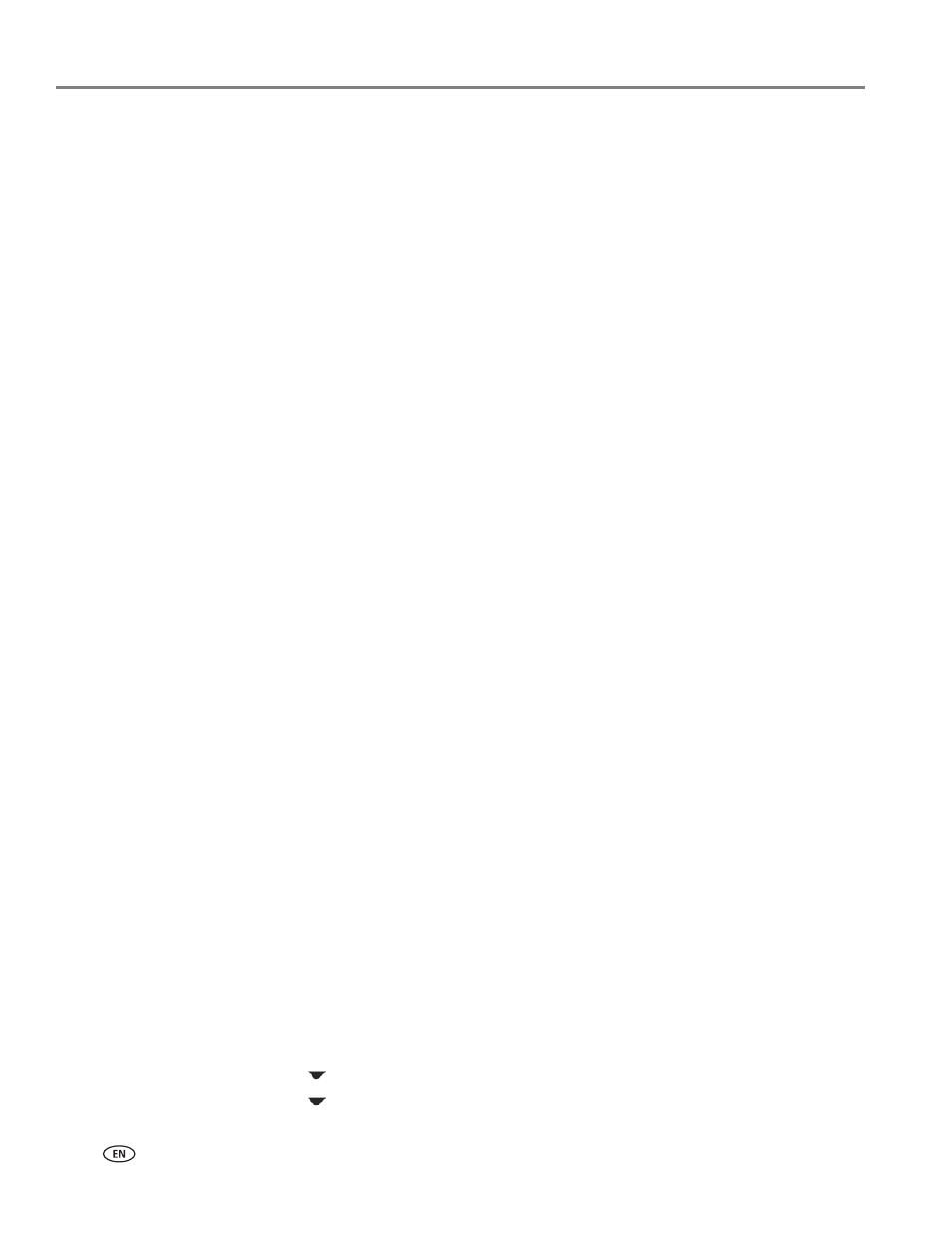
Troubleshooting
84
www.kodak.com/go/aiosupport
More advanced network users may also choose to allow inbound and outbound port
permission through their firewall for the following ports associated with the wireless
printer:
Port 5353 (UDP)
Port 9322 (TCP)
Probable Cause 5
A Virtual Private Network (VPN) is preventing the printer from accessing your
computer.
Corrective Action
Try temporarily disabling the VPN before proceeding with the installation.
NOTE: The All-in-One printer functionality will be limited during VPN sessions.
Probable Cause 6
The Ethernet cable is not plugged into the router, switch, or hub. The cable may also
be defective.
Corrective Action
Try reinserting the cables. Or, if necessary, try a different cable.
Probable Cause 7
The All-in-One printer is assigned an AutoIP address instead of DHCP.
Corrective Action
This indicates that the printer is not connected properly to the network. Check the
following:
• Make sure all cables are connected properly and securely.
• If the cables are connected properly, your access point, router, or home gateway
might not be sending an address. If this is the case, you might need to reset the
device.
• Make sure the All-in-One printer is on the correct network.
• Restart your All-in-One printer.
Probable Cause 8
The printer is on the wrong Subnet or gateway.
Corrective Action
Print a network configuration page, and verify that the router and printer are on the
same subnet and gateway.
To print the network configuration page
• On the control panel of the printer, press Menu.
• Press
until Network Settings is highlighted, and then press OK.
• Press
until Print Network Configuration is highlighted, and then press OK.
