Using the ok button, Using the menu button, Using the zoom buttons – Kodak ESP 7 User Manual
Page 18: Is described in, Using the zoom, Using
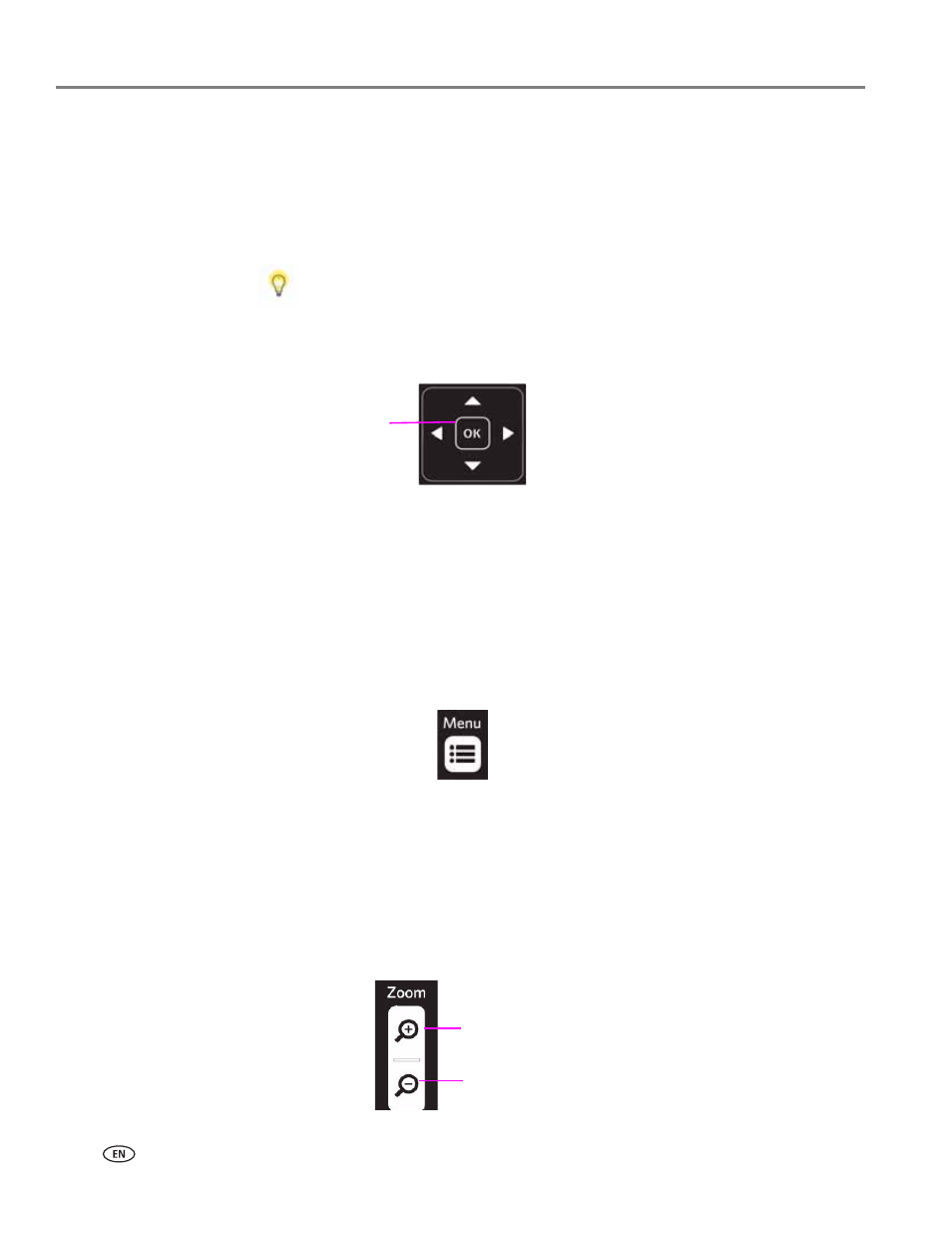
Printer Overview
10
www.kodak.com/go/aiosupport
Using the OK button
Press
OK
to:
• Accept the setting displayed in the selected row in the current menu.
• Accept the preview on the LCD screen of something that you want to print, copy,
or scan.
• Select a photo for printing.
Using the Menu button
Press
Menu
when:
• You want to set up a new task and anything other than a menu is visible on the
LCD screen.
• You are viewing an image on the LCD screen and want to use the Photo Options
menu.
• You want to view the parent of the last menu displayed.
Using the Zoom buttons
Press
Zoom+
when an image is displayed on the LCD screen and you want to adjust
the area to be printed, copied, or scanned. When this feature is available, the printer
displays a prompt to press
Zoom
on the image shown on the LCD screen.
Once you have activated zoom for the selected item, you can then use both the
Zoom+
(zoom in) and the
Zoom–
(zoom out) buttons.
When previewing a group of images from a digital camera, portable USB
drive, or memory card connected to the printer, press and hold
OK
to
select all images not previously selected for printing in the default
quantity stored in your printer. (Images already selected will not be
affected.) Press and hold
OK
again to deselect all images.
Tip:
Zoom in
Zoom out
