Configuring photo print settings – Kodak ESP 7 User Manual
Page 46
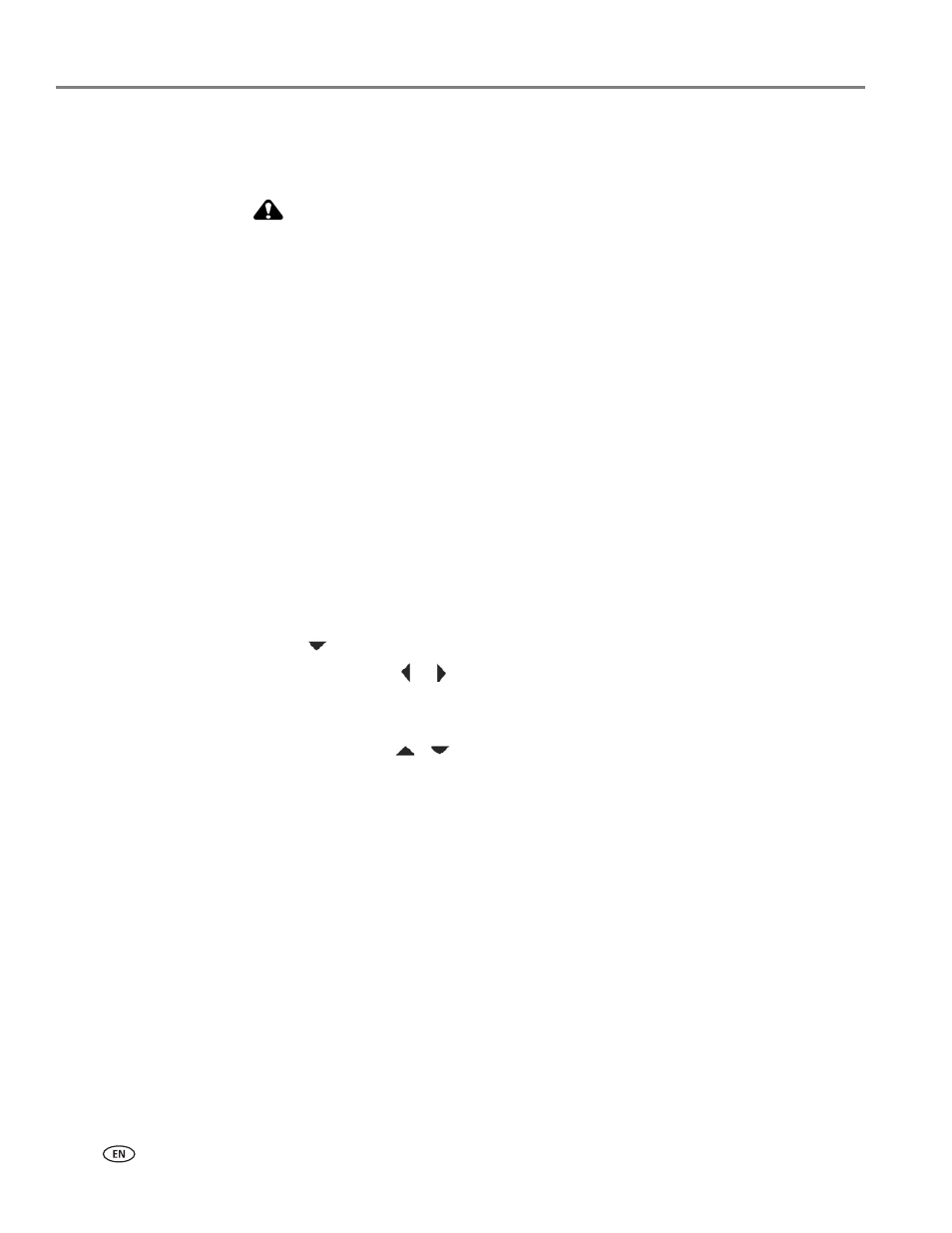
Viewing and Printing Photos
38
www.kodak.com/go/aiosupport
Most memory cards will work with this printer. When you insert a memory card, or
connect a camera or portable flash drive to the printer, the last photo taken is
displayed first.
CAUTION:
Do not insert more than one device, such as a USB thumb drive or memory
card, into the printer at a time, or you will get an error message. Also, never
remove or disconnect a memory card from its slot unless the blue light near
the slot is not blinking.
NOTE: Photos stored on a PictBridge camera are displayed on the camera’s LCD
screen only. See
Printing photos from a PictBridge camera, page 40
, as
needed.
Configuring photo print settings
You can change the factory default print settings for your printer using the control
panel. Windows users may adjust some settings using Home Center software (see
Home Center Help, discussed in
, for information on
using Home Center).
1. Insert a memory card into the appropriate slot, or plug a USB flash drive or
(PTP) digital camera to the front panel USB port. The last photo is displayed
first.
2. From the control panel, press
Menu
.
3. Press
until the option you want to configure is selected, and then press
OK
.
4. As needed, press
or
to change the setting.
5. Press
OK
to save the setting for the current print job.
6. To save the setting as the default value, select
Save as Default
and press
OK
.
7. As needed, press
or
until
View Photos
is selected in the Print Photos menu,
and then press
OK
to return to viewing and selecting photos for printing. Or,
press
Start
to print the selected photo(s) with the selected settings.
