Printing network configuration, For windows, For macintosh – Kodak ESP 7 User Manual
Page 36
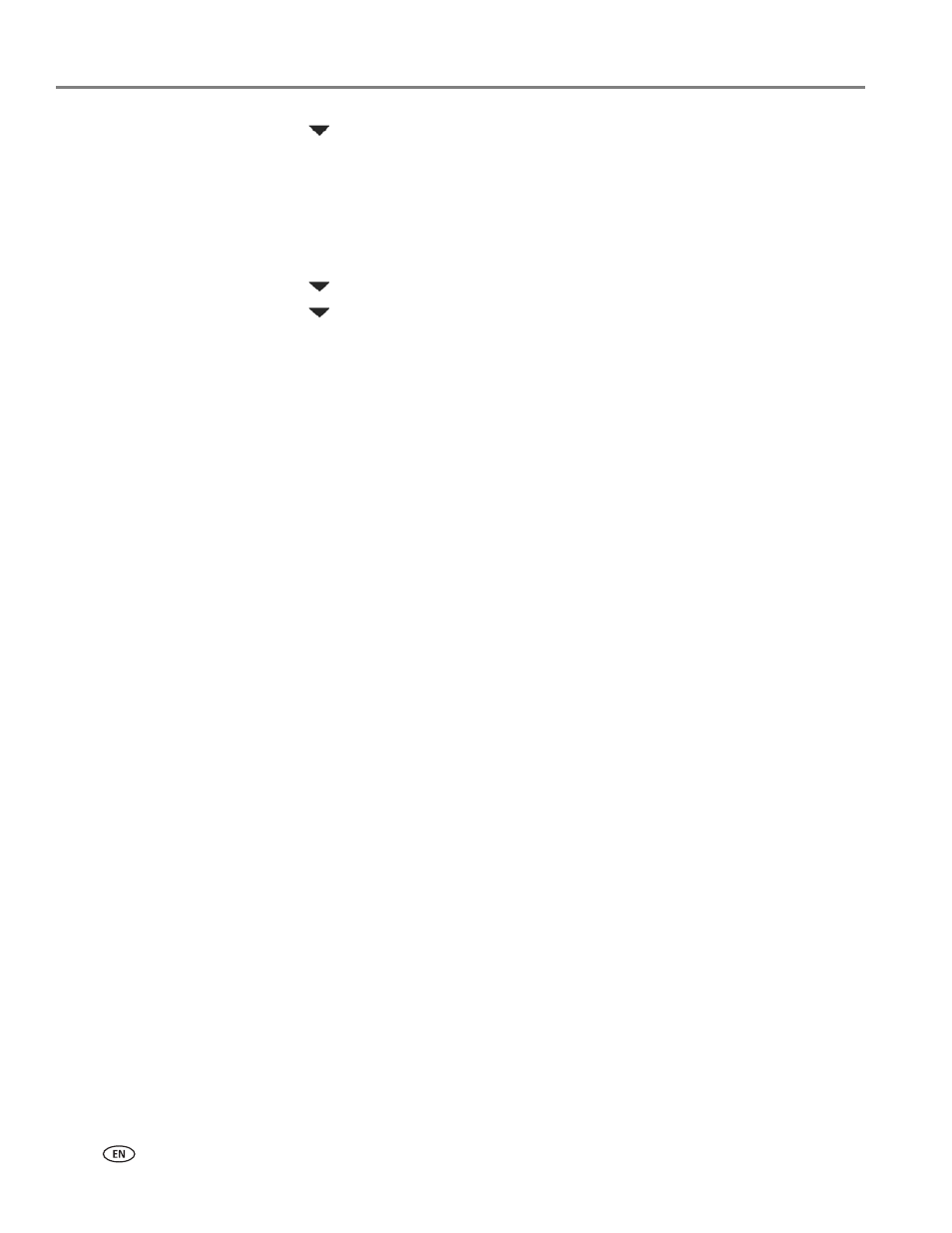
Setting Up Your Printer
28
www.kodak.com/go/aiosupport
3. Press
until the second page appears.
4. Look for the text
Connected Network SSID
. Your network name should be listed.
Printing network configuration
When you select this option, a print of your current network configuration settings is
generated. Settings with no values will be displayed as zeros.
1. Press
until
Network Settings
is selected, and then press
OK
.
2. Press
until
Print Network Configuration
is selected, and then press
OK
.
Installing your printer on additional computers on the same network
For Windows
To install the printer on another computer in your network, use the following steps.
1. Install the software that came with your printer on the target computer.
2. Run the KODAK Printer Network Setup Utility. This is located at
Start > All
Programs > Kodak >Kodak Printer Network Setup Utility
.
3. Select
Connect via Network - Wireless / Wi-Fi
then click
Next
to proceed. The
printer should be detected and driver installations begin. If you have more than
one printer connected to your network, select the printer, then click
Next
.
4. After the driver installation completes, click
Next
to proceed.
The printer will be named KODAK ESP 7-XXXX, where XXXX is a number unique to
your printer.
For Macintosh
To install the printer on another computer in your network, use the following steps:
1. Install the software that came with your printer on the target computer.
2. Click
System Preferences
.
3. Click
Print & Fax
.
4. Click the
+
sign to add the printer.
5. Select the KODAK ESP 7 All-in-One Printer from the list of available printer(s).
The printer will be named KODAK ESP 7-XXXX, where XXXX is a number unique to
your printer.
