Network settings options, Wi-fi setup wizard, Connecting to a listed network – Kodak ESP 7 User Manual
Page 32: Network settings options wi-fi setup wizard
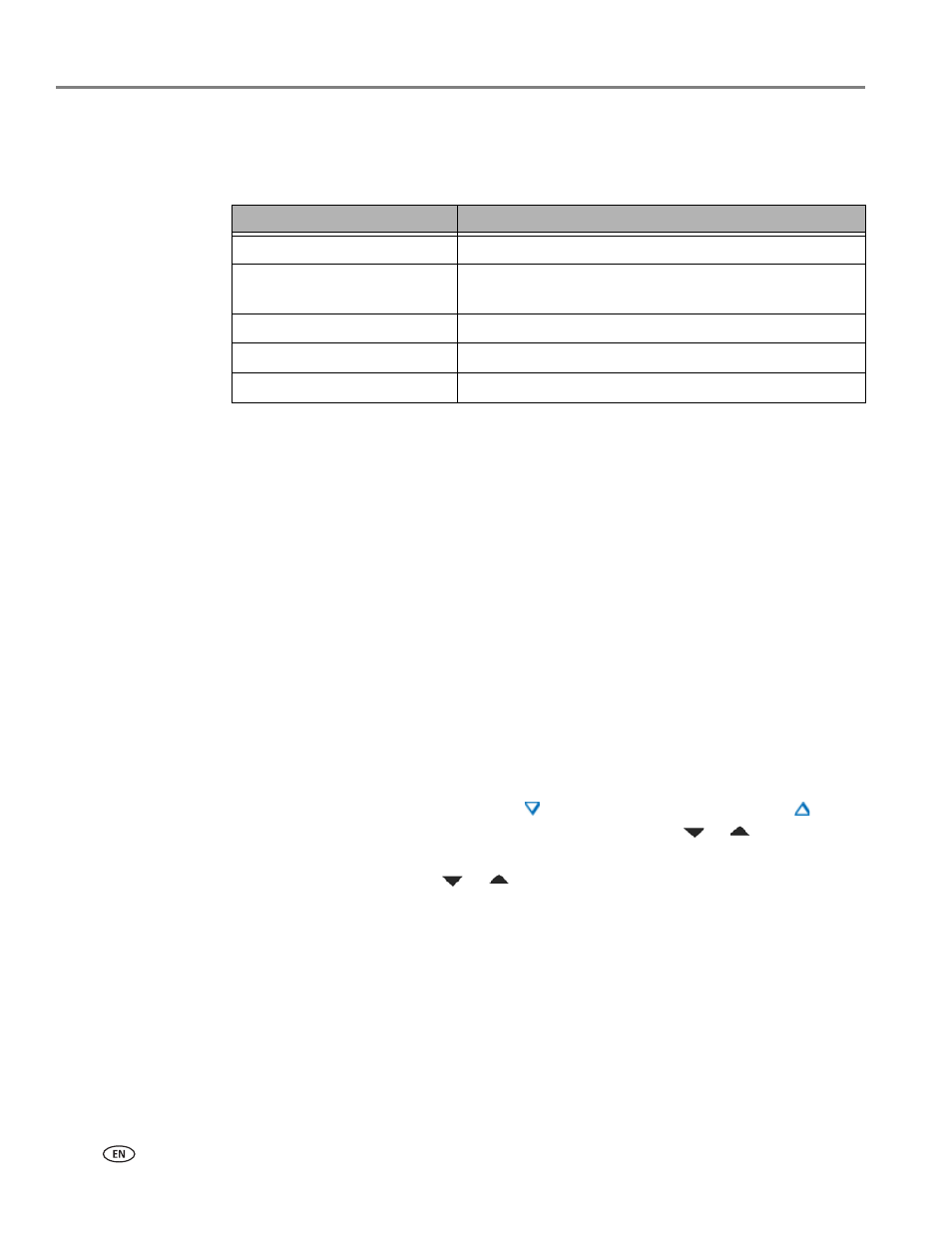
Setting Up Your Printer
24
www.kodak.com/go/aiosupport
Network Settings options
If the printer has not been configured to connect to the Wi-Fi network or the printer
Wi-Fi radio is turned off, the LCD screen displays the options below:
Wi-Fi setup wizard
Review the procedures below and use the one that suits your network setup.
Connecting to a listed network
1. Complete Steps 1 and 2 of
Configuring basic wireless (Wi-Fi) settings, page 23
2.
Wi-Fi Setup Wizard
is the first option; press
OK
to select it.
NOTE: The Wi-Fi radio is turned on automatically when
Wi-Fi Setup Wizard
is
selected.
3. The printer searches for available Wi-Fi networks detected, then displays the list
in alphabetical order on the LCD screen. The illustration below shows an
example list. The row containing each
strength of the signal (shown below as xx%) as a percentage between 0 and
100, where 100 is the highest possible strength.
• For best performance the signal strength should be at least 50%.
• If more Wi-Fi networks are within range than can be shown on the LCD
screen, the display includes the
(page down) symbol and/or the
(page
up) symbol on the LCD screen. As appropriate, press
or
on the control
panel until you locate the network you want to use.
As appropriate, press
or
on the control panel until you locate the
network you want to use.
The last two options displayed are
Unlisted network
and
Rescan for wireless
networks.
Menu Options
Settings / Action
Wi-Fi Setup Wizard
Press
OK to start the Wizard.
Turn Wi-Fi Radio On / Off
Press
OK to toggle between the Wi-Fi radio on or off
states.
View Network Configuration Press OK to view the configuration on the LCD screen.
Print Network Configuration Press OK to print the network configuration.
Manual IP Address
Press
OK to display the Manual IP Address menu.
