Using the 4-way navigation buttons – Kodak ESP 7 User Manual
Page 17
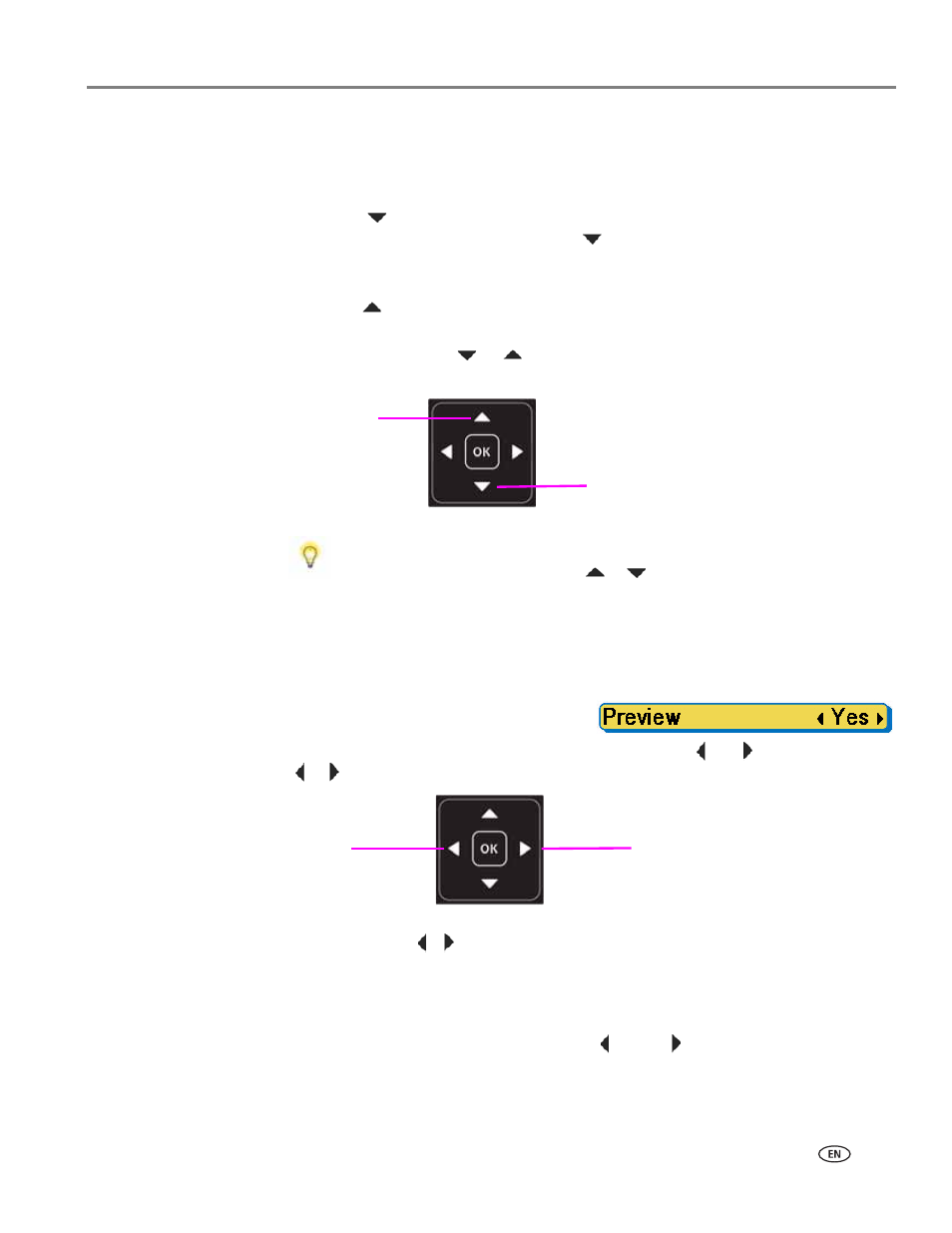
www.kodak.com/go/aiosupport
9
KODAK ESP 7 All-in-One Printer
Using the 4-way navigation buttons
NOTE: The
OK
button is located in the center of the 4-way navigation buttons on
the control panel. Its use is described in
• Pressing
highlights the next row down in the visible menu. When the last
row in a menu is highlighted, pressing
causes the visible page to be replaced
with the following page in a multi-page menu, with the top row highlighted; in a
one-page menu, this action highlights the top item.
• Pressing
returns you to the previous page in a multi-page menu.
• After you have initiated the process of zooming when a photo is shown on the
LCD screen, pressing
or
pans the focus up or down. (See
• When there are two or more options
for the setting shown on the selected
menu row, the current value is displayed between the
and
symbols. Pressing
or
on the control panel scrolls through the choices.
• When a photo is displayed on the LCD screen, after you have pressed the
Zoom+
button pressing ,
moves the focus in the direction you have used.
NOTE: The
Zoom+ and Zoom-
buttons on the control panel are discussed in
• When you are viewing a group of photos stored on a portable memory storage
device such as a USB drive, pressing the or the
button allows you to scroll
through the images.
• Continuing to press any of the 4-way navigation buttons causes them to repeat
the action until you release it.
When you have selected a photo or document shown on the LCD
screen to be printed, pressing
or
increases or decreases the
output quantity. If you have selected more than one item for printing,
you can specify a different quantity for each one. The LCD screen
displays the number of copies of each selected item to be printed.
Using this feature does not change the number of files stored on your
camera or portable USB drive, however.
Tip:
