Scanning multiple originals simultaneously, Adjusting scan settings – Kodak ESP 7 User Manual
Page 60
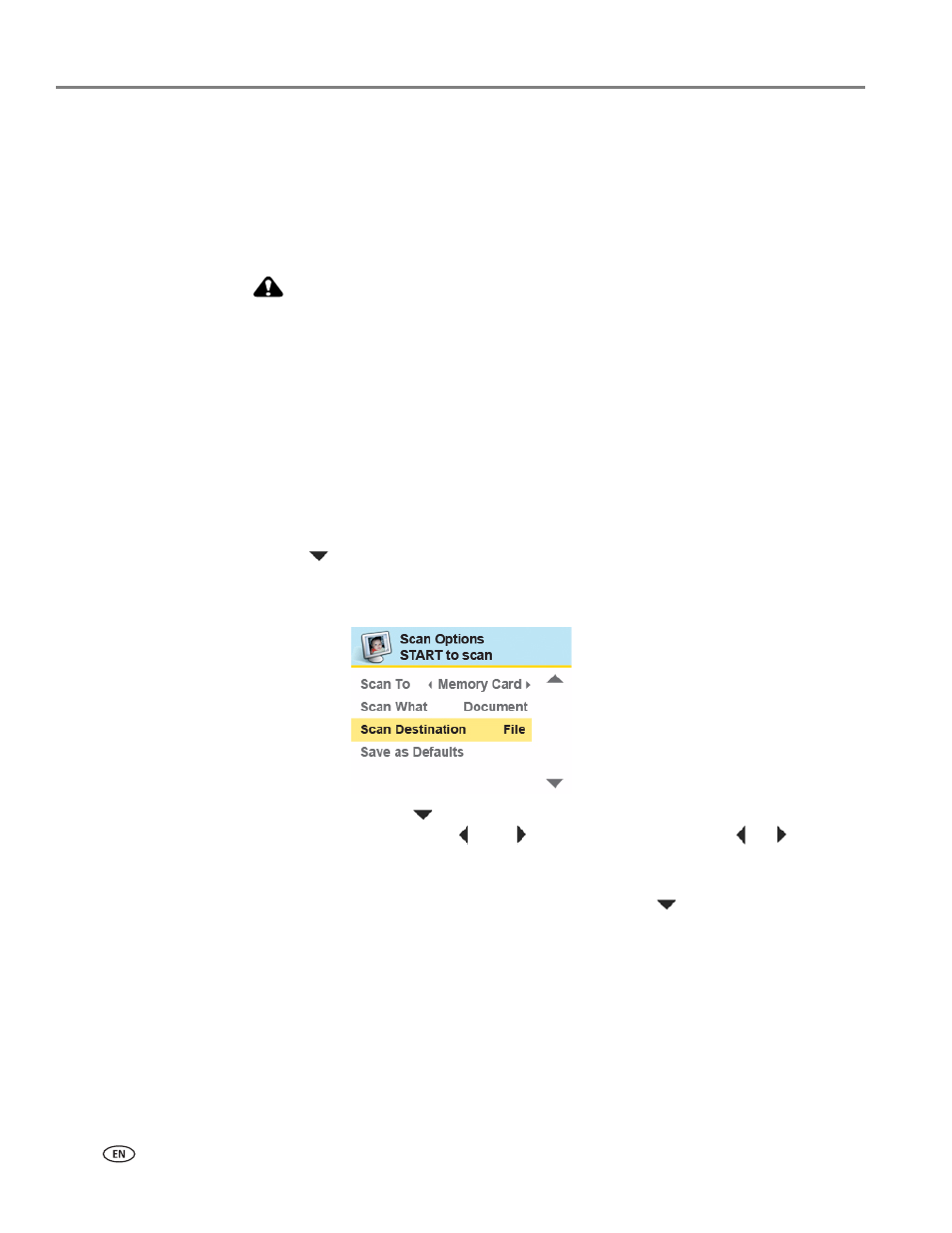
Scanning
52
www.kodak.com/go/aiosupport
Scanning multiple originals simultaneously
When the
Scan What
option is set to
Photo
in the Home Center software, your
All-in-One printer can detect multiple photos placed on the scanner glass. Allow
some space on the scanner glass between each item, and use the Home Center
software to save each photo as a separate file. Any images on the scanner glass that
overlap are interpreted by the software as a single image file.
CAUTION:
Home Center cannot interpret two or more documents, photos, or a
combination of documents and photos, as separate scanned items when the
Scan What
option is set to Document.
Adjusting scan settings
You can change the default scan settings for your printer using the control panel.
When you change scan settings from the control panel, the settings apply only to
the current scan job. To apply scan settings to all future scan jobs, you can save your
changes.
1. From the control panel, press
Menu
.
2. Press
until
Scan
is selected.
3. Press
OK
to display the
Scan Options
menu. A sample of the menu is shown in
the illustration below.
4. Here you can press
until the option you want to adjust is selected. If a value
is displayed between the
and
symbols in the row, press
or
to select
the value you want.
5. Any changes you make to the scan settings apply only to the current scan
operation. To keep the settings as permanent, press
until
Save as Defaults
is
selected, and then press
OK
.
6. Press
Start
to initiate the scan.
The available scan settings are in the following table:
