4 software control using flexgui, 1 installation and first-time setup, 2 working with register settings – Cirrus Logic CDB53L30 User Manual
Page 10: 1 modifying individual register settings, 2 save or restore register settings, Tware. see s, Section 4.1, Cdb53l30
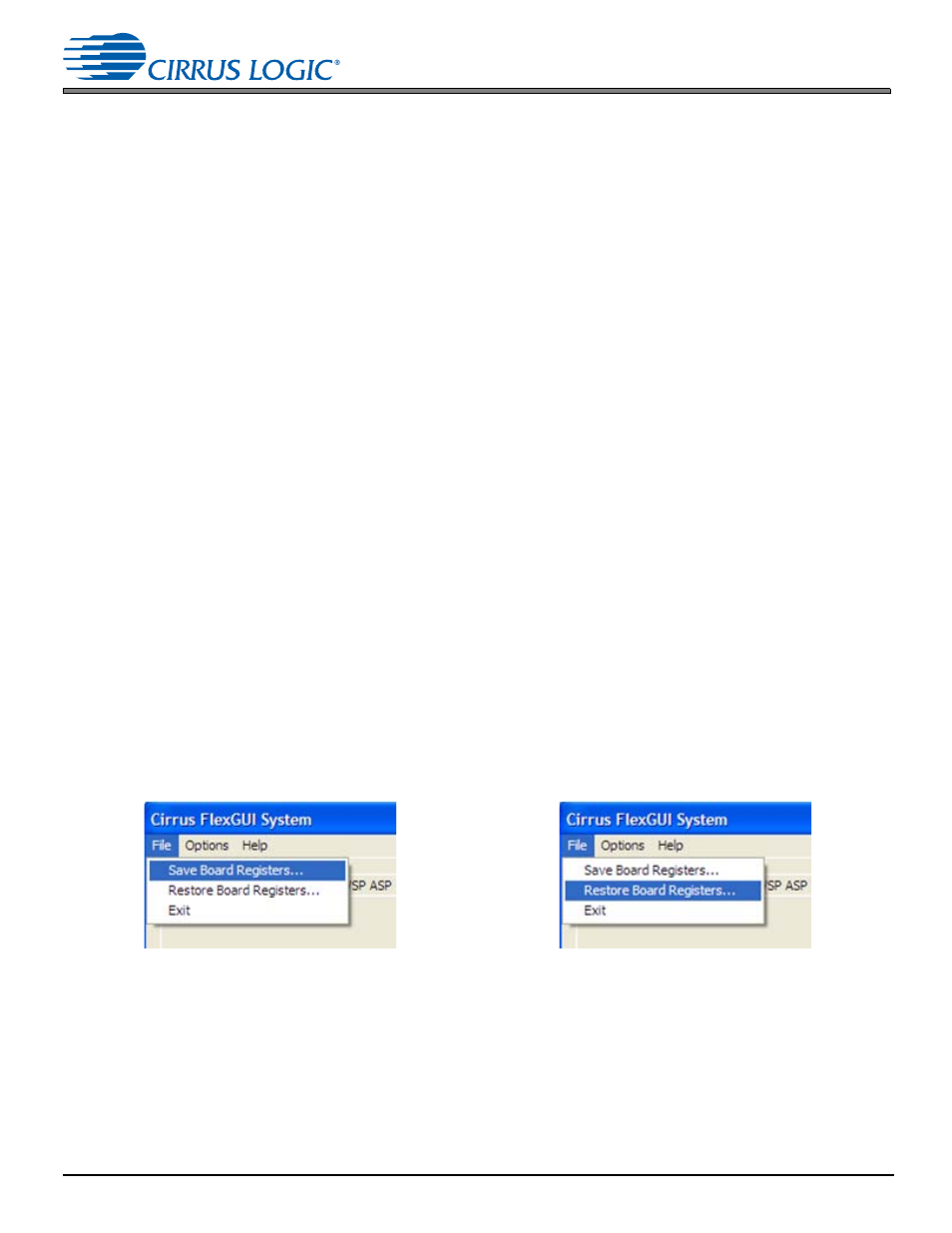
10
DS963DB1
CDB53L30
4 Software Control Using FlexGUI
4 Software Control Using FlexGUI
The Cirrus Logic FlexGUI application is a graphical user interface that allows users to easily configure software modifiable
options on the CDB53L30, such as the register settings of the CS53L30 and the CS8046 S/PDIF transmitter.
4.1 Installation and First-Time Setup
To set up FlexGUI for use with the CDB53L30, follow these steps:
1. Download the latest version of the FlexGUI control software from
. Follow the
installation instructions on the download page.
2. Connect the CDB53L30 to the host PC using a USB cable.
3. Apply power to the CDB53L30.
4. Launch FlexGUI. Once the GUI is launched successfully, all registers are set to their default reset states. To start
evaluating the CS53L30 immediately using one of several factory preset configurations, load the predefined
register settings using the Quick Setup drop-down box on the “Board Config” tab.
4.2 Working with Register Settings
Register settings can be restored automatically using factory or user-defined script files. Registers can be modified using
the high-level interface controls, or they may be edited directly in the Register Maps tab of the FlexGUI.
4.2.1
Modifying Individual Register Settings
There are two ways to modify individual register settings:
•
Using the high-level graphical interface, which features intuitive GUI elements such as sliders, check boxes, and
drop-down menus. See
for details on using the high-level interface.
•
Using the low-level Register Maps tab, which displays the entire user configurable register space for each device
on the CDB53L30 in table form. The Register Maps tab allows the user to modify entire registers or individual
register bits. See
for details on the register map.
4.2.2
Save or Restore Register Settings
FlexGUI allows saving the current state of all register settings to a file, which can easily be restored later.
To save the current register settings, click on the File menu, then click “Save Board Registers” (
). Enter a suitable
file name and click “Save.”
To restore predefined/saved register settings, click on the File menu, then click “Restore Board Registers” (
).
Choose the desired register setting and click “Open.”
Figure 4-1. Save Register Settings
Figure 4-2. Restore Register Settings
