Kramer Electronics VP-1201 User Manual
Page 3
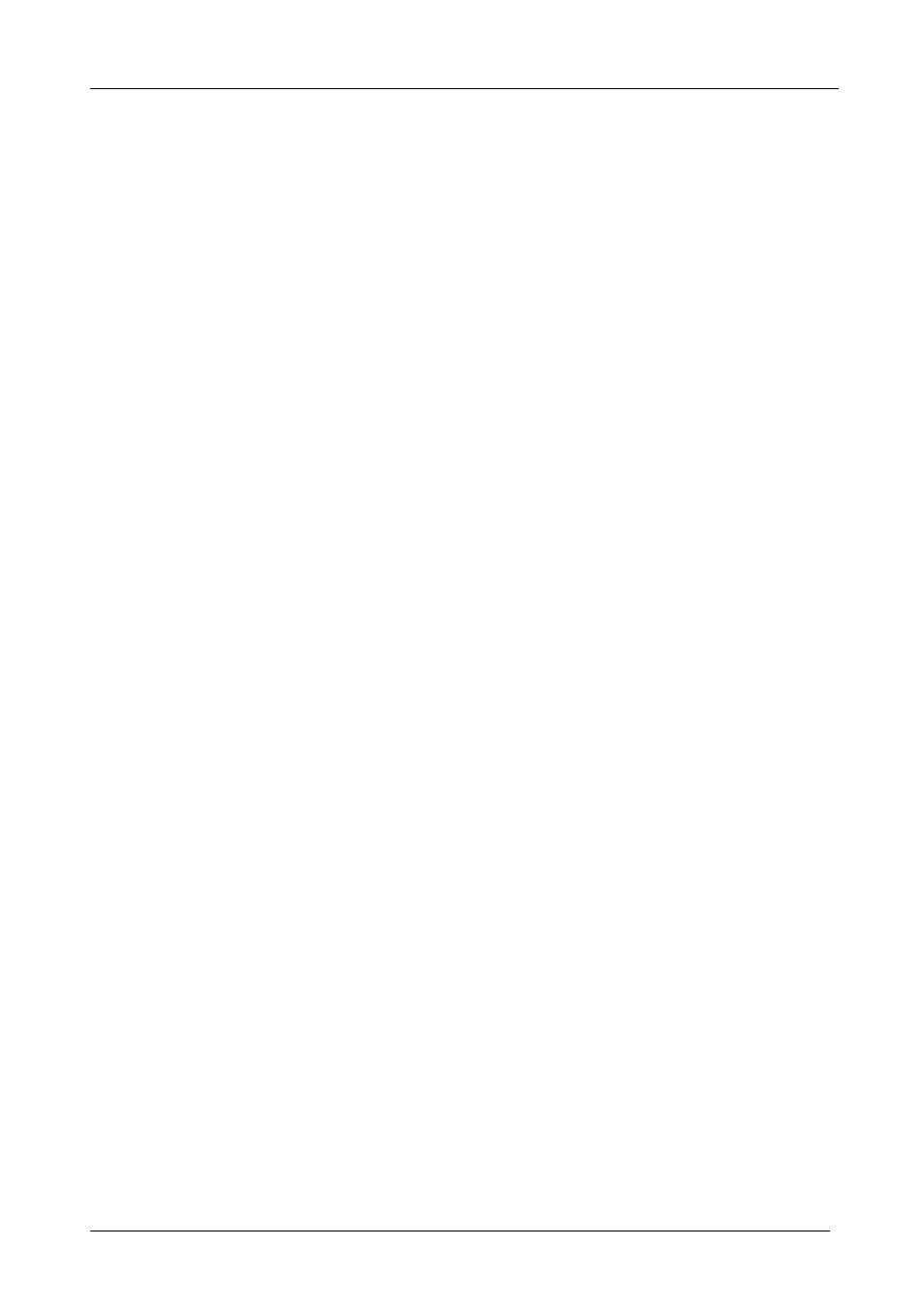
KRAMER: SIMPLE CREATIVE TECHNOLOGY
Contents
ii
Figures
Figure 1: VP-1201 12x1 XGA Switcher / Scanner
3
Figure 2: VP-1201 Underside Panel
4
Figure 3: Connecting the VP-1201
6
Figure 4: Connecting a PC without using a Null-modem Adapter
7
Figure 5: Controlling via RS-485 (for example, using an RC-3000)
8
Figure 6: Local Area Connection Properties Window
10
Figure 7: Internet Protocol (TCP/IP) Properties Window
10
Figure 8: XPort™ Installer Main Dialog Box
12
Figure 9: Device Found on the Network
12
Figure 10: IP Address Assignment Dialog Box
13
Figure 11: ETHERNET Port Web-Manager
14
Figure 12: Server Configuration in the Unit Configuration Window
15
Figure 13: Port Configuration in the Unit Configuration Window
16
Figure 14: Server Properties in the Unit Configuration Window
16
Figure 15: Serial Port Settings Window
17
Figure 16: Dedicated Connection Window
17
Figure 17: Flush Mode Input Buffer Window
17
Figure 18: Com Port Redirector Welcome Screen
18
Figure 19: Setup Complete Dialog Box
19
Figure 20: Com Port Redirector Configuration Window
19
Figure 21: Port Setup Window
20
Figure 22: IP Service Setup Dialog Box
21
Figure 23: Port Settings Window
22
Figure 24: Silent Mode Checked in the RDCfg Window
23
Figure 25: Connecting VP-1201 Machines – Individual Control Configuration
25
Figure 26: Connecting VP-1201 Machines – Input Expansion Configuration
27
Figure 27: VP-1201 Dipswitches
28
Figure 28: VP-1201 Input Buttons Illuminated (I)
32
Figure 29: VP-1201 Input Buttons Illuminated (II)
32
Figure 30: Splash Screen
34
Figure 31: Atmel – Flip Window
34
Figure 32: Device Selection Window
34
Figure 33: Selecting Device from Selection Window
35
Figure 34: Loading the Hex
35
Figure 35: RS-232 Window
36
Figure 36: Atmel – Flip Window (Connected)
36
Figure 37: Atmel – Flip Window (Operation Completed)
37
