Pathway Pathport Manager 5 User Guide User Manual
Page 7
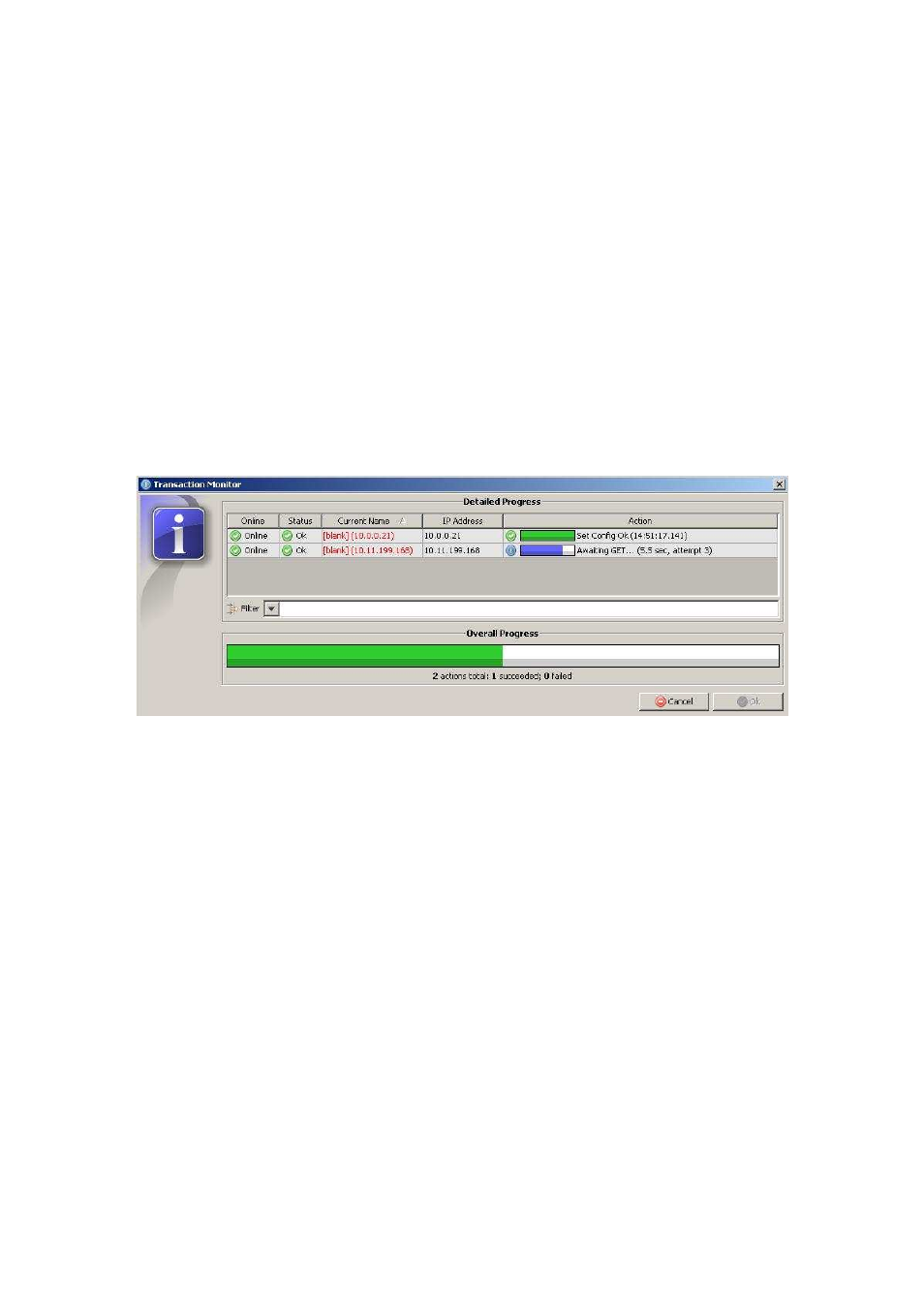
Pathway Connectivity
Pathport Manager 5 v1 Manual
7
Editing Base Node Properties
The first time Pathport Manager 5 is run on an existing installation, we strongly
recommend you save a Showfile from the “File > Save As…” menu before
attempting any editing. When using nodes with firmware of 3.0.2.x or lower, the patch
settings will not be retrieved or saved.
Properties are edited in the lower Device Properties pane. The property’s current value
is shown under the Current Value column. Changes are made under the New Value
column. When a new value is entered, the cell background changes to yellow. Multiple
changes can be made prior to updating the node. Only cells with a white background
can be edited. Grayed-out values cannot be changed.
‘Send Config to Nodes’ sends all queued changes to the selected node (or nodes) and is
the only way to update nodes – PM5 does not make any changes on the fly. A
transaction window will appear:
Once the new properties are sent, PM5 confirms that the node received them. A
common reason for a transaction to fail is because the node’s firmware does not support
a given property. Any property listed as
[null]
is not supported by the node.
‘Discard Changes’ clears all unsent changes. This is not the same as an Undo button.
See Auto Backup and Restore, if changes need to be undone.
Global Editing
Use standard Shift-click and CTRL-click methods to select multiple nodes. Only
properties common to all nodes selected will be shown. The Filter search box can then
be used to further narrow down the fields shown. Where the ‘Current Value’ for a
property differs among the selected nodes, the value is shown as ‘
diverse
’.
CAUTION: Global changes to certain properties are unwise. Specifically, changing
multiple nodes to the same IP address will cripple your system.
