Pathway Pathport Manager 5 User Guide User Manual
Page 10
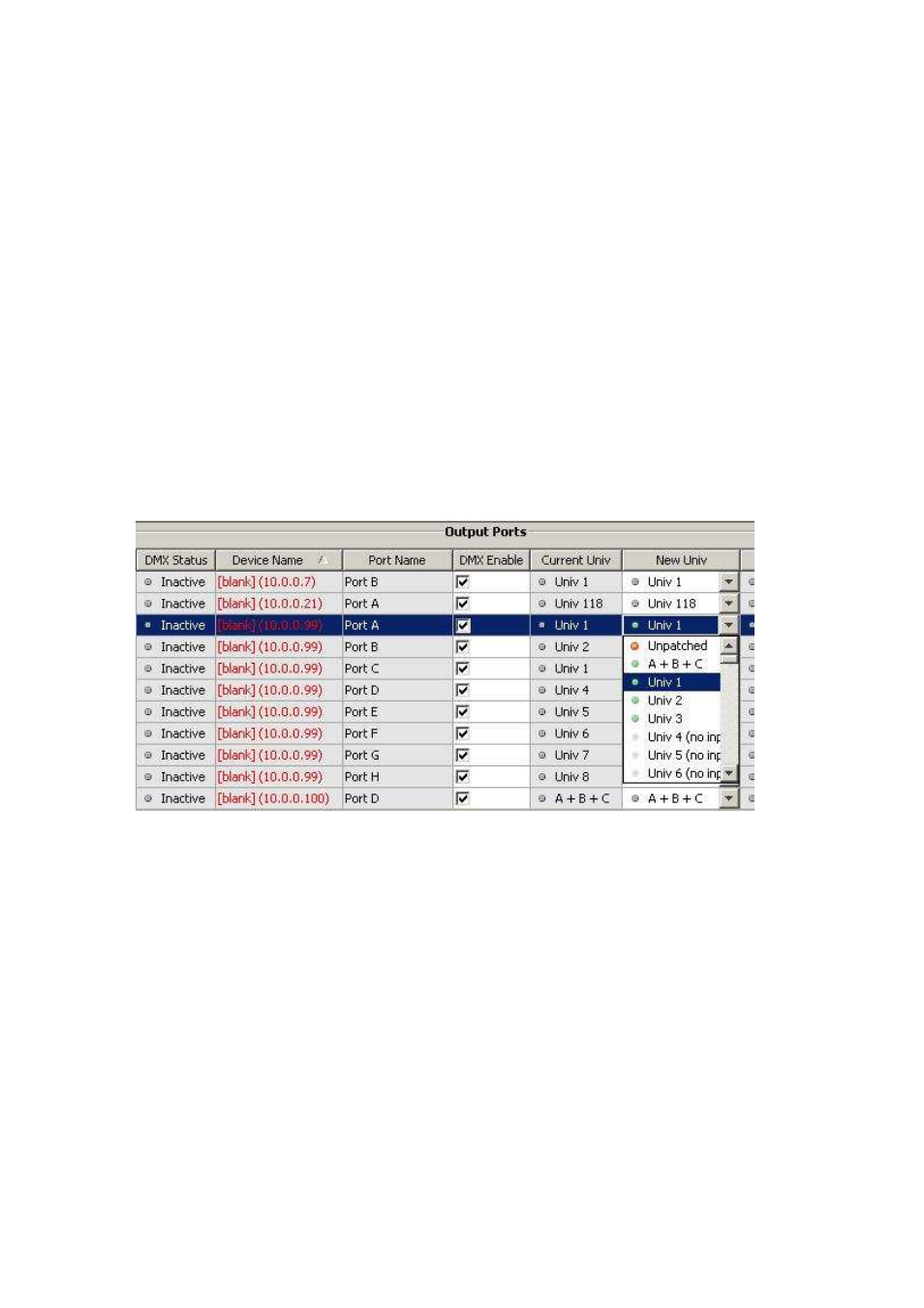
Pathway Connectivity
Pathport Manager 5 v1 Manual
10
Simply select the new patch from the list to assign it to the port. Patches that are not
being used by a port are shown with the tag “(no input)”. Choosing “Disable” will clear
the check box under DMX Enable, and the port will ignore any DMX it receives.
Input ports are always assigned a standard universe for the patch. Custom patching is
always done at the output port.
Once the input patch assignments are queued, click on “Send Patches to Ports” to
update the nodes. A Transaction Monitor window will open, showing the update
progress. If some of the patch updates fail, try resending the patch. It’s possible when
sending a large number of updates for the TFTP patch mechanism to time out. If a
second attempt also fails, review the Troubleshooting section.
Basic Output Patch Assignment
Output ports transmit DMX to end devices such as dimmers, moving lights, and other
receivers. Output ports can be assigned standard universe patches or custom patches,
in the same way as input patches are assigned.
Select from the standard universe patch list. Patches without an input are shown with
the tag “(no input)”. “Unpatched” clears all patch information for that port and clears the
check mark under DMX Enable, effectively disabling the port.
The list also shows custom patches (A+B+C in the example above). Custom patches
are created in the Universe Editor, as described in Advanced Configuration.
Once the output patch assignments are queued, click on “Send Patches to Ports” to
update the nodes. A Transaction Monitor window will open, showing the update
progress. If some of the patch updates fail, try resending the patch. It’s possible when
sending a large number of updates for the TFTP patch mechanism to time out. If a
second attempt also fails, review the Troubleshooting section.
