Pathway Pathport Manager 5 User Guide User Manual
Page 24
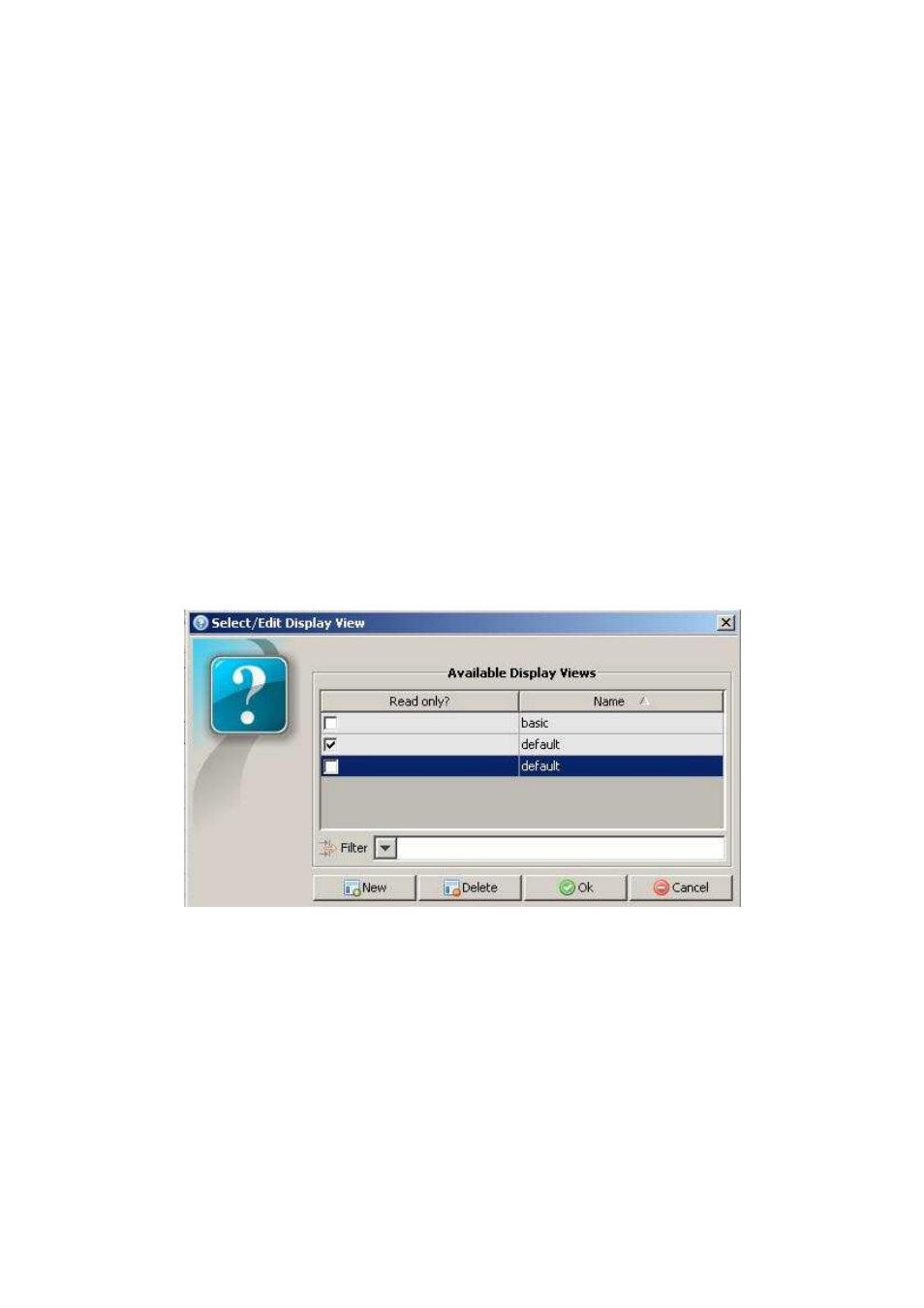
Pathway Connectivity
Pathport Manager 5 v1 Manual
24
Signal Loss Fade, when enabled, causes the port to use the Signal Loss Fade Time
value (in milliseconds) to fade all channels to zero. If Signal Loss Fade is disabled, all
channels will instantly drop to zero once the Signal Loss Hold Time has elapsed. Signal
Loss Fade should not be enabled on ports feeding moving lights.
Signal Loss Port Shutdown, when enabled, shuts off the port once other signal loss
behaviors are complete, so no DMX data will be sent at all until inputs are restored.
Customizing Display Views
All screens in Pathport Manager can be customized by the user. Customization includes
up/down sorting of columns by clicking on the column header, rearranging columns by
dragging the header cells to new positions, changing their width, and even selecting
which columns to display.
PM5 remembers these changes. When you restart the program, you will have the same
display settings as when it was closed. The results of many of these customizations can
also be saved and recalled at another time.
The name of the current display is shown on the Display button in the lower right-hand
corner. Clicking on the Display button brings up this window:
Choosing the New button allows the current view settings to be saved to the
/perspectives/user subdirectory. The file can be manually moved to the
/perspectives/default subdirectory, making it read-only.
Advanced users can set up a number of specific looks tailored to specific task. In all
tabs and pop-up windows, a right-click menu option is available called “Select Columns
to Display”, except in Device Properties, where it is called “Select Properties to Display”.
Choosing this option will bring up a window showing all possible information columns
associated with that particular window. A description of the major properties is given in
