Firmware upgrades – Pathway Pathport Manager 5 User Guide User Manual
Page 14
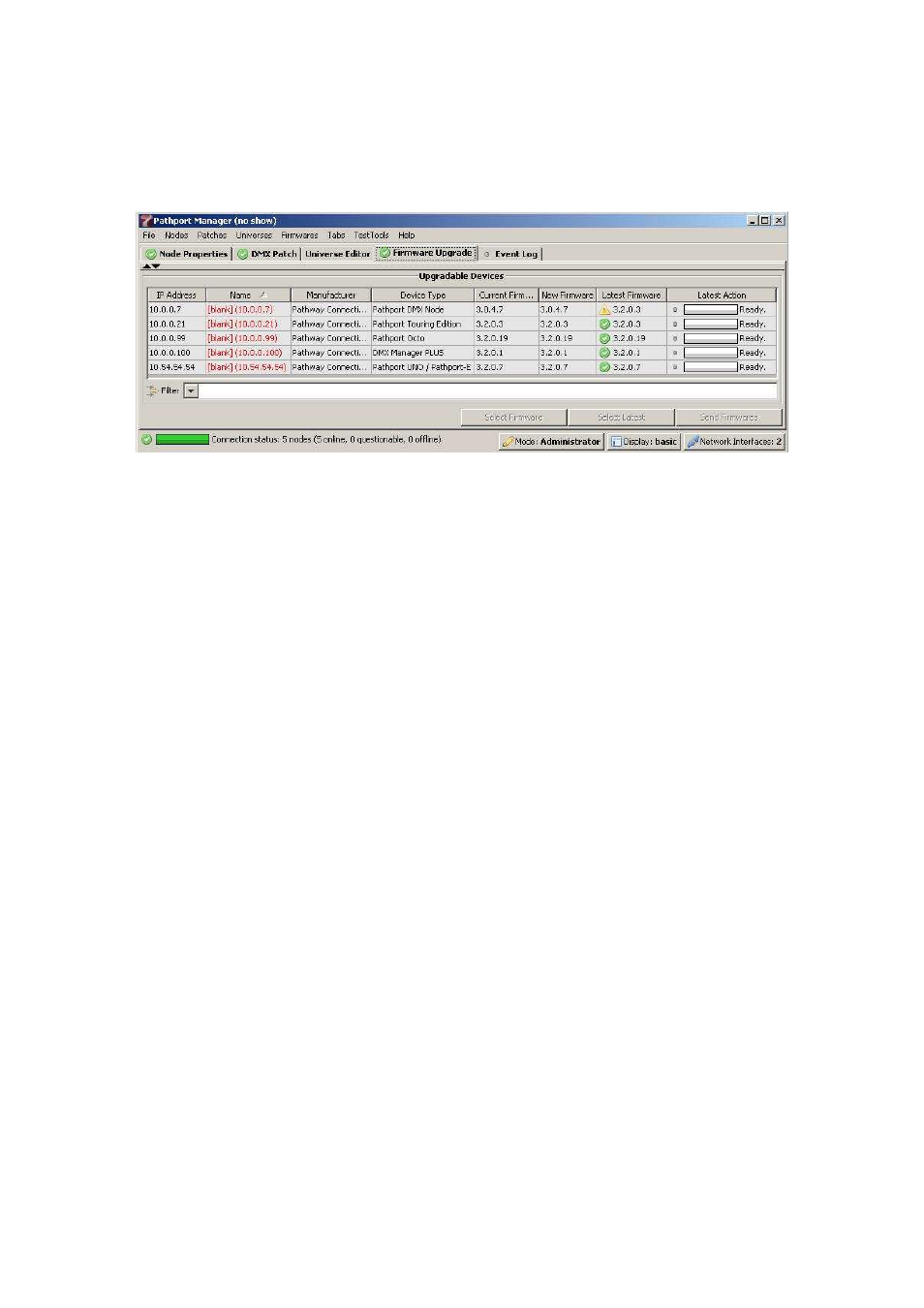
Pathway Connectivity
Pathport Manager 5 v1 Manual
14
Firmware Upgrades
To upgrade a node, highlight it in the Upgradable Devices List. Choose “Select
Firmware” to manually choose from a list, or choose “Select Latest” for PM5 to
automatically queue the latest version available.
If more than one node is highlighted, only the “Select Latest” button will be available.
Click on “Send Firmwares” to commit the new firmware to the nodes. A transaction
window will open, providing progress updates on the upgrades.
The upgrade process will take between 20 and 30 seconds per node. During the
upgrade, the node will be reported as ‘Questionable’, then ‘Offline’. This is normal.
Once the upgrade is complete, the node will return to ‘Online’ and status “OK”.
On larger installations, it’s possible for the TFTP transaction to time out on a few nodes.
If this happens, retry the upgrade after selecting only those nodes.
Pathport Manager 5 performs a check prior to sending firmware, to prevent a node from
receiving an incompatible file.
Adding New Firmware Files
Firmware files are kept in the /firmwares subdirectory of Pathport Manager 5. Simply
copy new firmware files, obtained from the Pathway Connectivity website, into this
directory. It is not necessary to change the filename. If it is a valid firmware file, PM5
will make it available for use.
