Configuring main unit, Menu screens at a glance – CatEye PW-TR100 Power Unit User Manual
Page 35
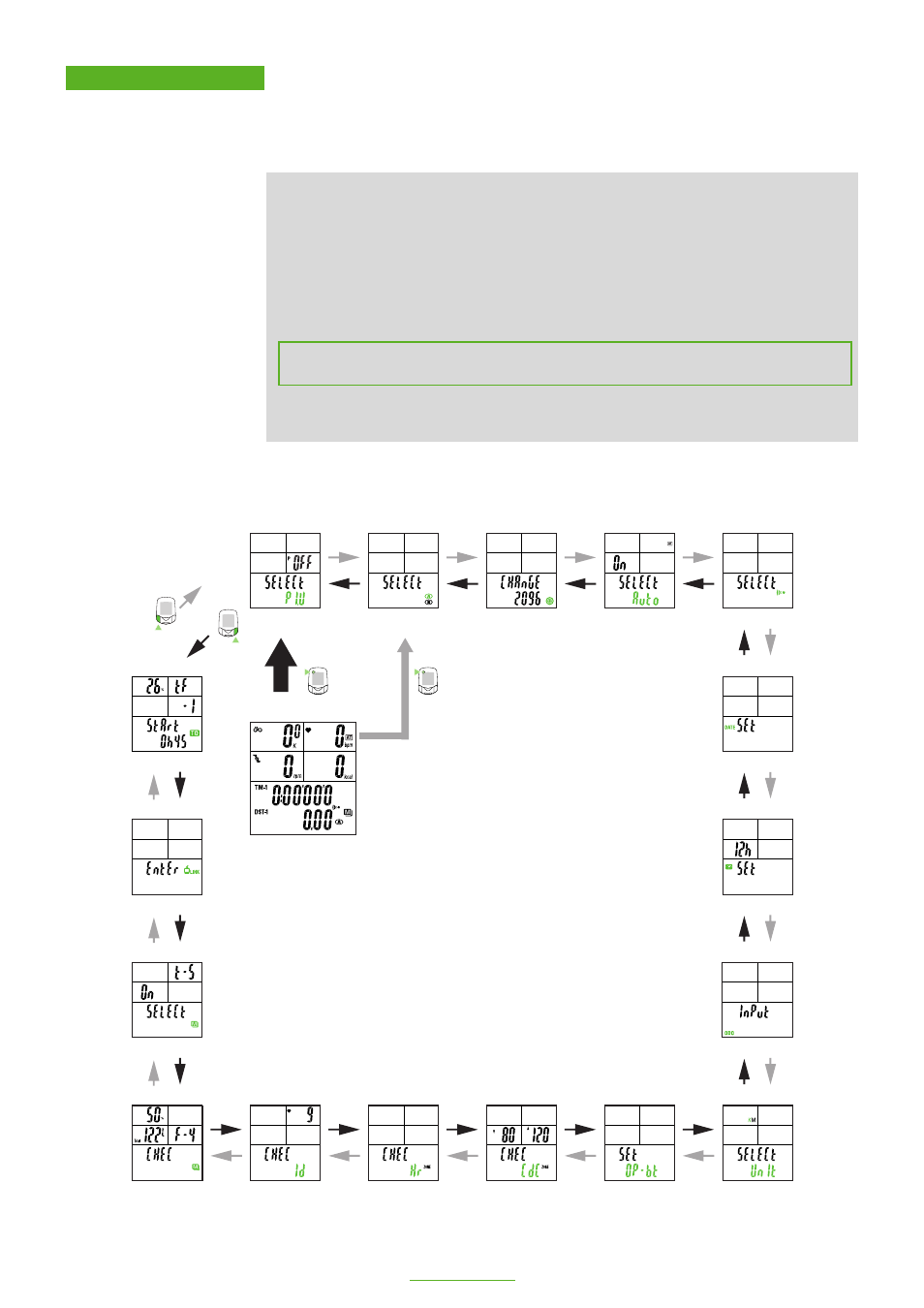
35
PW-TR100 : POWER UNIT
MENU
MENU
MODE-
1
MODE-
2
Configuring main unit
When the MENU button is pressed with the Measuring screen displayed, the menu screen appears. The
menu includes a total of 17 screens as shown in the figure below: the main unit settings can be checked or
changed using these screens.
The basic information on how to use the menu screen is as follows:
1. When the Measuring screen is displayed, press the MENU button to switch to “Wheel circumference”
of the menu screen.
2. Press the MODE-1 or MODE-2 button until desired menu screen appears.
3. Press the START/STOP/ENTER button to change the settings.
NOTE:
For information on how to change various settings, refer to the relevant page as shown below.
4. When the setting change is completed, press the START/STOP/ENTER button to confirm the setting
and return to the menu screen.
NOTE:
Make sure to press the START/STOP/ENTER button each time the setting is changed.
Pressing the MENU button cancels the setting.
5. Press the MENU button to return to the Measuring screen.
NOTE:
After one minute idle, menu screen will return to the Measuring screen.
OFF-Power: *1 Press the MENU button with the Measuring screen displayed
to bring up the “Wheel selection” menu screen.
*2 This menu is displayed when the Power Select and Data Stor-
age options are set to ON.
Power select
Wheel selection
Tire circumference input
Auto-mode
Sound
Date
Setting clock
Manual odometer input
Speed unit
Defining remote
button setting
Cadence zone
Heart rate zone
Heart rate sensor ID
Data file
Data storage
PC Link
Torque *2
Menu screens at
a glance
*1
Main display
