Rotating still images — rotate, Rotating still images, Rotate – Sony MVC-CD500 User Manual
Page 72
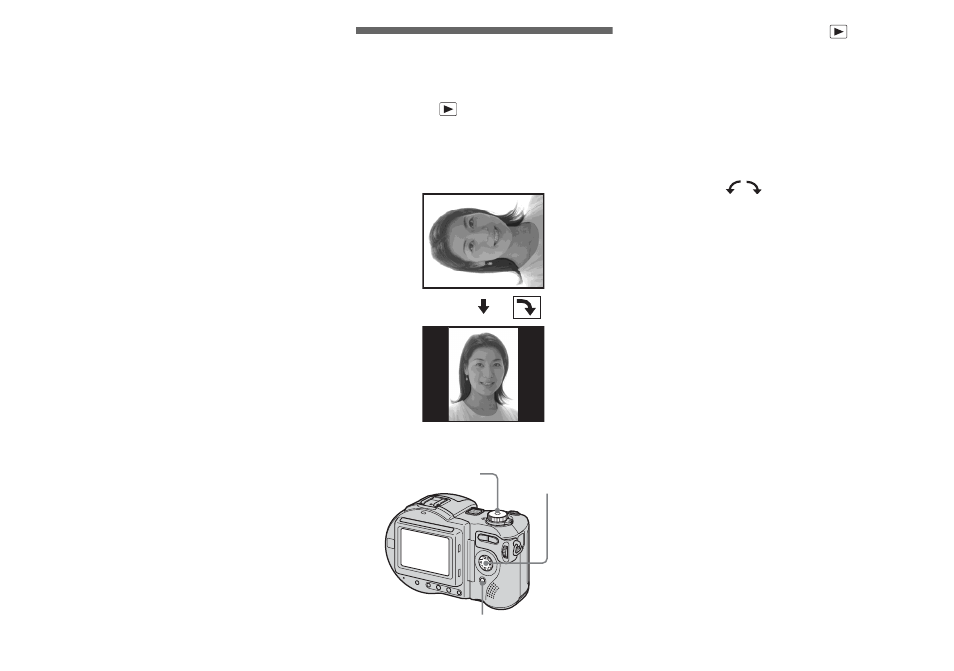
72
To stop slide show playback
Press z, select [Exit] with B, then press z
again.
To skip to the next/previous
image during the slide show
Press B (next) or b (previous).
•
The interval setting time is approximate, and
may vary according to the playback image size.
Rotating still images
— Rotate
Mode dial:
You can rotate an image recorded in portrait
orientation and display it in landscape
orientation.
a
Set the mode dial to
, and
display the image to rotate.
b
Press MENU.
The menu appears.
c
Select [Rotate] with
B
, then
press
z
.
d
Select
with
v
, then rotate
the image with
b
/
B
.
e
Select [OK] with
v
/
V
, then
press
z
.
To cancel rotation
Select [Cancel] in step 4 or 5, then press
z.
•
You cannot rotate protected images and images
recorded as movies (MPEG Movie), Clip
Motion, Multi Burst and uncompressed (TIFF)
images.
•
You may not be able to rotate images shot with
other cameras.
•
When viewing images on a computer, the
image rotation information may not be
reflected depending on the application
software.
•
If you rotate an image, the disc remaining space
will decrease.
•
If the disc remaining space is not sufficient, you
may not be able to rotate an image.
Control button
Mode dial
MENU
