Displaying a histogram – Sony MVC-CD500 User Manual
Page 52
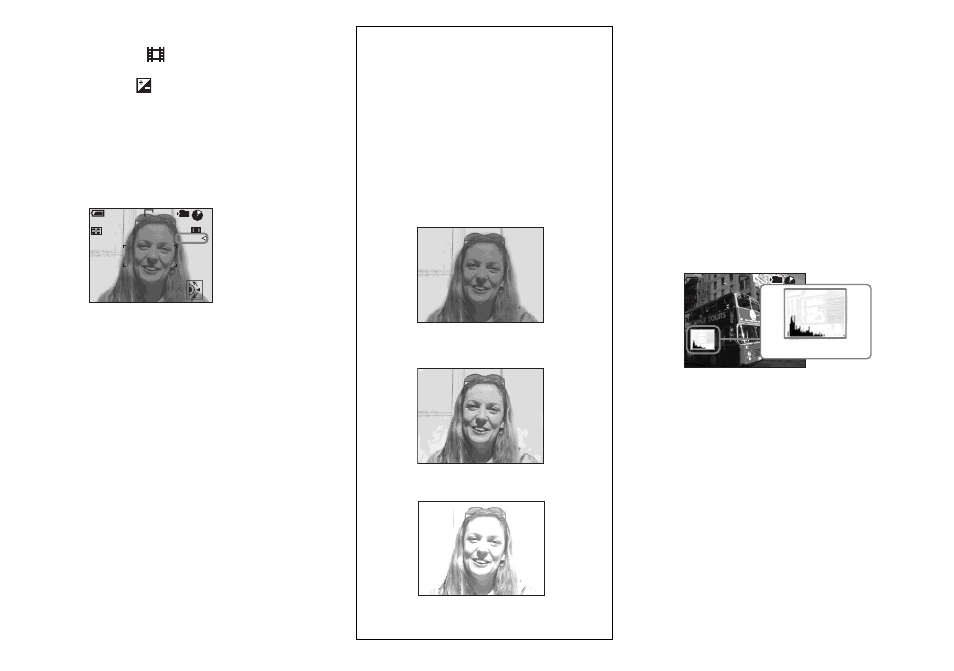
52
a
Set the mode dial to P, S, A,
SCN or
.
b
Press
(Exposure).
c
Select the desired exposure
value with the jog dial.
Adjust the exposure value while
checking the brightness of the
background.
To reactivate auto exposure
Return the exposure adjustment value to
0EV.
•
If a subject is being shot in extremely bright or
dark conditions, or the flash is used, the
exposure adjustment may not be effective.
Displaying a histogram
A histogram is a graph showing the
brightness of an image. The horizontal axis
shows the brightness, and the vertical axis
shows the number of pixels. The graph
display indicates a dark image when
skewed to the left side, and a bright image
when skewed to the right side. The
histogram is a useful reference for checking
the exposure during recording and playback
without being affected by the brightness of
the LCD screen.
a
Set the mode dial to P, S, A, M
or SCN.
b
Press DISPLAY/LCD BACK
LIGHT ON/OFF to display the
histogram.
c
Adjust the exposure based on
the histogram.
+1.0EV
5.0M
FINE
98
101
60
min
M AF
F2.8
30
P
Shooting techniques
Normally, the camera automatically adjusts
the exposure. If the image is too dark or too
bright as shown below, we recommend that
you adjust the exposure manually. When
shooting a back-lit subject or a subject
against a white (e.g. snowy) background,
adjust the exposure toward the + side. When
shooting a black, subject that fills the screen,
adjust the exposure toward the – side.
Underexposed
t
Adjust toward +
Appropriate exposure
S AF
4
0EV
60
min
FINE
5.0M
101
P
Bright
Dark
Overexposed
t
Adjust toward –
