Acer Altos G900 User Manual
Page 50
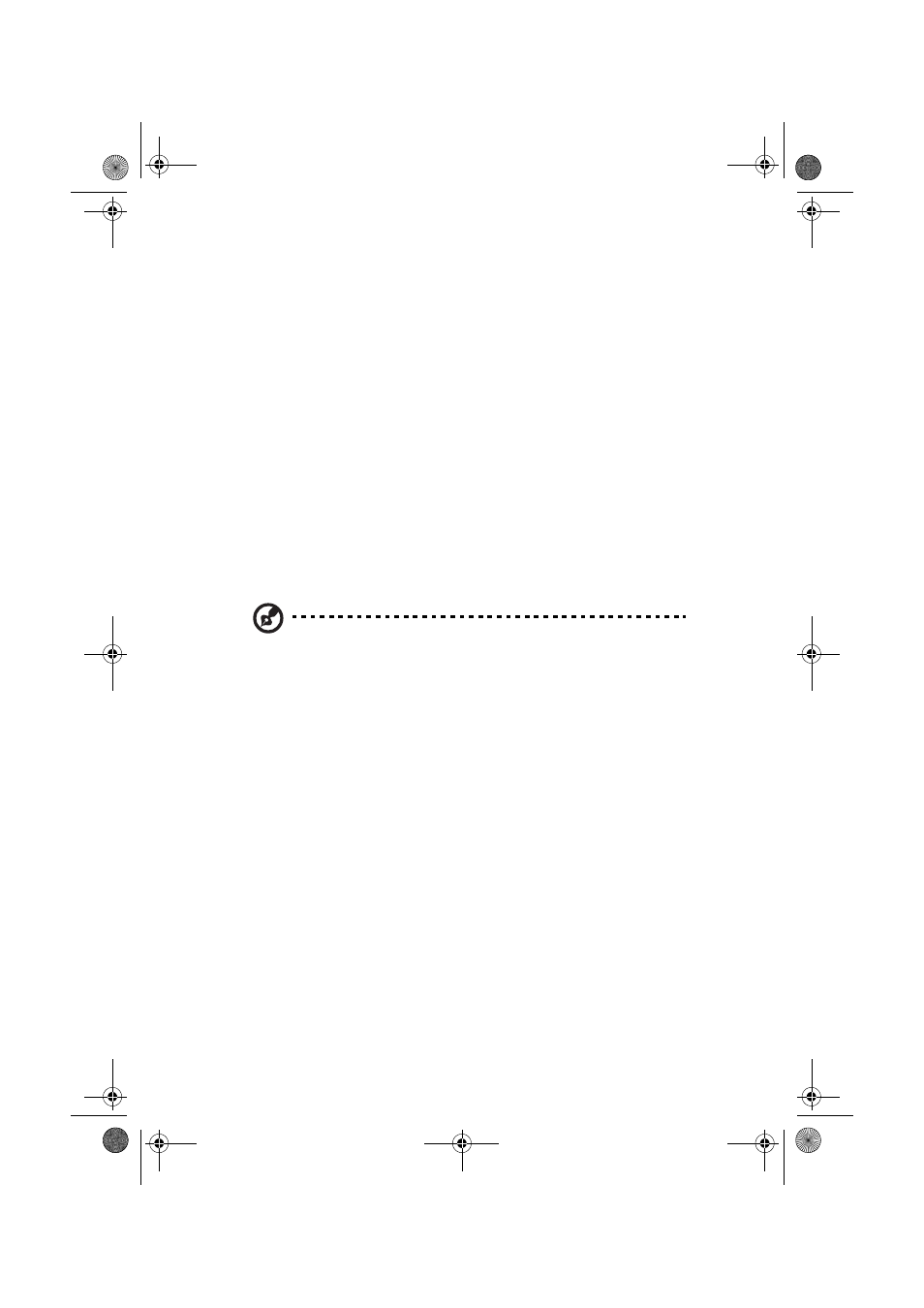
2 System setup
34
8
Installing an additional power supply or additional peripherals -
see page 86, page 98, and any additional documentation that
came with the peripherals.
9
Reinstalling the system access panels:
a
Installing the access cover to the system boards - see page 52
b
Installing the rear access panel - see page 45
You have completed the hardware setup. The remainder of this
section discusses software setup and configuration. Refer to page 36.
Turning on the server and running the Power-On
Self Test (POST)
Each time you start the server, the Power-On Self Test (POST) runs
automatically. POST is stored in flash memory.
To start the server, do the following:
Note: To access certain features, such as BIOS setup, you must
press specific keys at specific times during POST. To familiarize
yourself with this procedure, read the following instructions
completely before actually performing them. For a summary of
hot keys active during POST, see page 35.
1
Make sure all external devices, such as a monitor, keyboard, and
mouse, are connected.
2
If a drive protection card or diskette is present in the diskette
drive, remove it.
3
Plug the video monitor power cord into the power source or wall
outlet. Turn on the video monitor.
4
Plug the AC power cords into the power connectors on the back of
the chassis and into the power source or wall outlet.
5
If the server does not turn on when you plug it into the AC outlet,
press the on/off power button on the front panel.
6
Verify that the main power LED on the front panel is lit.
After a few seconds, POST begins and a splash screen is displayed
(if the splash screen is disabled in BIOS setup, a diagnostics screen
is displayed). POST discovers, configures, and tests the processors,
memory, keyboard, and most installed peripheral devices. The
AA G900 ug - EN.book Page 34 Wednesday, September 25, 2002 5:23 PM
