Port statistics, Using port statistics, Selecting ports to display – Avaya P130 SMON User Manual
Page 27: Chapter 4 port statistics
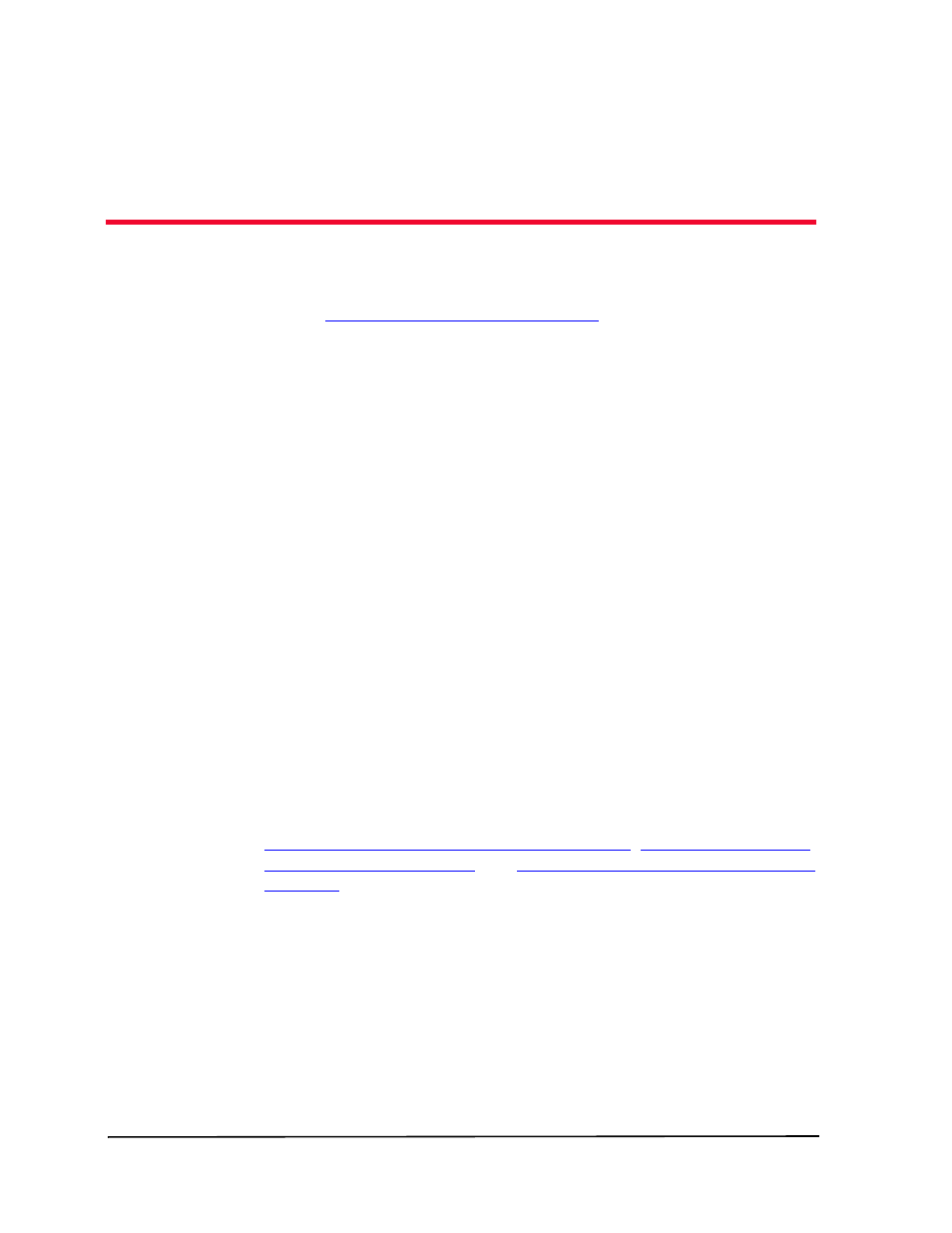
Avaya P130 SMON User Guide
20
4
Port Statistics
Port Statistics allows you to see the data passing through each port and
LAG connected to the switch. For a detailed overview of Port Statistics,
refer to
Port Statistics Overview on page 5
.
Using Port Statistics
To select a set of statistics to display, click one of the radio buttons on the
lower right-hand corner of the window. The statistics sets are:
Packets - Counters for selected packet types for each port and
LAG.
Bandwidth - The rate at which traffic is entering and exiting
each port and LAG.
Utilization - The utilized capacity of each port and LAG.
The variables relevant to the selected set of statistics appear under the
graph. Check the variables you want displayed. Statistics for the checked
variables are displayed as bar graphs.
Selecting Ports to Display
By default, information from all ports and LAGs is displayed in the Port
Statistics window. You can limit information being displayed to specific
ports using Port, VLAN, and TopN filters. For more information, refer to
Appendix A, Using the Define Port Filter Dialog Box
