Traffic graph in the switch statistics window – Avaya P130 SMON User Manual
Page 25
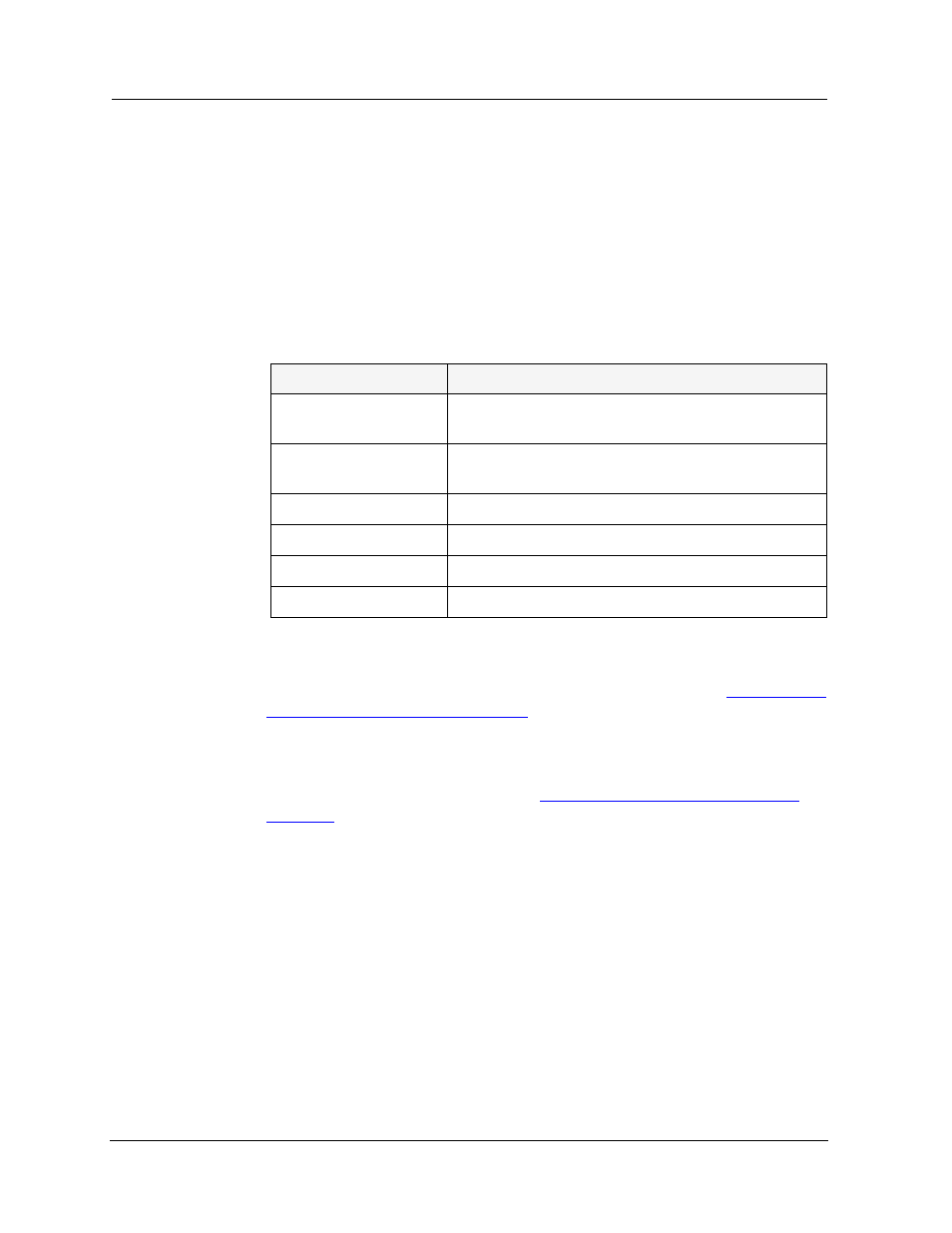
Avaya P130 SMON User Guide
18
Switch Statistics
Traffic Graph in the Switch Statistics Window
The lower portion of the Switch Statistics window is a traffic graph. The
traffic graph displays selected variables as a line graph, in real-time. To
select the color coded variables you want graphed, use the check boxes
under the traffic graph.
For more information about available traffic variables, refer to the table
below.
SMON continuously monitors statistics for all available Switch Statistics
traffic variables, even those that are not currently selected. For
information on finding the 5 highest peaks of traffic, refer to
Using the Find Top5 Peaks Dialog Box
.
The X axis of the graph represents time. The scale on the X axis can be
changed using the
Samples Per Screen
field in the Switch Options dialog
box. For more information, refer to
Appendix A, Using the General Options
.
The units of the Y axis for all variables are packets. The scale on the Y axis
depends on the maximum value among all of the variables. If the spread
of values is wide, the graphs of variables with small values may not be
visible. In this case, use the logarithmic traffic display to produce better
results (refer to Appendix A, Logarithmic Display).
Table 3-3. Traffic Variables in Switch Statistics
Variable
Description
Errors Filtered Out By
Switch
Error packets reaching the switch.
Good Bcasts/Mcasts
Into Switch
Good non-unicast packets traveling into the switch.
Good Pkts In
Good packets traveling into the switch.
Good Unicasts Pkts In Good unicast packets traveling into the switch.
In Bandwidth (Kbits)
Total number of Kilobits entering the device.
Total Pkts In
Total packets traveling into the switch.
