Windows, How to use – Sony VPCEH1FGX User Manual
Page 226
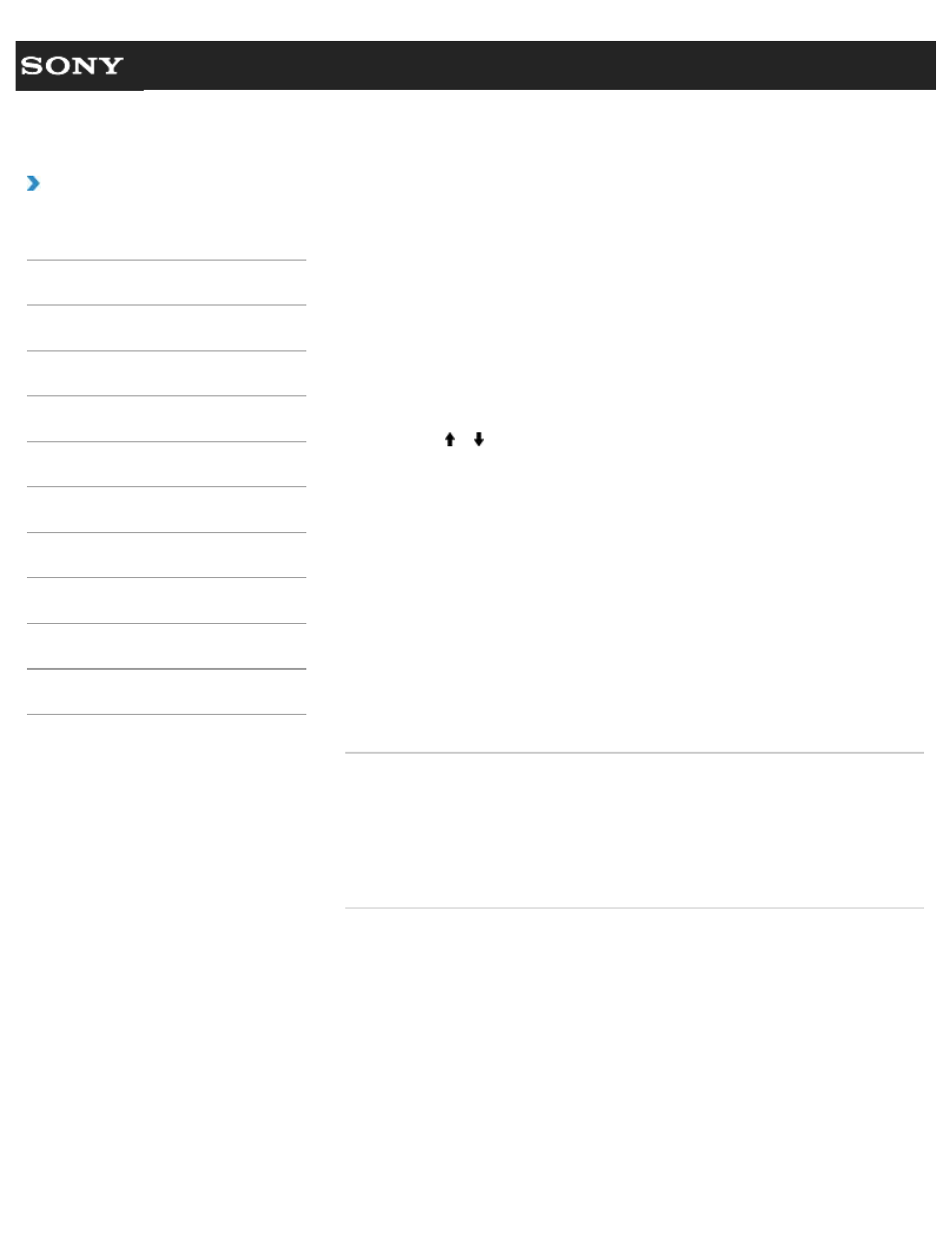
Search
VAIO User Guide VPCEG1/VPCEH1/VPCEJ1/VPCEL1 Series
Back
|
How to Use
Restoring System Files Using the Restore Point
when You cannot Start Windows
When you cannot start Windows, follow these steps to restore computer system files.
1. Insert Recovery Media into the optical disc drive or connect a USB flash drive to the
USB port on your VAIO computer while the computer is in Normal mode.
2. Turn off your VAIO computer and turn it on once again.
If you are using the USB flash drive, press the F11 key repeatedly until the VAIO logo
screen disappears.
The Windows Boot Manager screen is displayed.
3. Press the or key to select Repair Windows 7 and press the Enter key.
4. Select a keyboard layout and click Next.
If the appropriate keyboard layout is not selected, you may not be able to enter the
password correctly.
5. Select your operating system and click Next.
The system restore tool selection screen appears.
6. Click System Restore.
The System Restore window appears.
7. Click Next.
8. Select a restore point and click Next.
The confirmation window of the selected restore point appears.
9. Click Finish to confirm the restore point.
Restart your VAIO computer if the window prompts you to restart the computer.
Related Topic
About Backup
About Types of Backup
Backing Up Your Data when You cannot Start Windows
Restoring Your Data with VAIO Data Restore Tool
Creating a Restore Point
© 2011 Sony Corporation
226
- VPCEH1GGX VPCEJ1AFX VPCEL13FX VPCEH12FX VPCEH1BFX VPCEG13FX VPCEH14FM VPCEJ14FX VPCEH15FX VPCEG1BFX VPCEJ12FX VPCEH13FX VPCEG16FM VPCEH18GM VPCEG14FX VPCEH190X VPCEG1EGX VPCEH11FX VPCEG18FX VPCEG1FGX VPCEJ190X VPCEG1DGX VPCEG11FX VPCEJ16FX VPCEG15FX VPCEH1DFX VPCEH16FX VPCEH17FX VPCEL17FX VPCEG1AFX VPCEH1CFX VPCEH1EGX VPCEH1AFX VPCEL15FX VPCEG17FX VPCEG12FX VPCEG190X
