Changing the sound output device, How to use – Sony VPCEH1FGX User Manual
Page 167
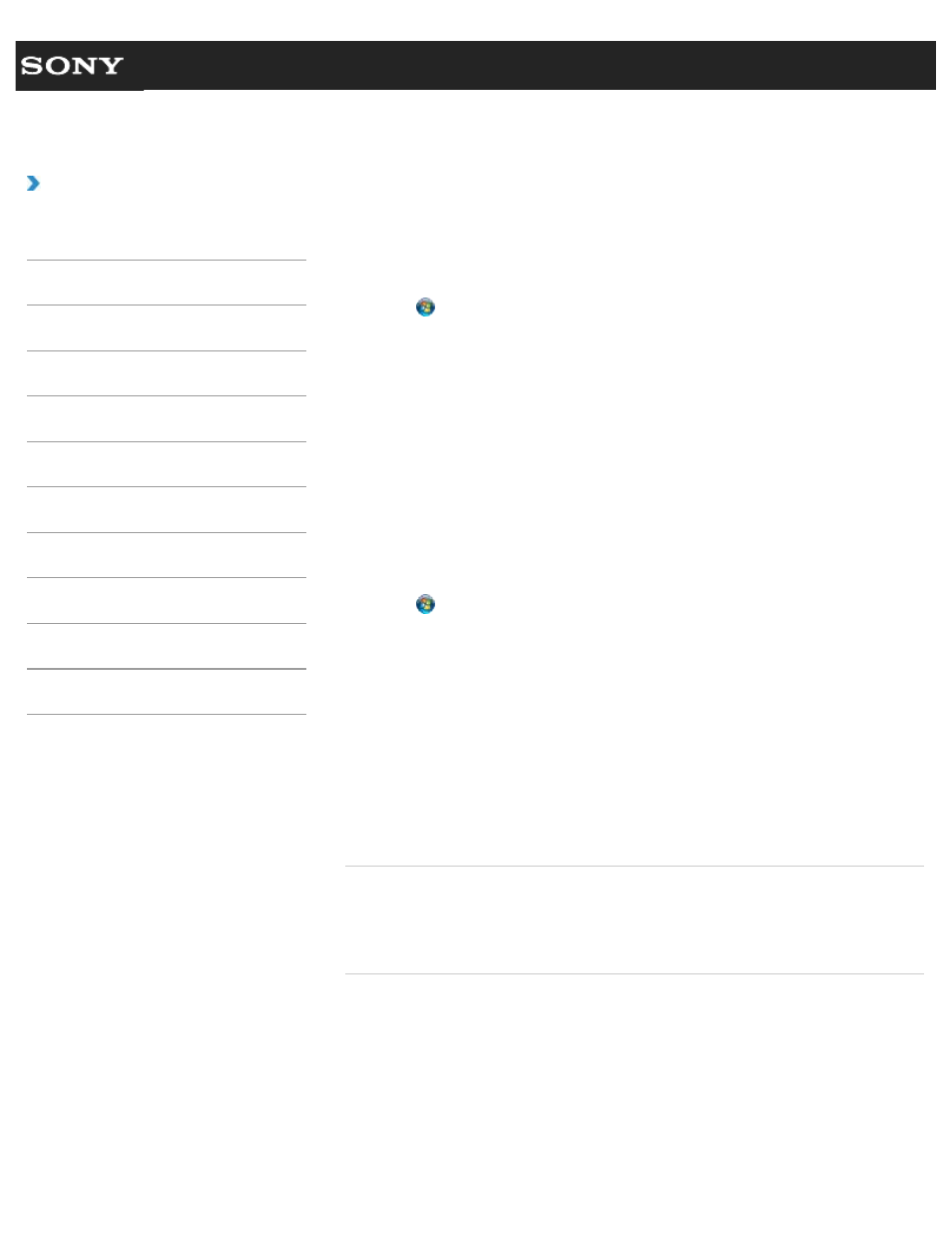
Search
VAIO User Guide VPCEG1/VPCEH1/VPCEJ1/VPCEL1 Series
Back
|
How to Use
Changing the Sound Output Device
If there is no sound from the device connected to your VAIO computer, you need to change
the device for sound output.
1. Click (Start) and Control Panel.
2. Click Hardware and Sound.
3. Click Sound.
4. Click the Playback tab.
5. Ensure there is a check mark next to the icon of the device you intend to output
computer sound from.
If there is no check mark next to the icon, select it and click Set Default.
6. Click OK.
To change the sound rate and bit depth
The sound rate and bit depth of the digital audio output signal should be set according to
your digital audio device. Follow these steps.
1. Click (Start) and Control Panel.
2. Click Hardware and Sound.
3. Click Sound.
4. Click the Playback tab.
5. Select the icon of your HDMI device or OPTICAL OUT (optical digital audio output)
and click Properties.
6. Click the Advanced tab.
7. Select the sample rate and bit depth (for example, 16 bit, 48000 Hz (DVD quality))
which the device supports.
8. Click OK.
Related Topic
Connecting External Speakers or Headphones
Connecting a High-Quality Digital Sound Output Device between Your VAIO Computer and a
© 2011 Sony Corporation
167
- VPCEH1GGX VPCEJ1AFX VPCEL13FX VPCEH12FX VPCEH1BFX VPCEG13FX VPCEH14FM VPCEJ14FX VPCEH15FX VPCEG1BFX VPCEJ12FX VPCEH13FX VPCEG16FM VPCEH18GM VPCEG14FX VPCEH190X VPCEG1EGX VPCEH11FX VPCEG18FX VPCEG1FGX VPCEJ190X VPCEG1DGX VPCEG11FX VPCEJ16FX VPCEG15FX VPCEH1DFX VPCEH16FX VPCEH17FX VPCEL17FX VPCEG1AFX VPCEH1CFX VPCEH1EGX VPCEH1AFX VPCEL15FX VPCEG17FX VPCEG12FX VPCEG190X
