Bluetooth equipped models, Equipped models, How to use – Sony VPCEH1FGX User Manual
Page 183
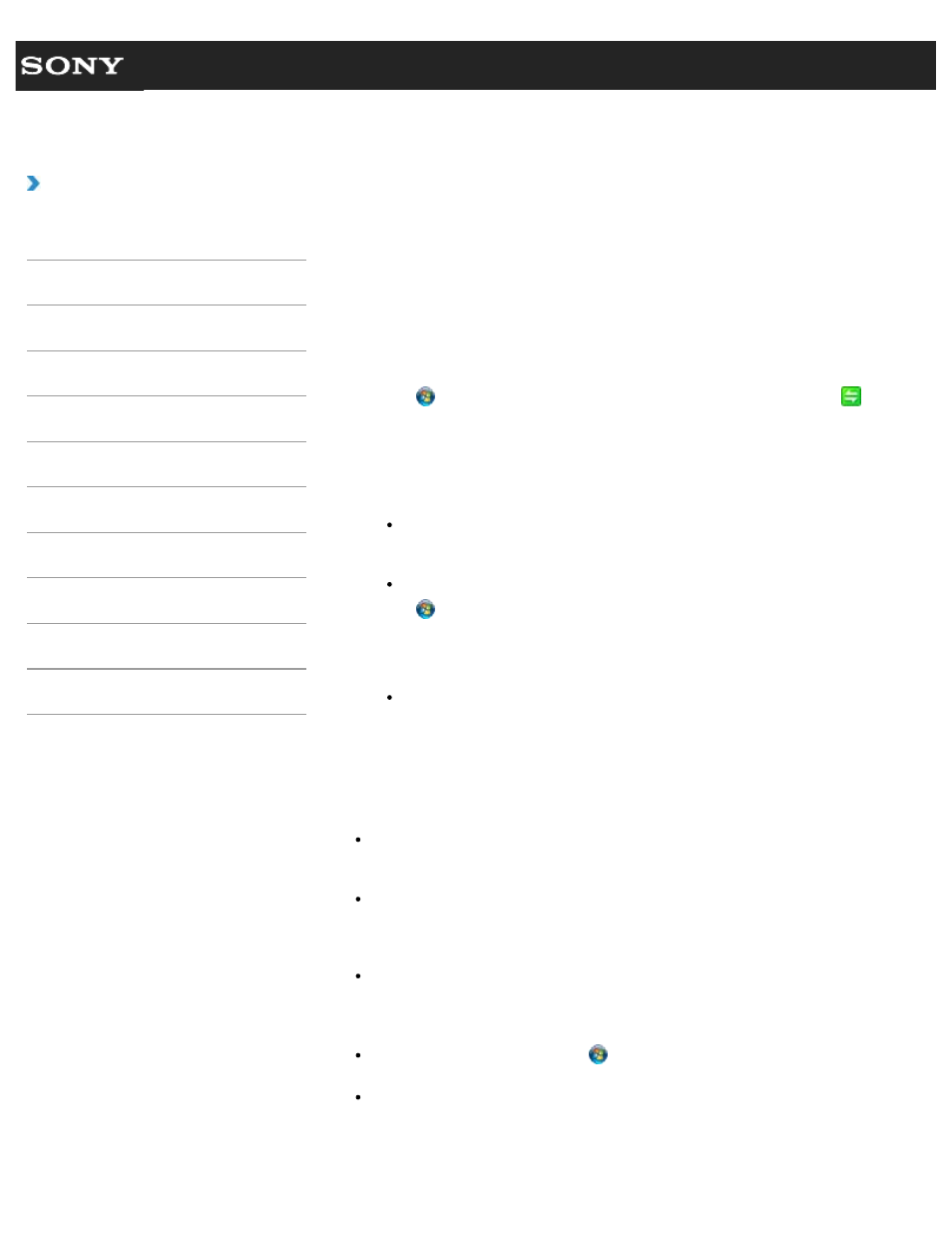
Search
VAIO User Guide VPCEG1/VPCEH1/VPCEJ1/VPCEL1 Series
Back
|
How to Use
Communicating with Another BLUETOOTH(R)
Device such as a Mouse
models>
You can connect BLUETOOTH devices to your VAIO computer.
For details on BLUETOOTH communication, see About the BLUETOOTH Function
(BLUETOOTH equipped models).
1. Set the WIRELESS switch
to ON.
2. Click (Start), All Programs, and VAIO Smart Network or click (the
VAIO Smart Network icon) in the desktop notification area.
3. Make sure that the switch next to BLUETOOTH is toggled to On in the VAIO
Smart Network window.
If it is set to Off, click it to toggle to On.
Hint
If your VAIO computer supports the BLUETOOTH Core Specification Version 3.0 +
HS and you intend to use it, toggle the switch next to Wireless LAN or Wi-Fi to
On, too.
Make sure that the WIRELESS indicator light on your VAIO computer is on.
4. Click (Start) and Devices and Printers.
5. When connecting a BLUETOOTH mouse, turn it on and press the button to connect
the mouse.
Hint
Refer to the manual that came with your BLUETOOTH device for the procedure to
have the device ready for connection.
6. Click Add a device.
Your VAIO computer searches for devices and displays a device list. Follow the on-
screen instructions to register your device.
Note
Depending on the BLUETOOTH device, it may take some time for your VAIO computer
to find the device. If your device does not appear in the list, repeat the procedure to
have the device ready for connection (for example, pressing the button for connection).
Depending on the BLUETOOTH device, the procedure to establish connection may
vary. Refer to the manual that came with the device for the procedure.
Hint
To connect a BLUETOOTH mouse, select it from the device list and click the Next
button. If the Select a paring option window appears, select Pair without using
a code and click the Next button. Click Close with the mouse you selected to close
the window.
For details on the operations, click
(Start) and Help and Support to open
Windows Help and Support, and then enter “BLUETOOTH” in the search box.
A window appears for passkey input if a BLUETOOTH device is requesting
authentication to establish connection. Follow the on-screen instructions to share the
passkey between the BLUETOOTH device and your VAIO computer. If you do not wish
to connect, click the Cancel button in the window.
183
- VPCEH1GGX VPCEJ1AFX VPCEL13FX VPCEH12FX VPCEH1BFX VPCEG13FX VPCEH14FM VPCEJ14FX VPCEH15FX VPCEG1BFX VPCEJ12FX VPCEH13FX VPCEG16FM VPCEH18GM VPCEG14FX VPCEH190X VPCEG1EGX VPCEH11FX VPCEG18FX VPCEG1FGX VPCEJ190X VPCEG1DGX VPCEG11FX VPCEJ16FX VPCEG15FX VPCEH1DFX VPCEH16FX VPCEH17FX VPCEL17FX VPCEG1AFX VPCEH1CFX VPCEH1EGX VPCEH1AFX VPCEL15FX VPCEG17FX VPCEG12FX VPCEG190X
