Adjusting the microphone volume, How to use – Sony VPCEH1FGX User Manual
Page 171
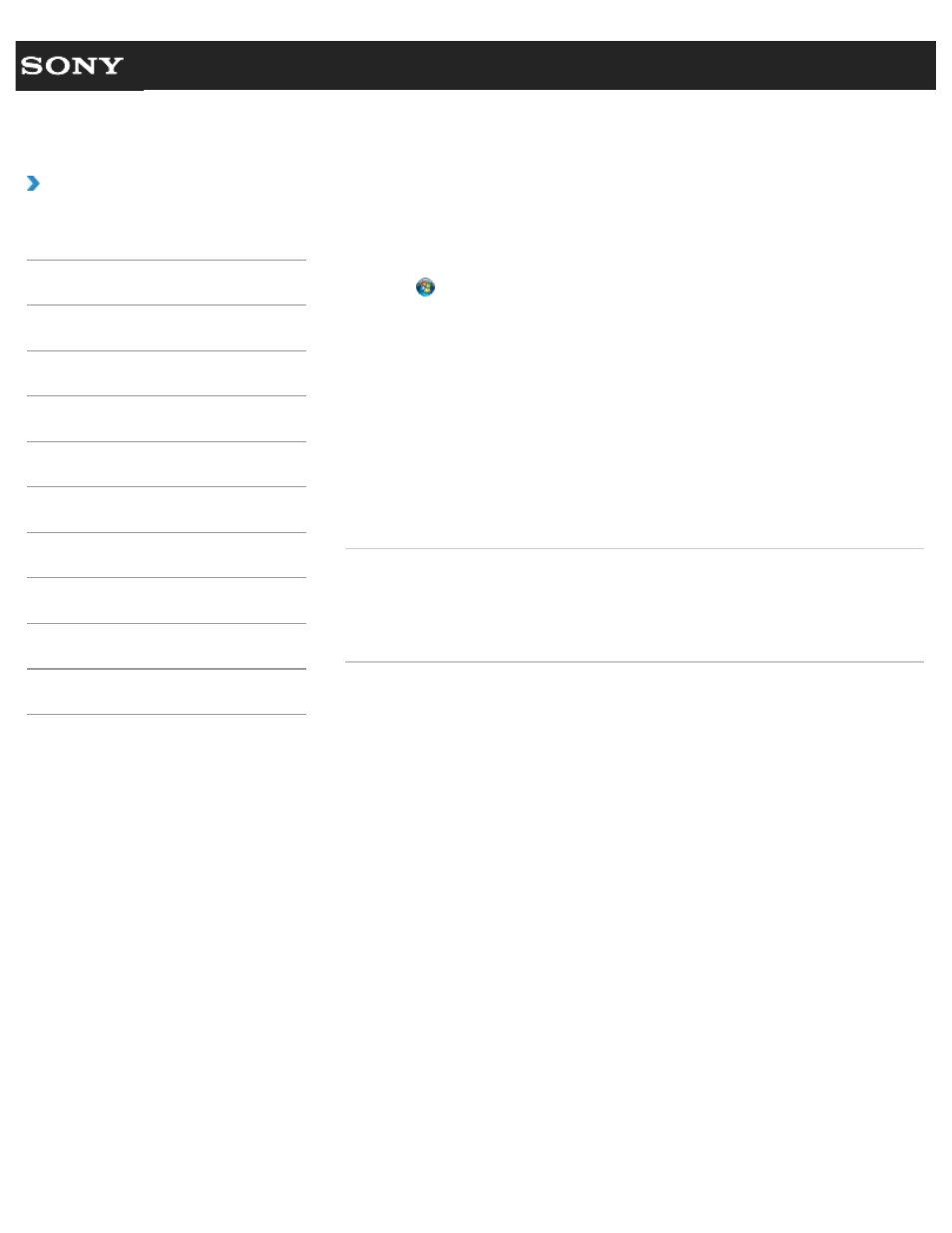
Search
VAIO User Guide VPCEG1/VPCEH1/VPCEJ1/VPCEL1 Series
Back
|
How to Use
Adjusting the Microphone Volume
You can adjust the volume level of the microphone.
1. Click (Start) and Control Panel.
2. Click Hardware and Sound.
3. Click Sound.
4. Click the Recording tab.
5. Double-click the microphone icon.
6. Click the Levels tab in the Microphone Properties window.
7. Move a slider in Microphone right and left to your desired volume level.
If the microphone volume is still not loud enough even at the maximum volume level,
move a slider in Microphone Boost right and left to adjust the volume level.
8. Click OK.
Related Topic
Connecting an External Microphone
Adjusting the Speakers Volume
Adjusting the Volume in Windows
© 2011 Sony Corporation
171
This manual is related to the following products:
- VPCEH1GGX VPCEJ1AFX VPCEL13FX VPCEH12FX VPCEH1BFX VPCEG13FX VPCEH14FM VPCEJ14FX VPCEH15FX VPCEG1BFX VPCEJ12FX VPCEH13FX VPCEG16FM VPCEH18GM VPCEG14FX VPCEH190X VPCEG1EGX VPCEH11FX VPCEG18FX VPCEG1FGX VPCEJ190X VPCEG1DGX VPCEG11FX VPCEJ16FX VPCEG15FX VPCEH1DFX VPCEH16FX VPCEH17FX VPCEL17FX VPCEG1AFX VPCEH1CFX VPCEH1EGX VPCEH1AFX VPCEL15FX VPCEG17FX VPCEG12FX VPCEG190X
