Connecting a usb device, Details, How to use – Sony VPCEH1FGX User Manual
Page 181
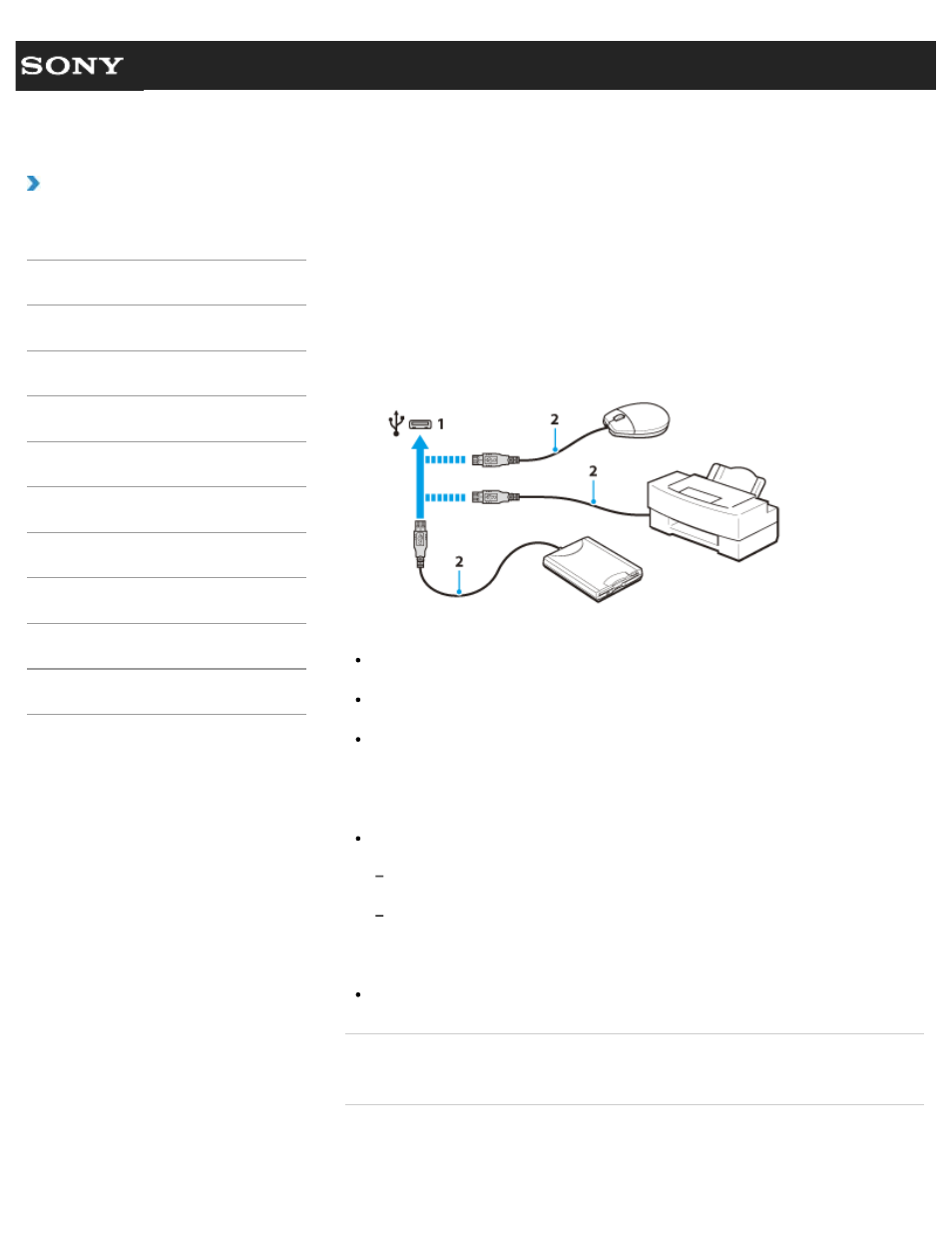
Search
VAIO User Guide VPCEG1/VPCEH1/VPCEJ1/VPCEL1 Series
Back
|
How to Use
Connecting a USB Device
You can connect a Universal Serial Bus (USB) device such as a mouse, floppy disk drive,
speaker or printer to your VAIO computer. Installation of the device driver software supplied
with the USB device may be required when connecting. Refer to the manual that came with
the device for more information.
1. Choose the USB port (1) you prefer to use.
2. Plug the USB device cable (2) (not supplied) into the USB port.
Note
You may need to install the driver software supplied with your USB device before use.
Refer to the manual that came with the USB device for more information.
In order to print documents, be sure the USB printer is compatible with your version of
Windows.
Before disconnecting USB speakers from your VAIO computer, stop DVD or music
playback or turn off the computer. If you disconnect the USB speakers during playback, it
may cause a malfunction.
For information on how to remove a USB device, refer to the manual that came with the
device.
To protect your VAIO computer and/or USB devices from damage, observe the
following:
When moving your VAIO computer with USB devices connected, avoid exposing the
USB ports to shock or impact.
Do not put your VAIO computer in a bag or carrying case with USB devices
connected.
Hint
The USB ports on your VAIO computer are compliant with the USB 2.0 standard.
Related Topic
Connecting an External DVD Drive
© 2011 Sony Corporation
181
- VPCEH1GGX VPCEJ1AFX VPCEL13FX VPCEH12FX VPCEH1BFX VPCEG13FX VPCEH14FM VPCEJ14FX VPCEH15FX VPCEG1BFX VPCEJ12FX VPCEH13FX VPCEG16FM VPCEH18GM VPCEG14FX VPCEH190X VPCEG1EGX VPCEH11FX VPCEG18FX VPCEG1FGX VPCEJ190X VPCEG1DGX VPCEG11FX VPCEJ16FX VPCEG15FX VPCEH1DFX VPCEH16FX VPCEH17FX VPCEL17FX VPCEG1AFX VPCEH1CFX VPCEH1EGX VPCEH1AFX VPCEL15FX VPCEG17FX VPCEG12FX VPCEG190X
