2 virtual port, Step 3 configure, 1 vertx communications – HID VertX EVO V2000 Installation Guide User Manual
Page 10: 1 configuration gui login, 2 basic network setup, 3 host communication setup, Virtual port, Step 3, Configure, Vertx communications
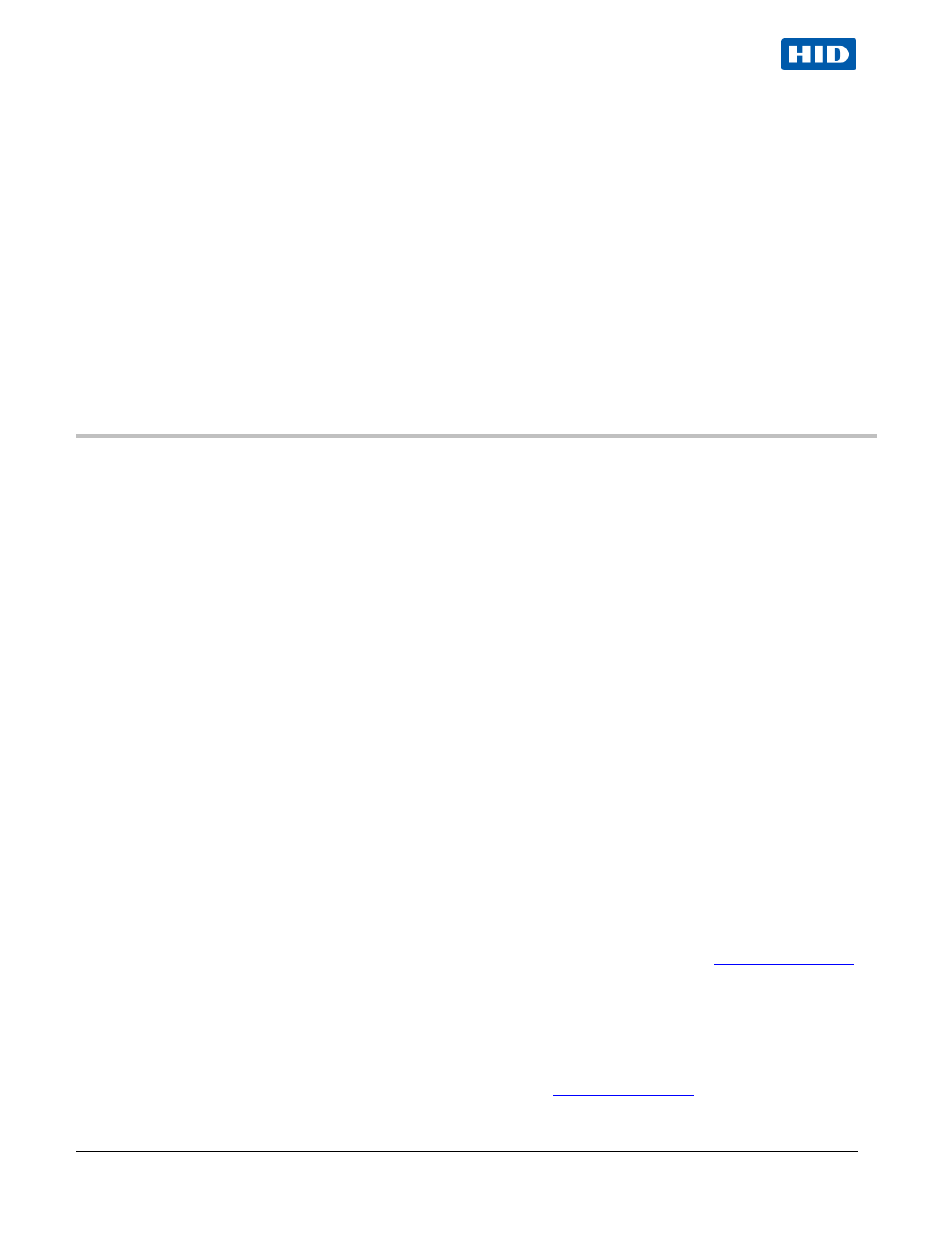
VertX EVO V2000 Installation Guide, 72000-902, rev A.2
April 2012
Page 10 of 18
© 2003 - 2012 HID Global Corporation. All rights reserved.
2.2
Virtual Port
Contact a VertX controller by directly connecting the computer to the controller using an Ethernet cable. By default, every
controller is configured to respond to a fixed address: 169.254.242.121.
1. Ensure you are running a Windows 2000 or XP computer
2. Disconnect your Windows computer from its hub or network
3. Connect the Windows computer to the controller with an Ethernet cable
4
Using the Windows™ Start button, click Start > Run
5. Enter ipconfig /renew -- wait for DHCP to timeout (approximately 60 sec). The computer will acquire a
169.254.x.x address
6. Access a web browser and enter 169.254.242.121 into the Address field. The controller is now accessible
through this Virtual Port
Step 3 Configure
This section describes the communications configuration that enables the controller to communicate with the host
software.
There are two methods of communication possible on a V2000 controller:
•
Dynamic Host Configuration Protocol (DHCP) TCP/IP Addressing
•
Static TCP/IP Addressing (see Configuration Checklist, page 16 for a list of criteria needed for a Static TCP/IP
configuration)
Enter only the configuration that relates to your sites specific installation.
3.1
VertX Communications
The VertX communications configuration is provided through a browser-based application called the Configuration GUI
(Graphic User Interface).
3.1.1 Configuration GUI Login
The Login screen for that controller displays.
In the User name field, enter admin (leaving the Password field empty). Click OK.
3.1.2 Basic Network Setup
Select the Connection Selection radio button to establish Network connection.
Default network information loads. Before making changes, review the default network information.
Note: Most configurations will not require accessing the Advanced Setup screen.
3.1.2.1
Static Network
If using a Static TCP/IP network, proceed with changes using the information collected on the
3.1.2.2
DHCP Network
If using a DHCP TCP/IP network, this information is configured automatically.
3.1.3 Host Communication Setup
Enter the Host Name, and the Here I Am Interval collected on the
