Allied Telesis ALLIEDVIEW-UM 1.6 User Manual
Page 85
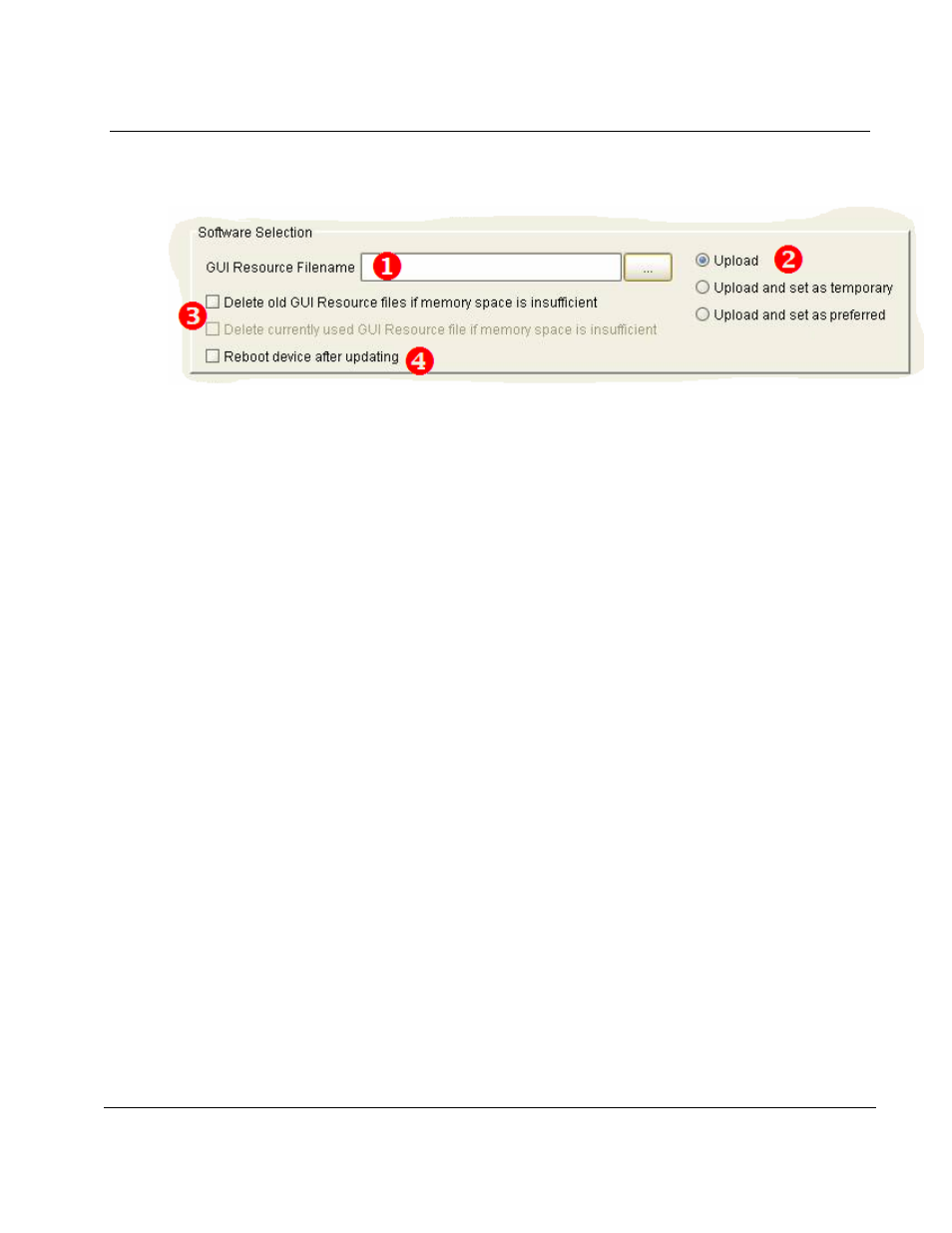
Allied Telesis
AlliedView-UM
1.6
User's Guide
PN 613-000381 Rev B
Page 85 of 129
12.1 CREATING
A
GUI
RESOURCE
FILE
UPDATE
PROFILE
Software Selection
1.
GUI Resource Filename
- Specify the GUI Resource file to use. There are two types of GUI Resource
files:
Old Type
– These are GUI Resource files for the following software releases:
2. Versions 2.4.1 and below for the AT-AR410, AT-AR700 Series, SwitchBlade Series, AT-9800 Series, and
Rapier Series
New Type
– These are GUI Resource files for the following software releases:
3. Versions 2.5.1 and above for the AT-AR410, AT-AR700 Series, SwitchBlade Series, AT-9800 Series, and
Rapier Series
4. Upload Options - Choose one of the following options:
Upload - Uploads the GUI Resource file only.
Upload and set as temporary - Uploads and sets the GUI Resource file as temporary. (This
option will be disabled if an old GUI Resource file is specified.)
Upload and set as preferred - Uploads and sets the GUI Resource file as preferred. (This option
will be disabled if an old GUI Resource file is specified.)
5. File Deletion Options
Delete old GUI Resource files if memory space is insufficient checkbox - If the devices to
be upgraded have limited memory space (e.g. routers), there might be a need to delete the existing
GUI Resource files in order to accommodate the new GUI Resource file. If a GUI Resource file
cannot be downloaded due to space limitations and this option is checked, the AlliedView-UM will
delete any GUI Resource files residing in the device except for the currently set GUI Resource file.
If unchecked, and there is not enough space to accommodate the new GUI Resource file,
AlliedView-UM will fail the operation.
Delete currently used GUI Resource file if memory space is insufficient checkbox - This
option will only be enabled if the above option is checked. Otherwise, it will be grayed out. When
this option is checked, the AlliedView-UM will also delete the currently set GUI Resource file if there
is still insufficient space in the device after deleting the other GUI Resource files.
6. Reboot device after updating checkbox - If an old GUI Resource File is specified, this option will be
enabled. Otherwise if the specified GUI Resource File is new, this checkbox will only be enabled if
“Upload and set as temporary” or “Upload and set as preferred” is chosen for the Upload Option. When
checked, AlliedView-UM will reboot the device after performing the update.
