Allied Telesis ALLIEDVIEW-UM 1.6 User Manual
Page 53
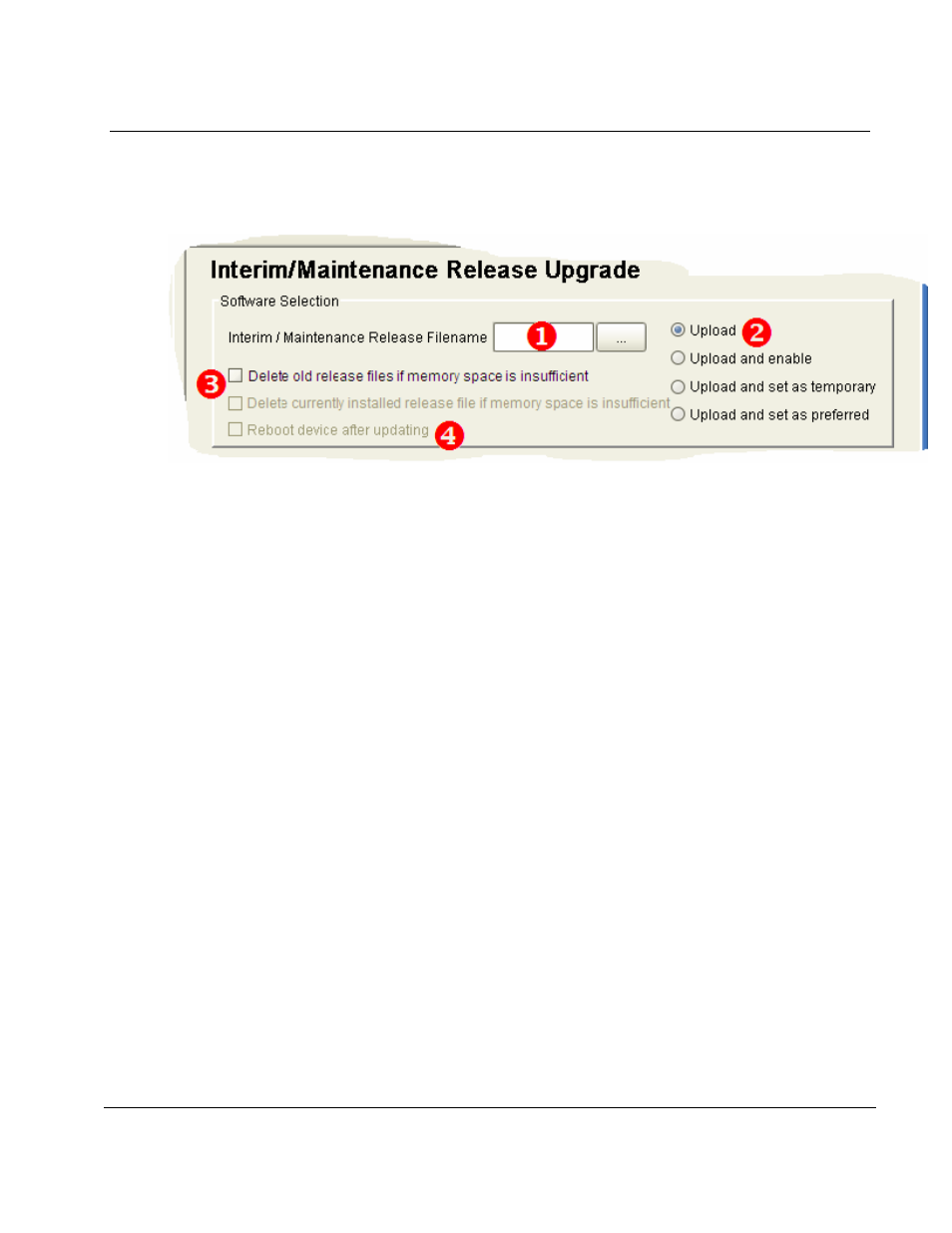
Allied Telesis
AlliedView-UM
1.6
User's Guide
PN 613-000381 Rev B
Page 53 of 129
8.1 CREATING
AN
INTERIM/MAINTENANCE
RELEASE
UPGRADE
PROFILE
Software Selection
1.
Interim/Maintenance Release Filename
- Specify the interim/maintenance release file to use.
2.
Upload Options
- Choose one of the following options:
Upload
- Uploads the interim/maintenance release file only.
Upload and enable
- Uploads and enables the interim/maintenance release file only.
Upload and set as temporary
- Uploads, enables, and sets the interim/maintenance release file
as the temporary release file.
Upload and set as preferred
- Uploads, enables and sets the interim/maintenance release file
as the preferred release file.
3.
File Deletion Options
Delete old release files if memory space is insufficient checkbox
- If the devices to be
upgraded have limited memory space (e.g. routers), there might be a need to delete the
existing release files in order to accommodate the new release file. If a release file cannot be
downloaded due to space limitations and this option is checked, AlliedView-UM will delete any
release files residing in the device except for the currently installed release. If unchecked, and
there is not enough space to accommodate the new release file, AlliedView-UM will fail the
operation.
Delete currently installed release file if memory space is insufficient checkbox
- This option
will only be enabled if the above option is checked. Otherwise, it will be grayed out. When this
option is checked, AlliedView-UM will also delete the currently installed release file if there is still
insufficient space in the device after deleting the other release files.
Reboot device after updating checkbox
- If "Upload and set as temporary" or "Upload and set
as preferred" is chosen as the Upload Option, this checkbox will be enabled. When checked,
AlliedView-UM will reboot the device after a performing the software upgrade.
