Wireless protected setup (wps), Wps button – Allied Telesis AT-WNU300N User Manual
Page 26
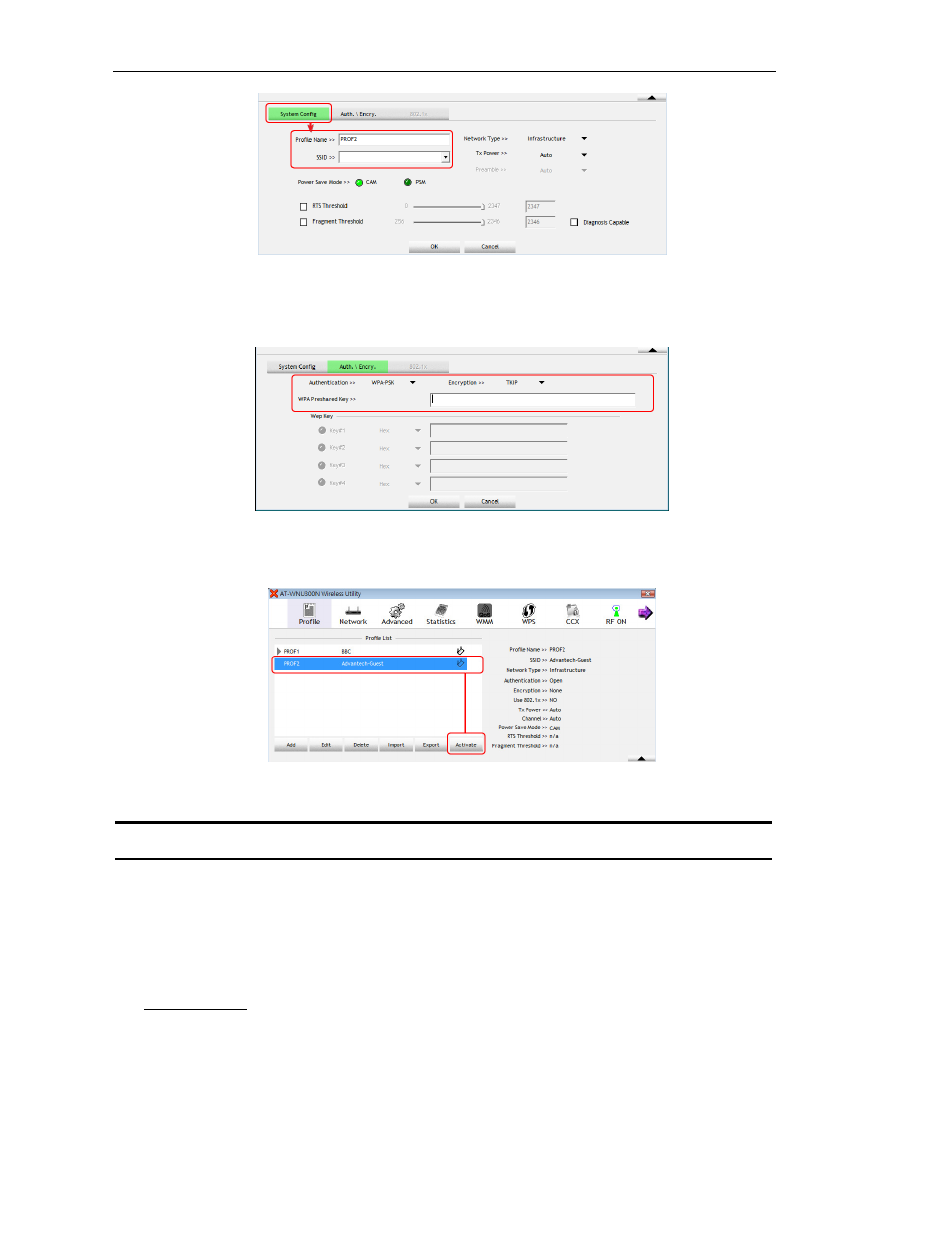
26
AT-WNU300N - IEEE802.11b/g/n 2T2R Wireless Fast USB Adapter - User Manual
Figure 36: Configure Profile Name
3. In “Auth.\Encry” tab, configure corresponding setting, including Authentication, Encryption and the
Key. Click on “OK” to apply the settings.
Figure 37: Configure Auth./Encry.
4. In “Profile” tab, select the profile you want to connect to, and then click on “Activate”.
Figure 38: Active a Non-broadcasting Network
Note: The SSID and encryption settings must be exactly the same with the wireless AP,
otherwise it will result in a failure.
Wireless Protected Setup (WPS)
Wireless Protected Setup (WPS) provides an easy way to connect to a wireless network. To apply WPS, the
wireless AP should be compatible with WPS standard. There are several ways to implement WPS
connection. Please perform one of the following procedures.
WPS Button
1. Push WPS button on the wireless AP to generate WPS signal. If the wireless AP does not provide
hardware WPS button, you need to apply WPS in the utility. The interface and terminology might be
dissimilar in different models. Please refer to their manuals for the configuration.
