Deleting an entry, Looking up an address book entry, To look up an address – Samsung SPH-I500SS-XAR User Manual
Page 80: Sorting the address book, Sorting the address book entries
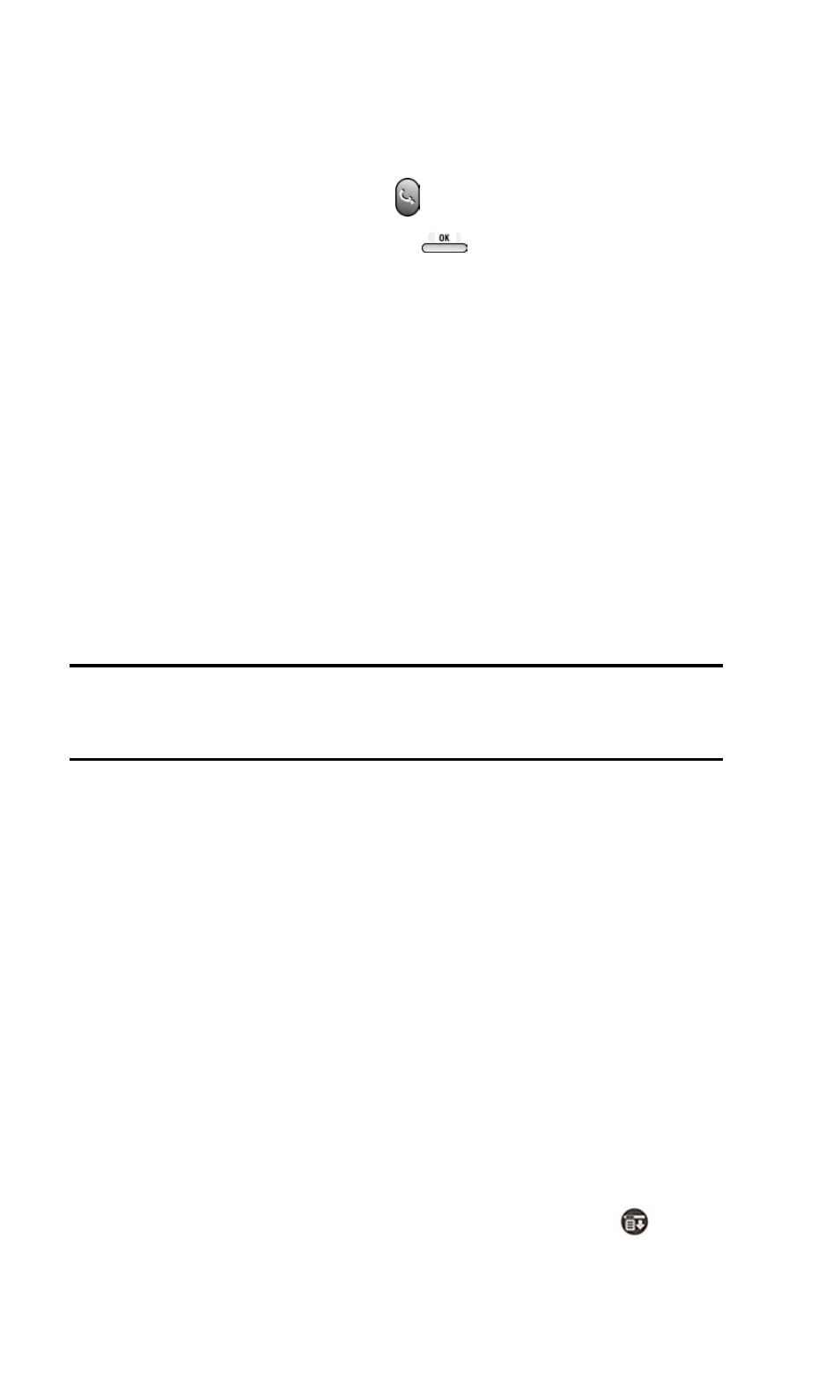
Section 2: Understanding Your Phone
2G: Using the Internal Phone Book
77
7.
Tap
Note
to add a note to the entry.
8.
Tap
Done
to exit.
Deleting an Entry
1.
Press the Address Book button
.
2.
Select the desired entry and press
.
3.
Tap
Edit
.
4.
Tap
Details
.
5.
Tap
Delete
.
6.
Tap
OK
to confirm deletion.
7.
The entry is removed from the Address Book.
Looking up an Address Book Entry
You can locate addresses quickly by using the Look Up line in the Address
Book.
To Look Up an Address
Tip:
Entries can be sorted by name or company. You must type the correct
info on the “Look Up” line based on the way you have chosen to sort the
entries.
1.
In the Address List screen, enter the first letter of the name or
company you want on the
Look Up
line using Graffiti text or the on-
screen keyboard.
2.
The list automatically scrolls to the section of the Address Book that
begins with the letter entered.
3.
Tap the Address Book entry to view the name.
Sorting the Address Book
Entries can be sorted in the Address Book by company and last name,
instead of by last name and first name. These settings do not modify the
data stored in the Address Book, it just sorts the information differently.
Sorting the Address Book Entries
1.
In the Address List screen, tap the Menu Launcher icon.
2.
Select
Options
and tap
Preferences
.
