Importing data, Date book archive (.dba), Address book archive (.aba) – Samsung SPH-I500SS-XAR User Manual
Page 117: Launch the palm, Select one of the following buttons, Date, Address, Click “import
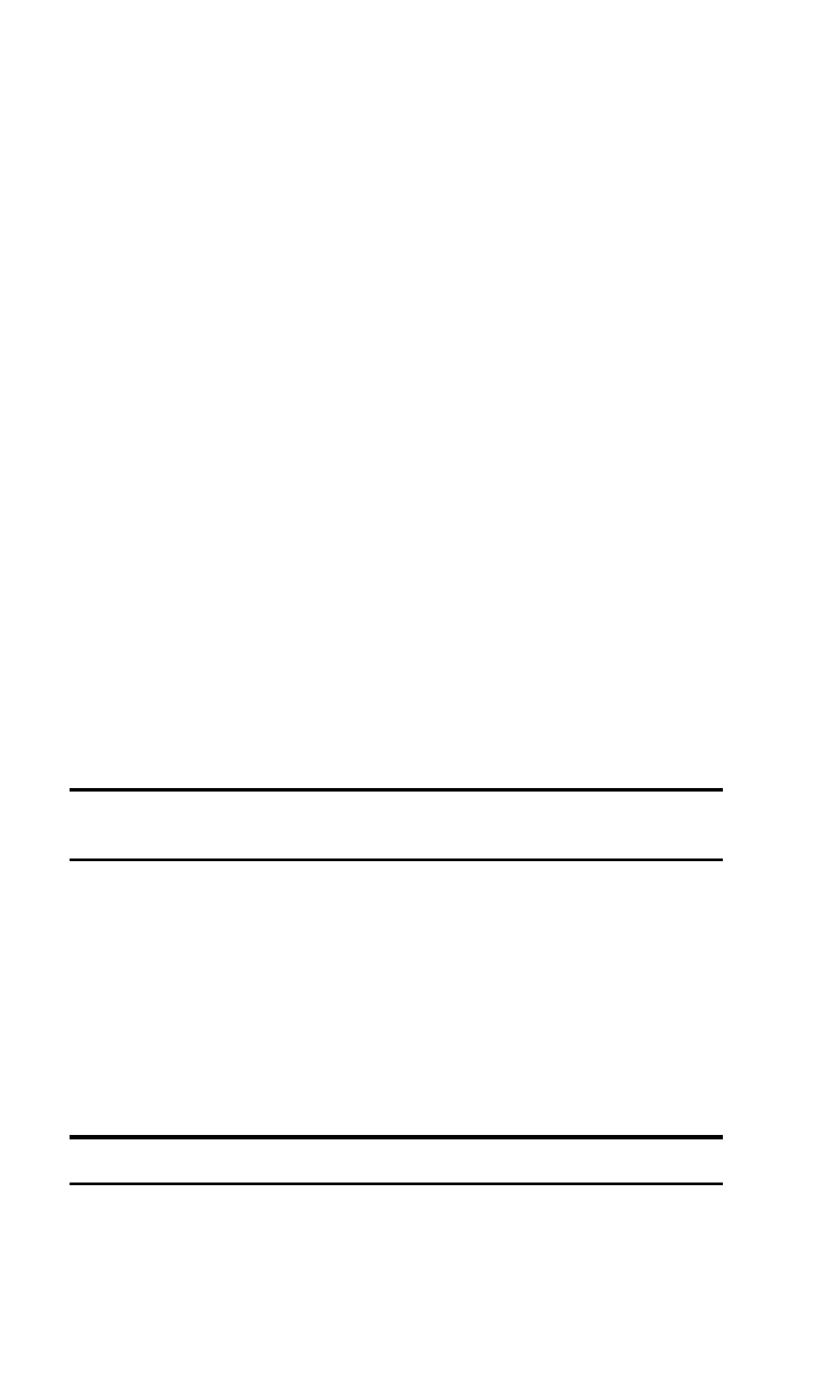
Section 2: Understanding Your Phone
2K: Entering Information into the Handheld Computer 114
ᮣ
Date Book archive (.dba).
ᮣ
Address Book archive (.aba).
ᮣ
To Do List archive (.tda).
ᮣ
Memo Pad archive (.mpa)
Archive formats (.csv, .txt, .tab, .tsv, .dba, .aba, .tda, .mpa) can only be
used with Palm Desktop software. Use the archive file formats to share
information with other people who use Palm Powered
TM
handheld’s or to
create a copy of your important Palm Desktop information.
Importing Data
Data must be stored on the desktop or laptop machine before any it can
be imported. Importing the data allows you to keep the information
created on the desktop or laptop available to you.
1.
Launch the Palm
TM
Desktop software on your desktop or laptop
computer.
2.
Select one of the following buttons:
ᮣ
Date
ᮣ
Address
ᮣ
To Do
ᮣ
Memo
Note:
Import file extensions or choices depend on which button is
selected.
3.
From the menu, click “File/Import”.
4.
The Import screen is displayed. Click the “Files of Type” drop down
arrow and select the proper file format.
5.
Click the “Browse” button and navigate to the desired file location.
6.
Click “Import”.
7.
Perform a HotSync function to add the new data to your phone.
Note:
See the Palm Desktop help file for more information on Importing.
