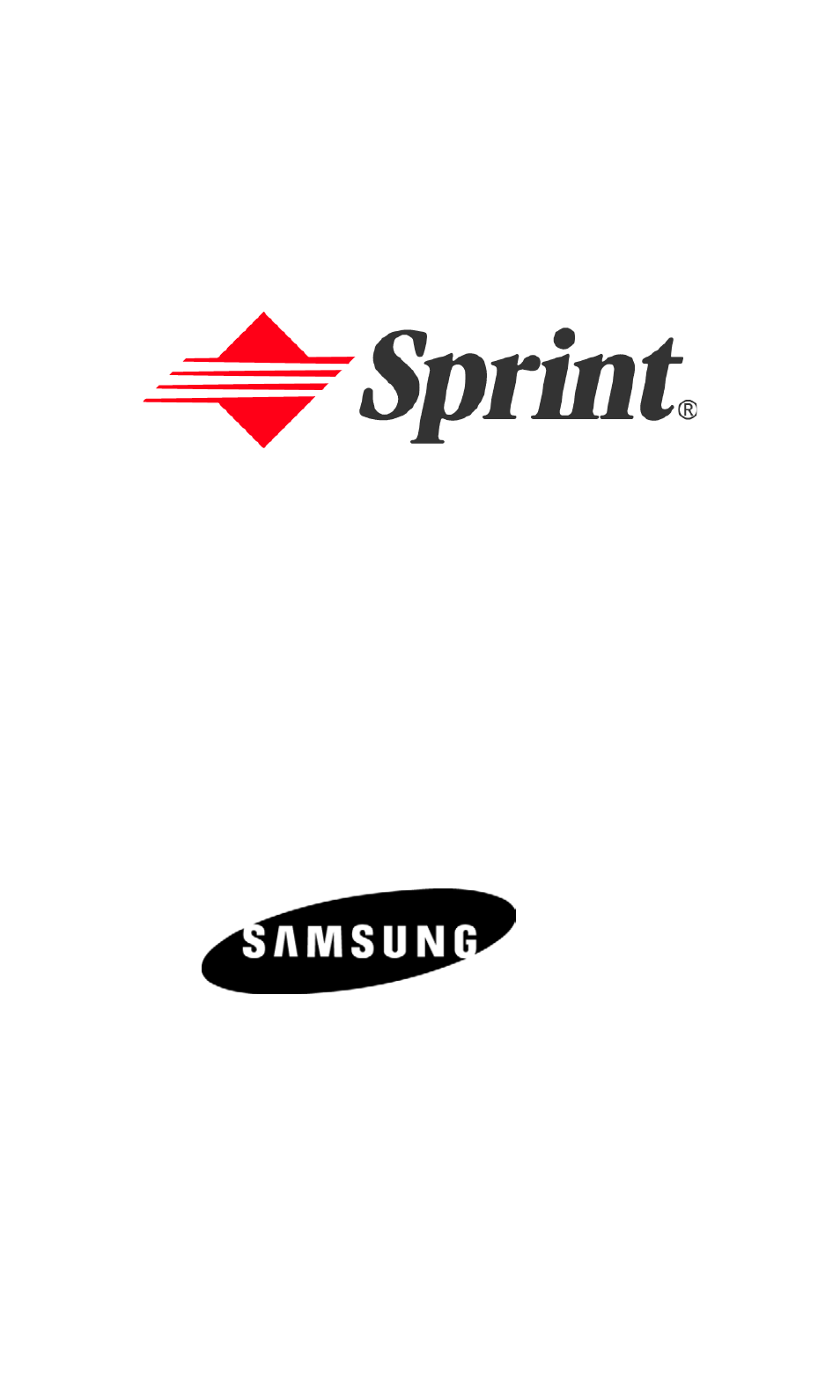Samsung SPH-I500SS-XAR User Manual
Online user’s guide
Table of contents
Document Outline
- Welcome to Sprint
- Introduction to this Online User’s Guide
- Getting Started
- Understanding Your Phone
- Entering Data in the Graffiti® Writing Area of your Phone
- Graffiti Writing
- eZiText
- Software Version
- Connecting the Desktop Holder
- Making Calls
- One-Handed Dialing
- Answering Calls
- Missed Call Notification
- Calling Emergency Numbers
- Using One/Two Touch Speed Dialing
- Dialing Options
- In-Call Options
- End-of-Call Options
- Selecting Ringer Types for Voice Calls
- Selecting Ringer Types for Messages
- Selecting a Roam Ringer
- Selecting a Tone Length
- Alert Notification
- Silent Mode
- Changing the Greeting
- Changing the Backlight Time Length
- Changing the Display Screen
- Accessing the Security Menu
- Restricting Incoming and Outgoing Calls
- Locking your Phone
- Unlocking Your Phone
- Changing the Lock Code
- Unassign a Lock Code
- Calling in Lock Mode
- Current Privacy
- Using Special Numbers
- Resetting Your Phone
- Understanding Roaming
- Recognizing Icons on the Display Screen
- Roaming on Other Digital Networks
- Roaming on Analog Networks
- Set Mode
- To Place Roaming Calls With Call Guard On:
- To Answer Incoming Roaming Calls With Call Guard On:
- Application Launcher
- Application Categories
- Applications Display
- Elements of the Application Screen
- Menus
- Online Help
- Finding Records
- Sorting Records
- Private Records
- Attaching Notes
- Choosing Fonts
- Getting Application Information
- Beaming Information
- Creating an Address Book Entry
- Address Details
- Speed Dial
- Voice Dial
- Making Calls from the Address Book
- Viewing Address Book Entries
- Editing an Address Book Entry
- Looking up an Address Book Entry
- Sorting the Address Book
- Beaming Address Book Entries
- Address Book Menu Options
- Scheduling Events
- Scheduling Untimed Events
- Rescheduling an Event
- Setting an Alarm for an Event
- Marking an Event As Private
- Changing the Date Book View
- Scheduling Repeating Events
- Date Book Menus
- What is a Handheld Computer
- Tapping and Typing
- Opening an Application
- Customizing your Handheld Computer
- Using the On-Screen keyboard
- Graffiti® Writing
- Importing Data
- Creating Expense Items
- Changing the Expense Date
- Entering Receipt Details
- Entering the Expense Type Automatically
- Expense List Display Options
- Changing Currency and Symbol Display
- Sending Data to Microsoft Word or Excel
- Expense Menus
- Creating a New Memo
- Choosing a Memo Category
- Making a Memo Private
- Reviewing or Editing Memos
- Sorting Memos
- Deleting a Memo
- Beaming a Memo
- Memo Pad Menus
- Creating a To Do List Item
- Setting Priorities
- Checking OFF To Do List Items
- Changing Priorities and Due Dates
- Deleting a To Do List Item
- Displaying Completed and Due Items
- To Do Menus
- Opening the Calculator
- Using the Calculator Buttons
- Displaying Recent Calculations
- Applications Launcher
- Installing Palm OS® Applications
- Deleting Handheld Computer Applications
- Checking Memory Usage
- Beaming Capabilities
- HotSync® Manager and Technology
- Performing Your First HotSync Operation
- Creating a User Profile
- Performing a Local HotSync® Operation
- Selecting HotSync Setup Options
- Customizing the HotSync® Operation
- Performing a HotSync® Operation via a Network
- Using File Link
- IR HotSync® Operations
- Performing an IR HotSync® operation
- Changing the Plugin Screen
- Using PCS Service Features
- Setting Up Voicemail
- Knowing When You Have Messages
- Message Types
- New Voicemail Message Alerts
- Retrieving Your Voicemail Messages
- Clearing the Voicemail Message Icon
- Deleting All Messages
- Signing Up for Updates
- Viewing Pictures
- Three-Way Calling
- Forwarding Your Calls
- Launching the Web
- Your User Name
- Net Guard
- Browsing the Web
- Scrolling
- Going Back
- Going Home
- Going to a Specific Web Site
- Creating a Bookmark
- Accessing a Bookmark
- Deleting a Bookmark
- Reloading a Web Page
- Restarting the Web Browser
- How will I know when my phone is ready for PCS Vision Service?
- How do I sign-in for the first time?
- How do I know when my phone is connected to PCS Vision Services?
- Can I make calls and use PCS Vision Services at the same time?
- When is my data connection active?
- When is my data connection dormant?
- Can I sign out of data services?
- It’s Easy to Get Started
- Safety Guidelines and Warranty Information
- Getting the Most Out of Your Reception
- Keeping Tabs on Signal Strength
- Understanding the Power Save Feature
- Understanding How Your Phone Operates
- Knowing Radio frequency Safety
- Maintaining Your Phone’s Peak Performance
- Using Your Phone While Driving
- Following Safety Guidelines
- Using Your Phone Near Other Electronic Devices
- Turning Off Your Phone Before Flying
- Turning Off Your Phone in Dangerous Areas
- Restricting Children’s Access to your Phone
- Protecting Your Battery
- Disposal of Lithium Ion (LiIon) Batteries
- FCC Notice
- Cautions
- Body-Worn Operation
- Specific Absorption Rates (SAR) for Wireless Phones
- FCC Radio frequency Emission
- Resetting Your Handheld
- Removing the i500 from the Desktop Holder
- Internal/External Battery Charge
- Screen Calibration
- HotSync® to Save Current Settings
- HotSync
- Fatal Errors
- USB Problems
- Resetting the i500
- Operating Systems
- Palm OS® Applications
- Using your i500 with the Sprint Business Connection Palm OS Client
- Battery