Customizing the hotsync® operation, Customizing settings, Customizing the hotsync – Samsung SPH-I500SS-XAR User Manual
Page 157: Operation, Click “ok” to exit
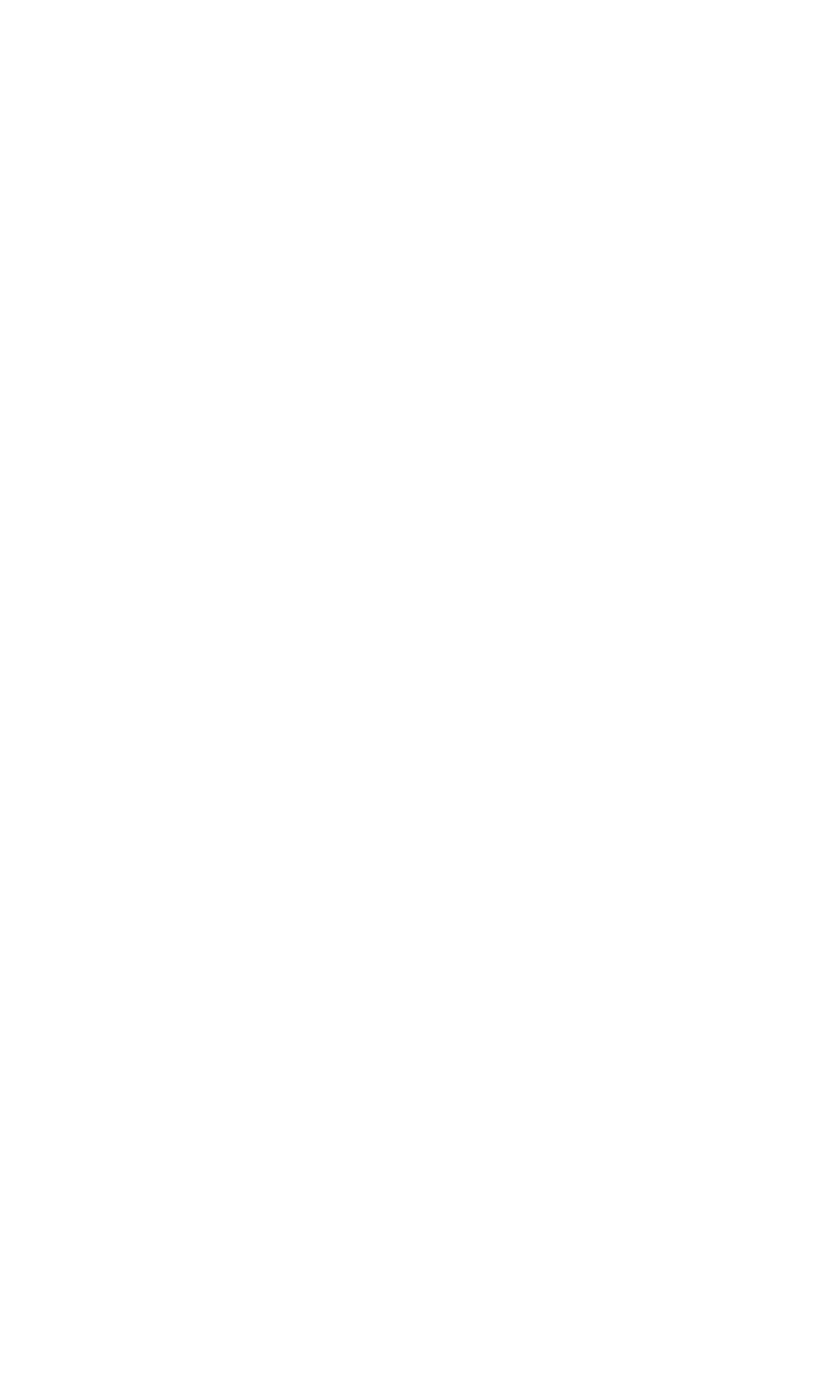
Section 2: Understanding Your Phone
2Q: Advanced HotSync 154
ᮣ
Always available
- Adds the HotSync manager to the Startup folder
and allows the manager to run in the background. With this option,
your phone can be synchronized without the Palm Desktop
application running.
ᮣ
Available only when the Palm
TM
Desktop is running
- Starts the
HotSync manager when the Palm Desktop application is launched.
Only monitors when the Palm Desktop application is running.
ᮣ
Manual
- You must select the HotSync manager from the program
menu.
4.
Click “OK” to exit.
Customizing the HotSync
®
Operation
For each application, you can define a set of options that determines how
records are handled during the HotSync operation. These options are
called a “conduit.” By default, a HotSync operation synchronizes all files
between your phone and Palm Desktop software. In general, you should
leave the settings to synchronize all files. The only reason to change these
settings is to overwrite data on either your phone or Palm Desktop
software, or to avoid synchronizing a particular type of file.
In addition to the conduits for Date Book, Address Book, To Do List,
Memo Pad, and Expense, Palm Desktop software includes System and
Install conduits. The System conduit backs up the system information
stored on your phone, including Graffiti Shortcuts. The Install conduit
installs applications on your phone.
Customizing Settings
1.
Click the HotSync Manager icon in the Windows task bar to open the
HotSync Manager.
2.
From the HotSync Manager menu, click “Custom”.
