Using a shortcut, Importing data – Samsung SPH-I500SS-XAR User Manual
Page 116
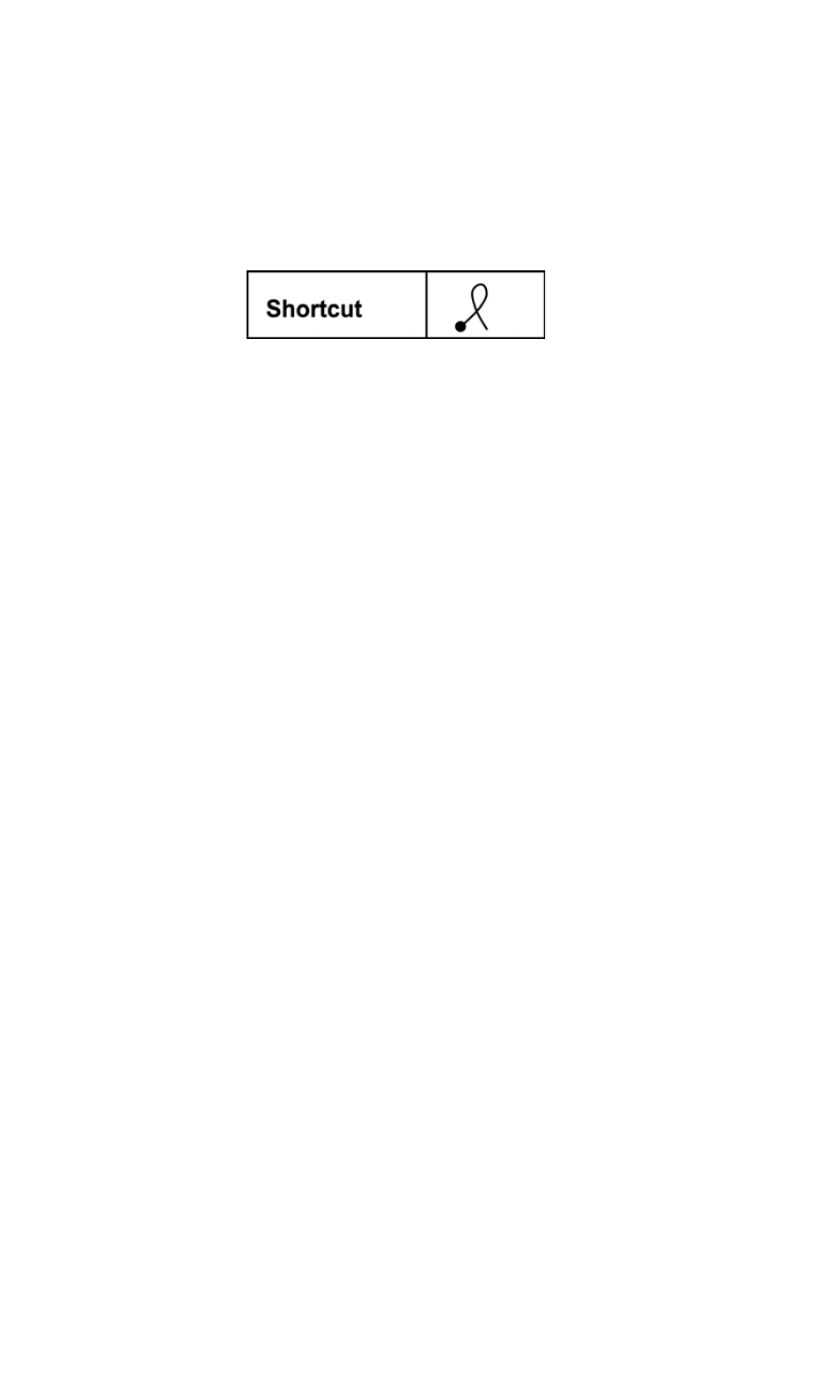
Section 2: Understanding Your Phone
2K: Entering Information into the Handheld Computer 113
Using a Shortcut
To use a shortcut, you need to make the shortcut stroke followed by the
proper characters. The shortcut stroke is a curl that starts from the
bottom left and goes to the bottom right.
Using a Shortcut
To use the shortcut, simply write the shortcut stroke and then the alpha
characters that are defined in the preferences. You know that you have
created the correct stroke when the shortcut symbol is displayed on the
screen.
To write a shortcut:
1.
Open a program into which you can enter text using Graffiti. (Memo
Pad, Address Book, etc.)
2.
With the application open and a blinking cursor on the first line,
write the shortcut symbol as displayed above.
3.
The shortcut symbol is displayed on the screen.
4.
Write the letters “b” & “r”.
5.
The word Breakfast is displayed.
Importing Data
If you have data stored on a desktop computer in applications such as
spreadsheets and databases, or if you want to import data from another
device, you can transfer the data to your handheld computer without
having to enter it manually. Save the data in one of the file formats listed
below, import it into the Palm
TM
Desktop software, and then perform a
HotSync operation to transfer the data to your handheld computer. Palm
Desktop software can import data in the following file formats:
ᮣ
Comma delimited (.csv, .txt): Address Book and Memo Pad only.
ᮣ
Tab delimited (.tab, .tsv, .txt): Address Book and Memo Pad only.CSV
ᮣ
(Lotus Organizer 2.x/97 Mapping): Address Book only.
