Applications display, Changing the view, Elements of the application screen – Samsung SPH-I500SS-XAR User Manual
Page 60
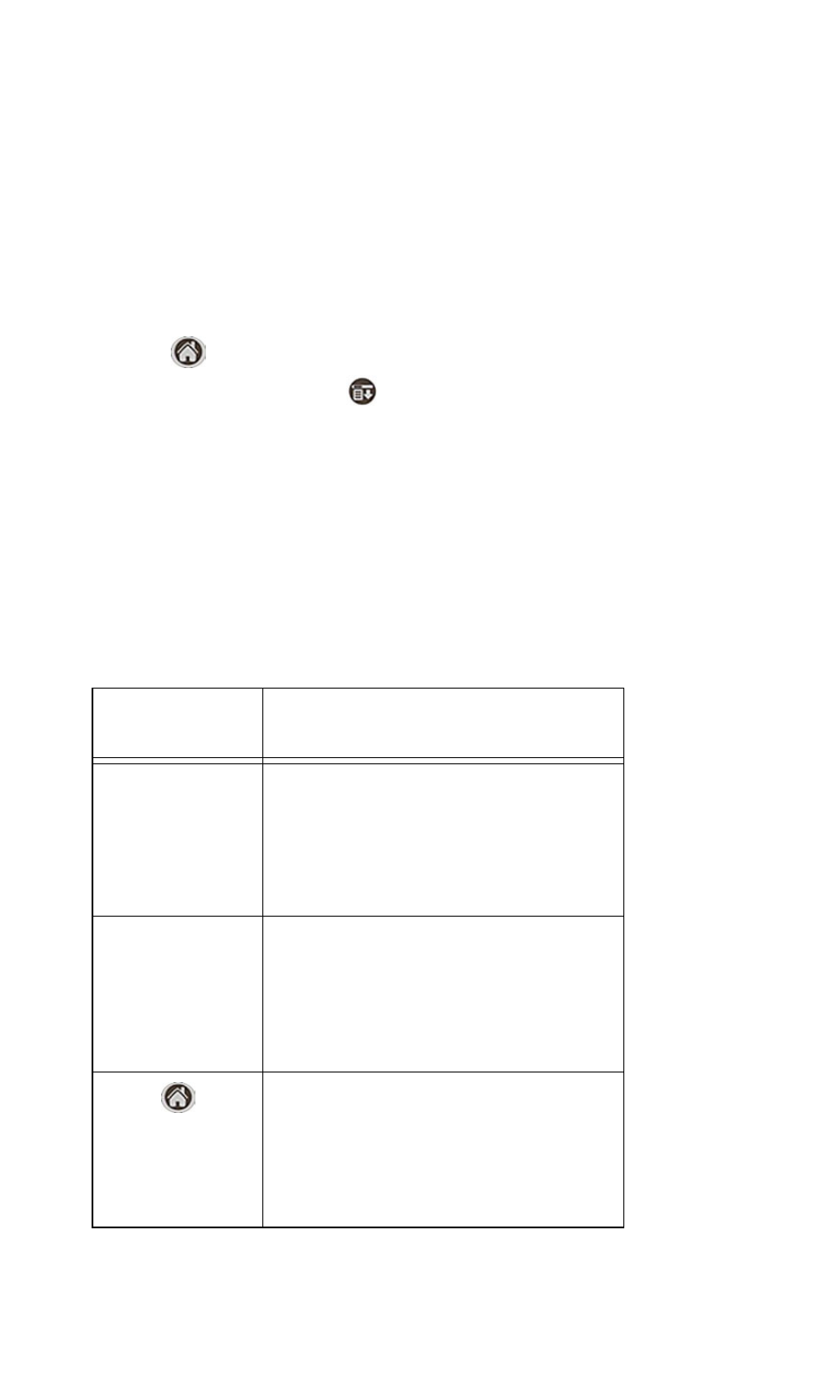
Section 2: Understanding Your Phone
2E: Navigating Through Menus
57
Applications Display
The applications are by default displayed as icons. They can also be
displayed as list of application names with small or large icons. This
allows many different applications to be displayed on the screen at one
time.
Changing the View
1.
Tap .
2.
Tap the Menu Launcher
.
3.
Select
Options
and tap
Preferences
.
4.
The Preferences screen is displayed. Tap the drop down arrow and
select
List
,
Small Icon
, or
Large Icon
.
5.
Tap
OK
to exit and save changes.
6.
The display is automatically changed to reflect the new setting.
Elements of the Application Screen
Element
Description
Menu Bar
A set of menu options that are specific to the
application. Not all applications have a menu
bar.
Command Buttons
Command buttons allow you to navigate a
screen. They are usually located at the bottom of
a screen or in dialog boxes.
Application Launcher. Tap this icon to display all
the applications loaded on the Sprint PCS
Phone™.
