Sorting to do items, Automatically inserts the date, Default option of no date in the “due date” field – Samsung SPH-I500SS-XAR User Manual
Page 137: Displays a calendar to select the desired date, Select the desired date option, Displays the list using priority then due date, Displays the list using due date then priority, Displays the list using category then priority, Displays the list using category then due date, Tap “ok” to exit
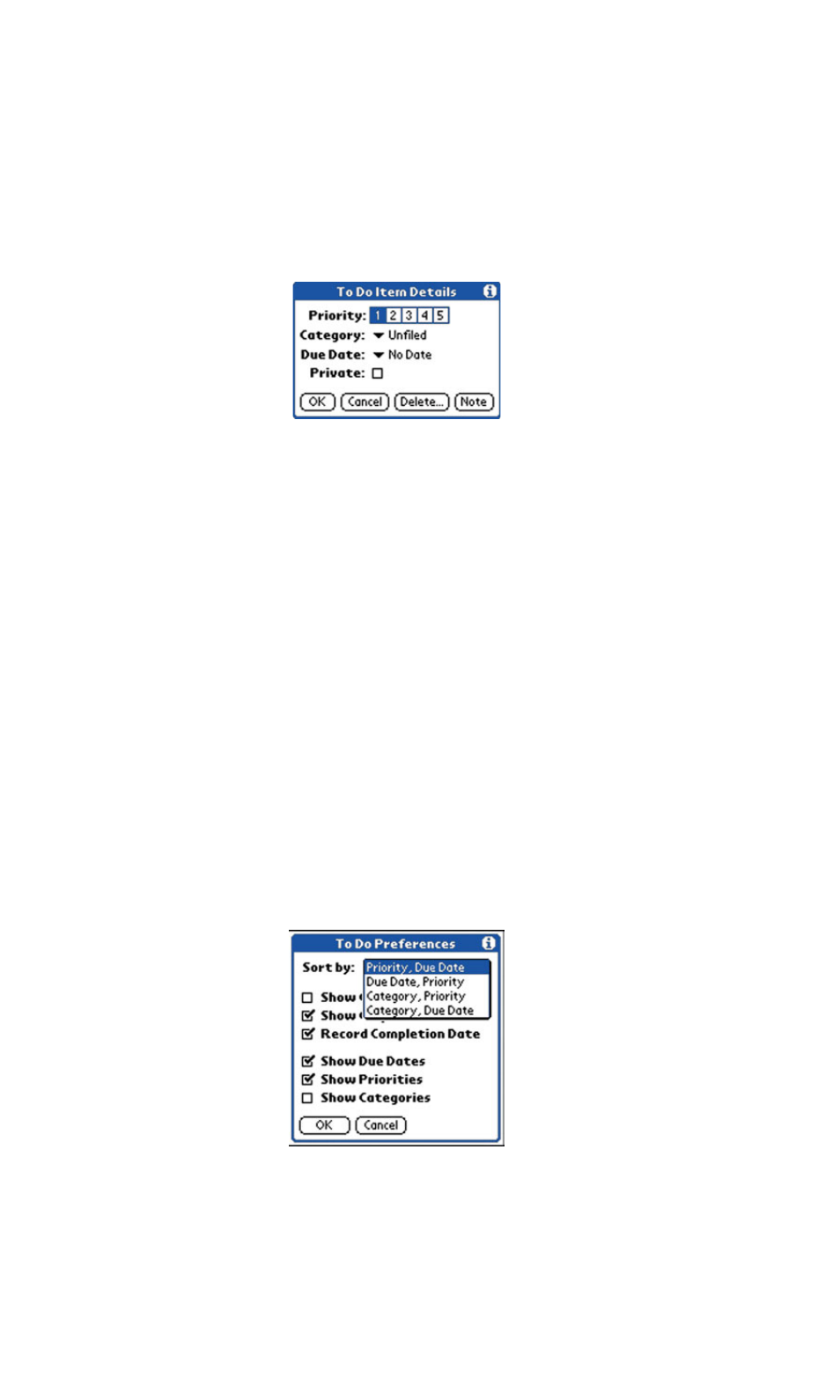
Section 2: Understanding Your Phone
2N: To Do List 134
ᮣ
Tomorrow
-Automatically inserts tomorrow’s date in the “Due
Date” field.
ᮣ
One week later
- Automatically inserts the date.
ᮣ
No Date
- Default option of no date in the “Due Date” field.
ᮣ
Choose Date
- Displays a calendar to select the desired date.
5.
Select the desired date option.
6.
Tap
Private
to hide the item when the security feature is enabled.
7.
Tap
OK
to exit.
Sorting To Do Items
1.
From the To Do List, tap the “Show” button.
2.
The “To Do Preferences” screen is displayed. Tap the “Sort By” drop
down menu to display the following options:
ᮣ
Priority, Due Date
- Displays the list using Priority then Due Date.
ᮣ
Due Date, Priority
- Displays the list using Due Date then Priority.
ᮣ
Category, Priority
- Displays the list using Category then Priority.
ᮣ
Category, Due Date
- Displays the list using Category then Due
Date.
3.
Tap “OK” to exit.
