Application launcher, Opening an application, Application categories – Samsung SPH-I500SS-XAR User Manual
Page 58: Tap from the phone main menu, Using the stylus, tap the icon, The application is started, Games, Main, Phone, System
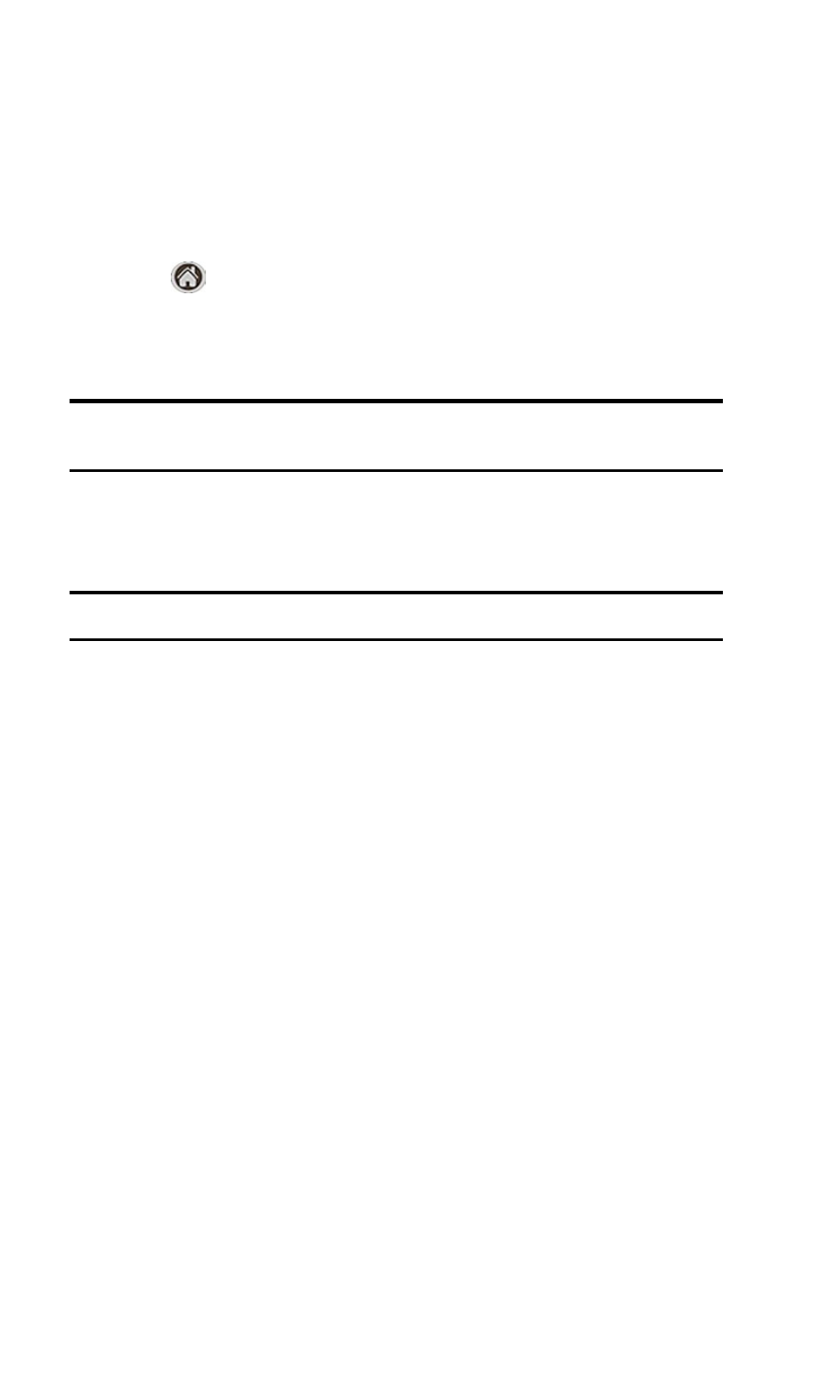
Section 2: Understanding Your Phone
2E: Navigating Through Menus
55
Application Launcher
The Application Launcher displays the icons of the applications loaded
on your phone. If in the phone mode, the application icon is located in
the lower left hand corner.
Opening an Application
1.
Tap
from the phone main menu.
2.
Find the desired application icon on the screen. Use the scroll bar on
the right if needed.
Tip:
You can also press the navigation key up or down on the front of the
Sprint PCS Phone™ to scroll.
3.
Using the stylus, tap the icon.
4.
The application is started.
Tip:
All work is automatically saved before the application is exited.
Application Categories
The applications are stored in categories. Your phone is defaulted with
the following:
ᮣ
Games
ᮣ
Main
ᮣ
Palm.net
®
ᮣ
Phone
ᮣ
System
ᮣ
Utilities
ᮣ
Unfiled
ᮣ
Edit Categories
You can also create 9 custom application categories. Categories are a
good way of finding your applications quickly. When a specific category is
selected, only the application icons associated with that category are
displayed.
