Checking off to do list items, Checking off a completed item, Changing priorities and due dates – Samsung SPH-I500SS-XAR User Manual
Page 136: Changing the priority, due date and category
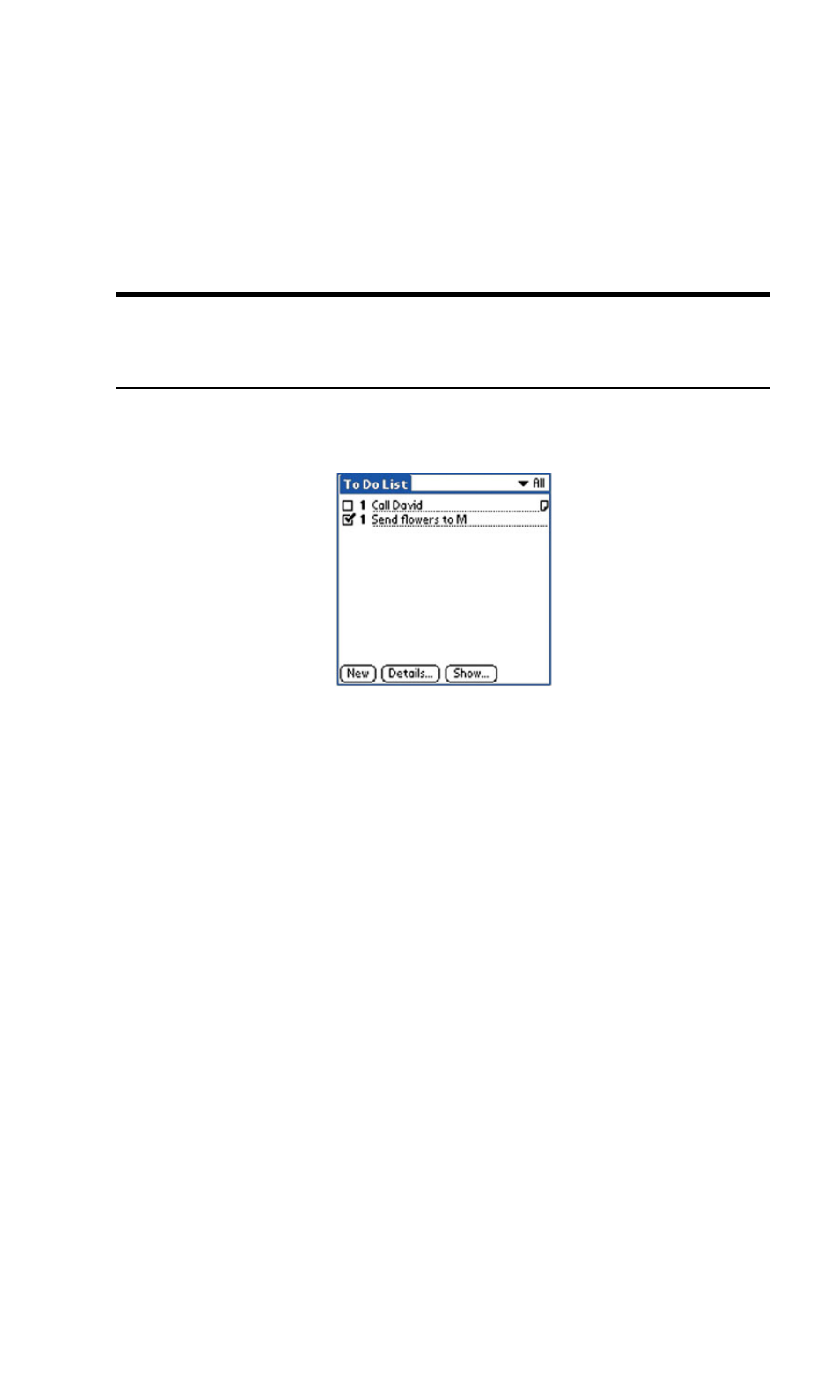
133
Checking OFF To Do List Items
When items are completed, they can be checked off to indicate the item
has been completed.
Checking off a Completed Item
1.
Tap the check box located on the left side of the “To Do List” item.
Note:
The To Do List can be set to display or hide items that have already
been checked off. By default, completed items will not be displayed but
are always stored until you delete them.
Changing Priorities and Due Dates
You can change the To Do List to display the due date assigned to an
item, change its priority, and assign a category to the task with the To Do
Item Details dialog box.
You can then sort To Do List items by priority, due date, or category.
Changing the Priority, Due Date and Category
1.
In the To Do List, tap the desired item.
2.
Tap the
Details
button.
3.
In the Details dialog box, tap the
Category
drop down menu. Select
the desired category, or create a new one.
4.
In the Details dialog box, tap the
Due Date
drop down menu.
Choose one of the following options:
ᮣ
Today
- Automatically inserts the date in the “Due Date” field.
