Samsung YP-GI1CB-XAA User Manual
Page 98
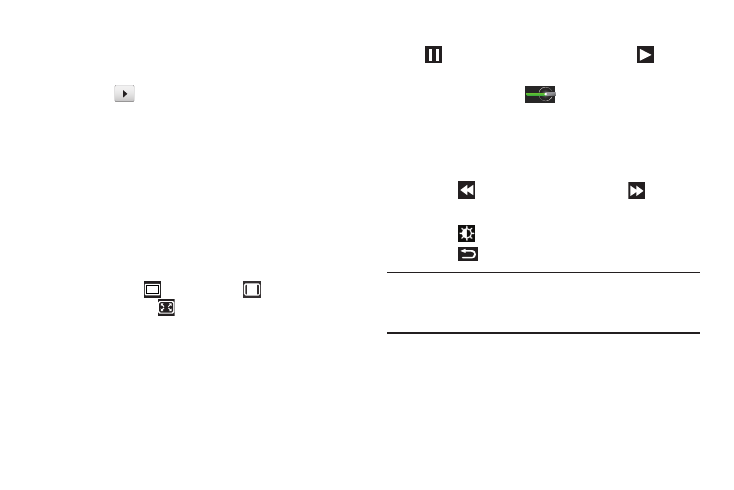
94
Viewing Videos with the Image Viewer
After recording a video, use the Image Viewer to play, share,
or delete your video.
1. Touch
(Image Viewer) to view the video.
2. Touch the screen to show or hide Image Viewer
options.
3. Sweep across the screen to display the next or
previous video.
4. Touch Share to use AllShare, Bluetooth, ChatON, Email,
Gmail, or YouTube to share the video.
5. Touch Delete to delete the video being displayed. Touch
OK to delete the photo or Cancel to exit.
6. While viewing a video, you can also adjust the screen
view. Touch
(Original Size),
(Full-Screen in
Ratio View), or
(Full-Screen View). For more
information, refer to “Adjusting Screen View” on
7. Touch Play to play the video being displayed. Touch
(Pause) to pause the video and touch
(Resume) to resume playing the video.
8. Touch and drag the
white dot on the progress
bar to fast forward or rewind the video. Touch the left
end of the progress bar to restart the video. Touch the
right end of the progress bar to end the video playback.
– or –
Touch
(Rewind) to restart the video or
(Fast
Forward) to end the video.
9. Touch
(Brightness) to adjust the video brightness.
10. Touch
(Back) to return to the Camcorder.
Note: Videos are stored in the /sdcard/DCIM/Camera folder as
mp4 files. For more information, refer to “My Files” on
page 123.
